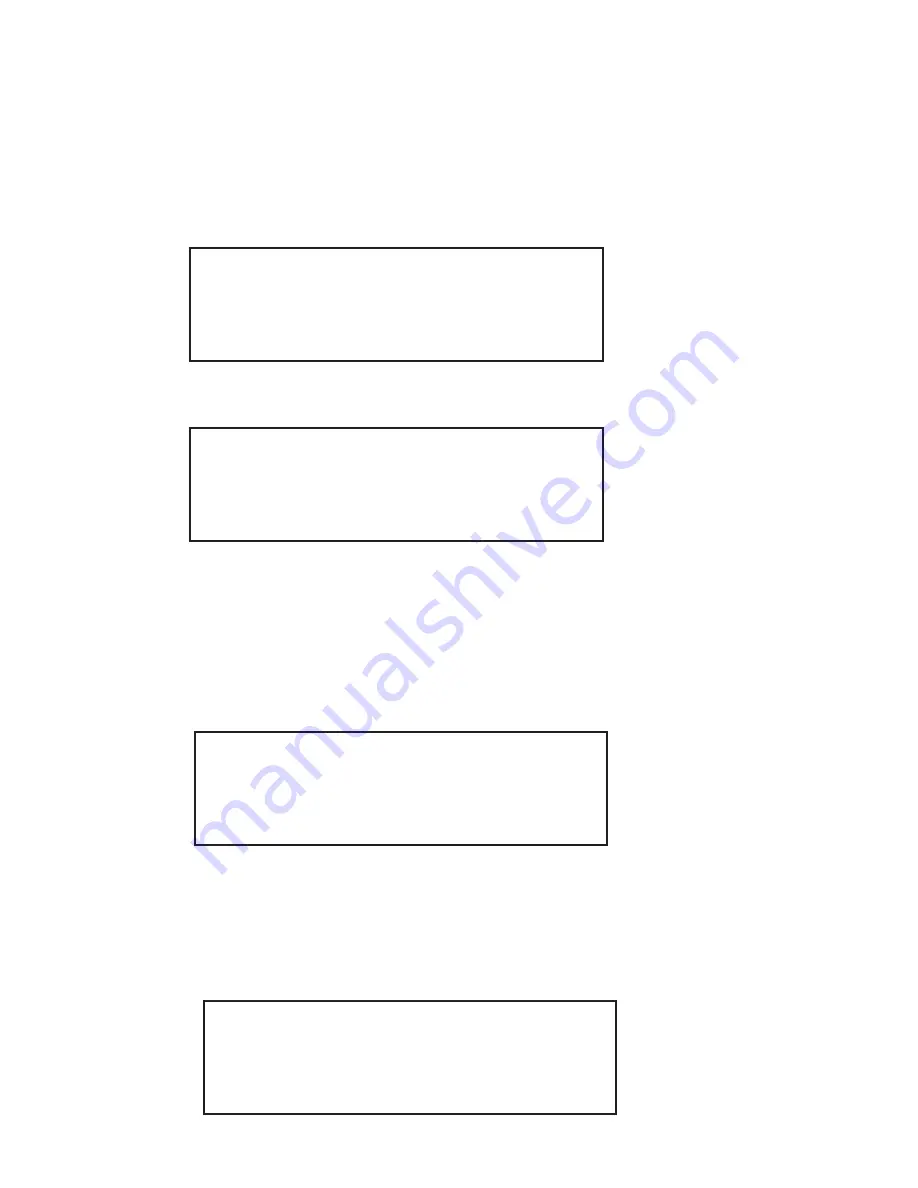
41
If the
Select
key is pressed the display will be shown for 1 second.
Then, the display will return to the next record on the list. If
Cancel/Del
key is pressed, the delete will be aborted, and the display will return to
the phone book record list.
Delete All Records
3b.If Delete All Records is chosen from the menu, the Delete All
confirmation message will be displayed.
4b.If user presses the
Select
key, all phone book records will be deleted.
“All Records Deleted” will be shown on the LCD as below for 1
second then followed by “Phone Book is Empty” for another second.
Finally, the display will return to the Phone Book Menu. If
Cancel/Del
key is pressed, the delete will be aborted, and the display will return
to the two delete choices – Delete One by One, and Delete All.
Confirm Delete All
No: Cancel Yes: Select
All Records Deleted
Delete A Single Record
3a.If Delete One by One is chosen, it will bring the user to the first record
in the phone book. User may get to a desired record quickly by
performing a Quick Search and/or using the
▼
and
▲
keys to
navigate to the desired record. (Refer to the Quick Search section to
learn more about using the Quick Search feature.)
4a.After the desired record is located, press the
Select
key and it brings
user to the delete confirmation screen.
5a.Press the
Select
key to proceed or
Cancel/Del
to return to the phone
record list.
Confirm Delete All
No: Cancel Yes: Select
Record Deleted
Summary of Contents for UIP300
Page 1: ...UIP300 H 323 IP Phone Guide Administrator...
Page 78: ...76 Memo...
Page 79: ...77 Memo...






























