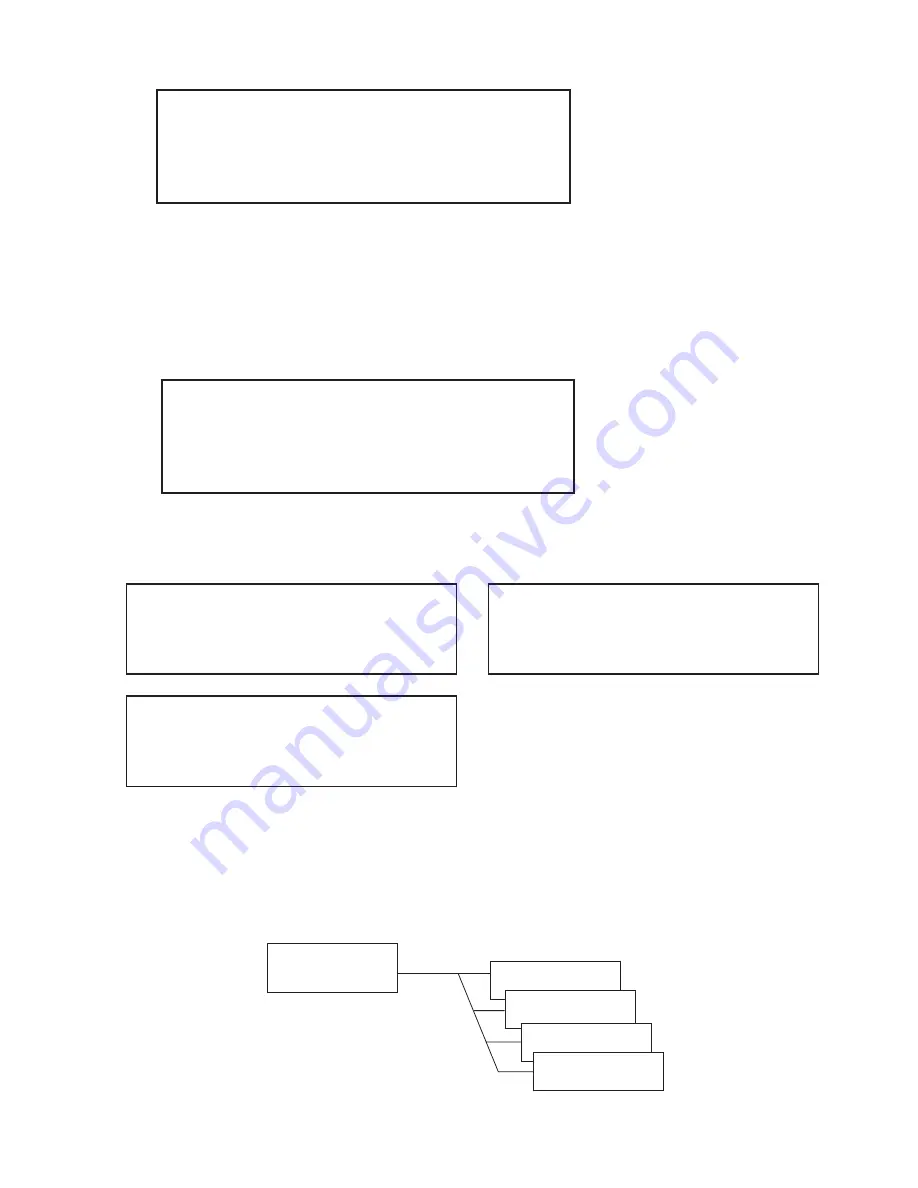
35
1. From the Call Log Menu, choose the Delete Logs items and press
Select
.
The next screen will consist of three choices of delete preferences –Incoming
Log, Missed Log and All Logs.
2. Presses
▼
or
▲
navigation keys to find the selection of your choice, and
press
Select
.
3. After pressing the
Select
key, the log delete confirmation screen will prompt
user. If
Select
is pressed, go to Step 4. If
Cancel/Del
is pressed, the
display will return to the previous menu with the same log type in Step 2.
4. The phone will delete all records inside the chosen call log group. One of
the log delete successful messages below depending on the log type will
be displayed for 1 second.
Incoming Log Deleted
Missed Log Deleted
All Logs Deleted
Call Log:
Delete Logs...
3/3
Confirm Delete
No: Cancel Yes: Select
Phone Book Submenu
The “phone book” feature allows users to store up to 50 telephone records.
The Phone Book function appears as one of the submenus in the Setup Menu.
The Phone Book submenu provides four functions relating to the phone book
records. Refer to Figure 4-2 “Actions Applicable to Phone Book Records”.
Phone Book
Edit
Delete
Add
Dial
Figure 4-2 Actions Applicable to Phone Book Records
Summary of Contents for UIP300
Page 1: ...UIP300 H 323 IP Phone Guide Administrator...
Page 78: ...76 Memo...
Page 79: ...77 Memo...






























