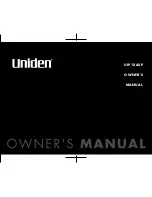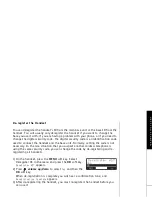C O N T R O L S & F U N C T I O N S [ 6 ]
w w w . u n i d e n . c o m
26
27
24
25
23
32
33
31
39
40
30
29
28
41
42
43 44 45
21 22
35
36
37
38
34
21.
phonebook
(P. 40)
22. In use LED
23. New Message LED
24.
call id
(P. 49)
25. Corded Base Handset
26. Base Speaker
27. Curl Cord
28.
intercom/hold
(P. 55 & 32)
29.
find handset
(P. 38)
30.
do not disturb
/DND LED (P. 35)
31.
/
tone
/
<
(P. 51 & 41)
32. LCD Display
33.
/vol
/
(volume up/down)
(P. 34 & 21)
34.
soft
Keys (P. 19)
35.
speaker
/speaker LED (P. 31)
36.
flash
(P. 32)
37.
mute
(P. 36)
38.
exit
(P. 21)
39. mic (microphone)
40.
#/>
(P. 51 & 41)
41. VoIP1 port
42. WAN port
43. LAN port
44. Reset Switch
45. Power port
CONTROLS &
F
UNC
TIONS
Summary of Contents for UIP1868P
Page 1: ...UIP1868P OWNER S MANUAL ...
Page 76: ...N PRODUCT AY ...