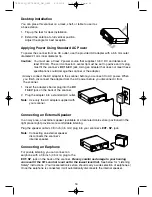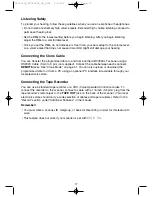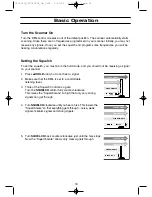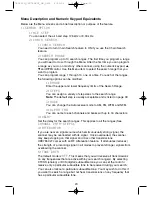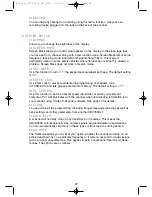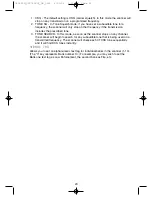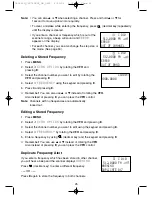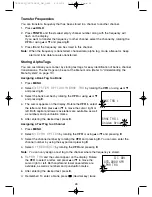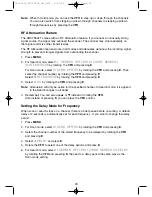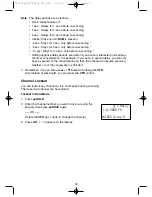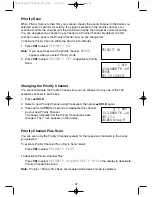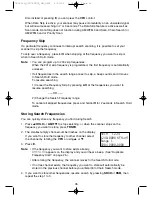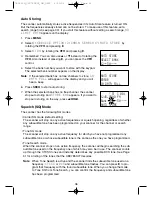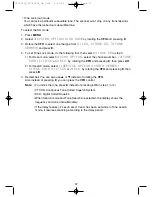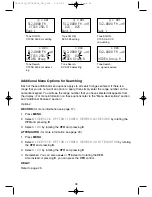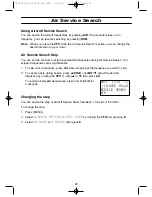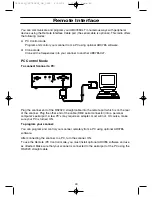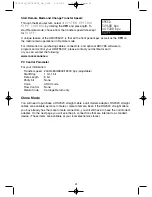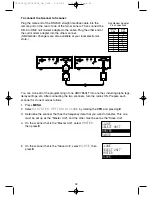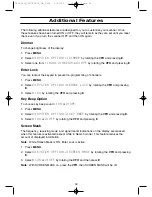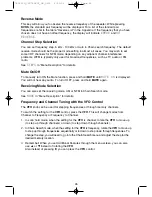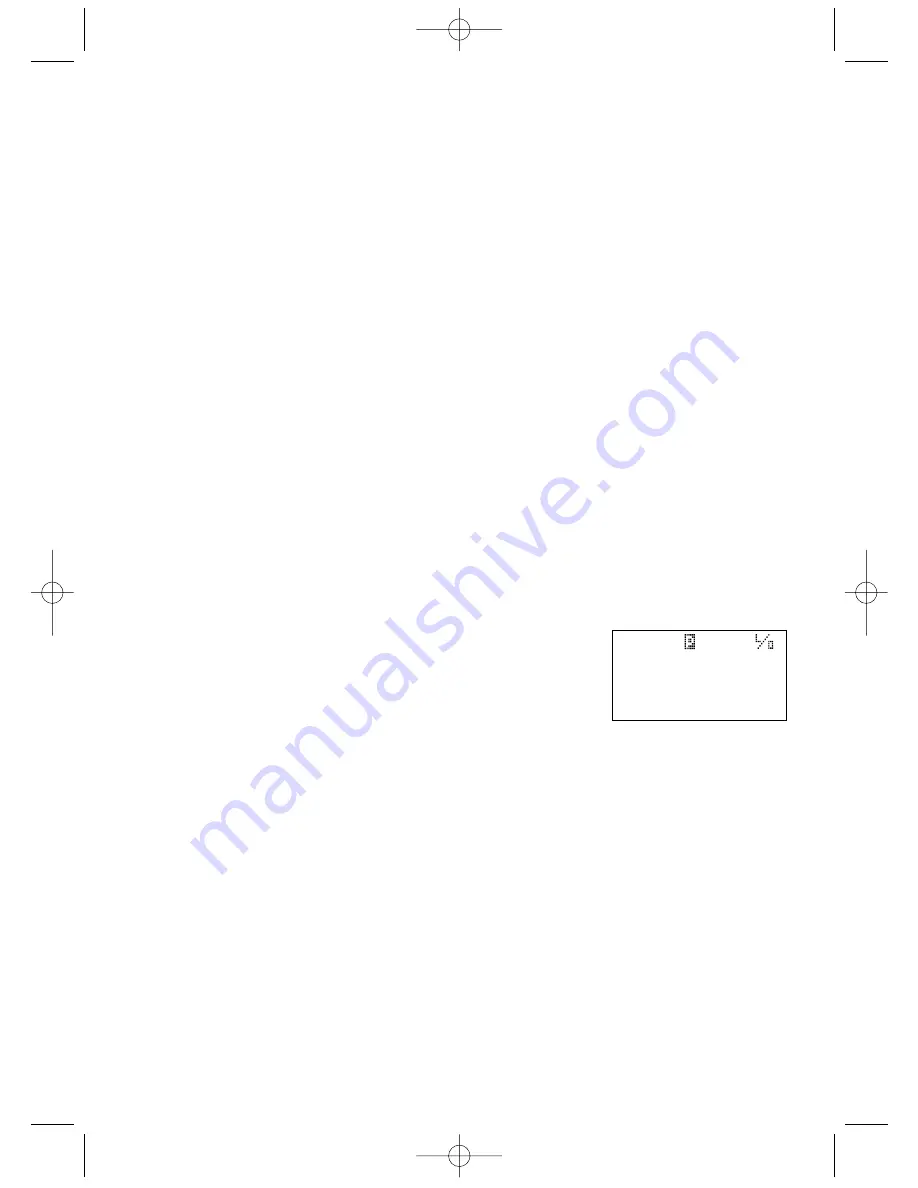
30
Note
: The delay periods are as follows:
• None: Delay feature off
• 1 sec.: Delays for 1 sec. before re-scanning
• 2 sec.: Delays for 2 sec. before re-scanning
• 4 sec.: Delays for 4 sec. before re-scanning
• Infinite: Stays on until
RSM
is pressed
• -2 sec.: Stays for 2 sec. only before re-scanning *
• -5 sec.: Stays for 5 sec. only before re-scanning *
• -10 sec.: Stays for 10 sec. only before re-scanning *
* Setting negative delay periods are useful if you are only interested in small seg-
ments of conversations. For example: If you set a -5 second delay, you will only
hear 5 seconds of the conversation and then the scanner will resume scanning,
whether or not the conversation is finished.
☞
Remember! You can also use
▲
or
▼
instead of rotating the
VFO
.
Also instead of pressing
E
, you can press the
VFO
control.
Channel Lockout
You can lockout any channel so it is not checked during scanning.
The locked out channel can be restored.
Lockout in Hold Mode
1. Press
▲
/
HOLD
.
2. Enter the channel number you want to lock out using the
keypad, then press
▲
/
HOLD
again.
––– OR –––
Rotate the
VFO
up or down to change the channel.
3. Press
L/O
.
L/O
appears on the display.
C 001
141.5000 FM
UNIDEN Group A
UB343ZH_UBC785XLT_OM_0622 6/22/06 3:01 PM Page 30