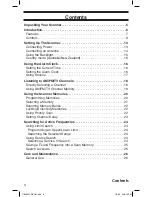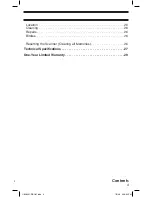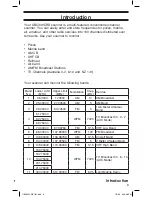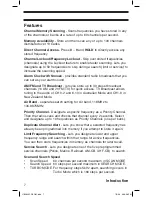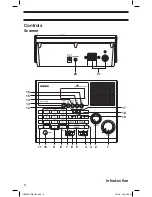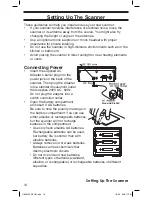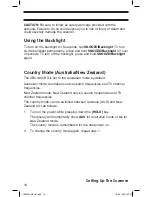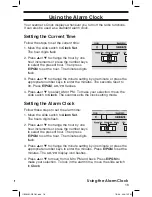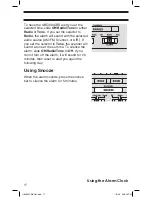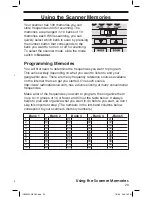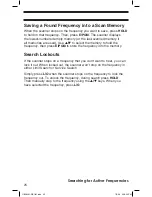0
Introduction
1 VOLUME Control
- lets you raise or lower the level of the sound.
2 SqUELCH Control
- lets you set the signal level required to receive a
transmission. If you open the squelch all the way, you will hear hissing
between transmissions. This lets you hear weak signals, but prevents
scanning. As you close squelch, a stronger signal is required to stop scanning
and open audio. You normally set the control to a point just where hissing on
all channels stops between transmissions.
3 SCAN
- press to begin scanning the channels or to resume scanning.
4 ALARM Select
- Set to
Off
to disable alarm; Set to
Radio
to enable the radio
alarm; Set to
Tone
to enable the tone alarm.
5 SNOOzE/Backlight
- Backlight: Tap to turn the LCD backlight on for 5
seconds. Press and hold to permanently turn on the backlight. Press and hold
again to turn off the backlight.
Snooze: Press while the alarm sounds to silence the alarm for 5 minutes.
6 TIME Set
- Use to select your desired operation:
Alarm Set
;
Clock Set
;
Clock
.
7 HOLD
- press to temporarily stop scanning, limit searching, or AIR scanning
and remain on the channel. The scanner displays the channel on hold. Press
again to resume searching or scanning.
8 E/PGM
- Press to enter the
Program Mode
. In Program Mode, enter the
desired frequency using the numeric keys. Then press
E/PGM
to store that
frequency into the memory.
In
Limit Search Mode
, after entering the frequency, press
E/PGM
to program
the upper and lower limit frequency.
9 0 to 9
- use the numeric keys in three basic operations:
• press a numeric key to enter a frequency.
• press a numeric key to change a channel using the Direct Channel Access
feature.
• press a numeric key while scanning to enable or disable the associated
scanning bank memory bands.
10 POWER
- Press and hold more than 500ms to turn power on and off. The
time displays when power is off (standby mode).
11 ./CLR
- this key has three functions:
• press to input a decimal point when you enter a frequency.
• press to cancel a numeric key input
-
0
to
9
• press to clear an error display.
Introduction
UBC40CRS OM.indd 0
7/5/08 4:8:08 PM