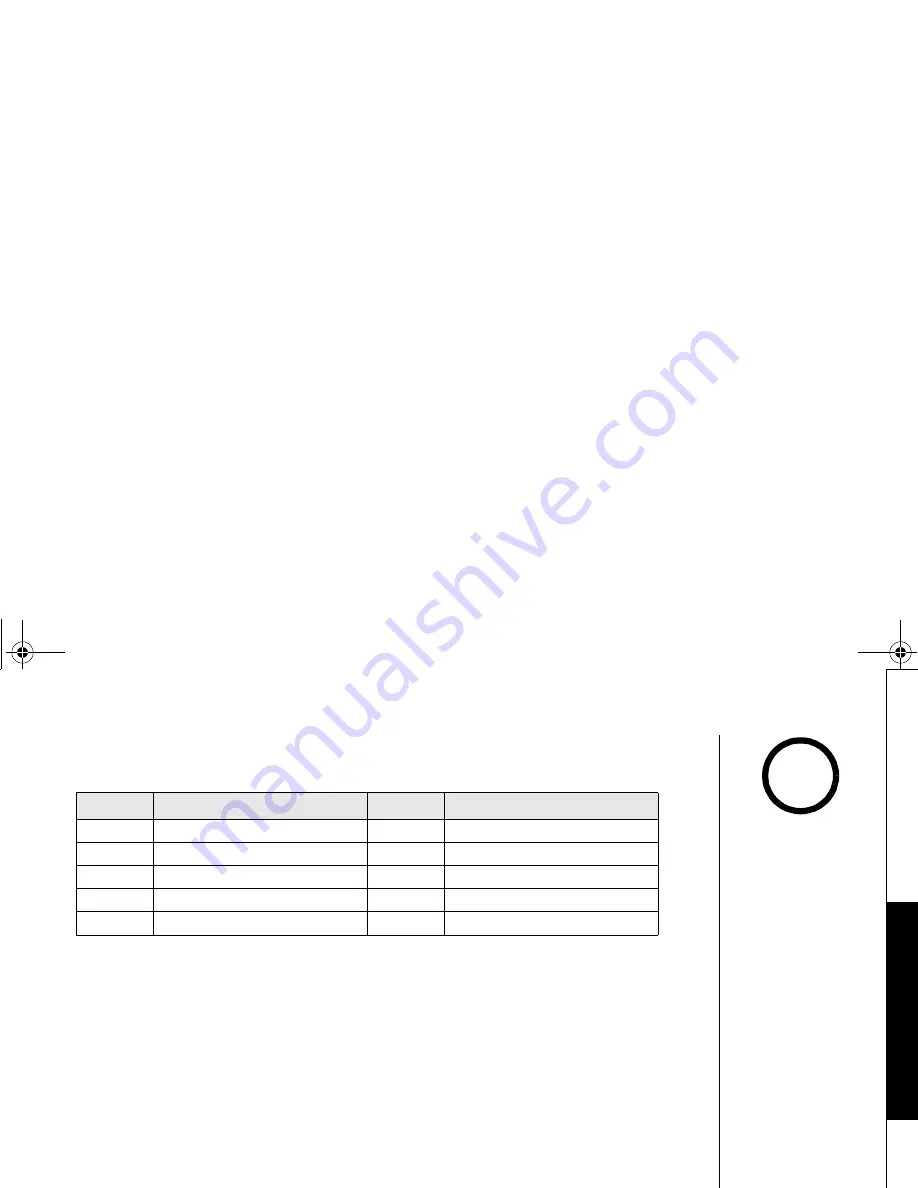
T H E I N T E G R A T E D A N S W E R I N G D E V I C E [ 7 1 ]
w w w . u n i d e n . c o m
4) Enter a command within 15 seconds; each command there after must be entered
within 2 seconds. You may select a command from the following chart:
* For the Repeat a Message function, press
0
then
1
within about four seconds to
repeat the previous message, or press
0
then
1
after about four seconds to repeat
the current message.
** For the Memo Record and Greeting Message Record function, the first time you
enter the corresponding command, it starts the Recording function. If you want
to stop the recording, press
0
then
7
,
8
or
5
.
5) After the command has finished, you hear intermittent beeps indicating that the
system is in the command waiting mode. You may enter another command at this
time from the chart above.
6) When you are finished, hang up to exit the system. The answering system
automatically returns to standby.
Command
Function
Command
Function
0
then
1
Repeat a Message*
0
then
6
Answering System On
0
then
2
Playing incoming Messages
0
then
7
Memo Record/Stop**
0
then
3
Skipping a Message
0
then
8
Greeting Message Record/Stop**
0
then
4
Deleting a Message
0
then
9
Answering System Off
0
then
5
Stop Operation
1
then
0
Help
•Time stamp will not be
heard until you have set
the time. See "Setting
Day and Time" on page
29 or 60.
•The system will only
playback messages for
four minutes and then it
returns to the command
waiting mode. To
continue playing your
messages, press 0 then 2
again within 15
seconds.
•If you enter an incorrect
PIN code three times,
you will hear a beep and
the system will return to
standby.
•During the remote
operation,
Line Remote
appears on the display.
•If the answering system
is recording an incoming
message, the recording
operation is cancelled
when you start remote
operation.
•For your convenience a
remote operation card is
provided for you to use
while away from home
(refer to page 92).
note
TH
E IN
TE
G
R
A
T
ED
AN
S
W
E
R
I
N
G DE
VI
CE
TRU8880_1st.book 71 ページ 2004年1月7日 水曜日 午後6時30分
Summary of Contents for TRU 8880 Series
Page 1: ...TRU 8880 SERIES OWNER S MANUAL ...
Page 2: ......
Page 92: ...Memo TRU8880_1st book 90 ページ 2004年1月7日 水曜日 午後6時30分 ...
Page 99: ......






























