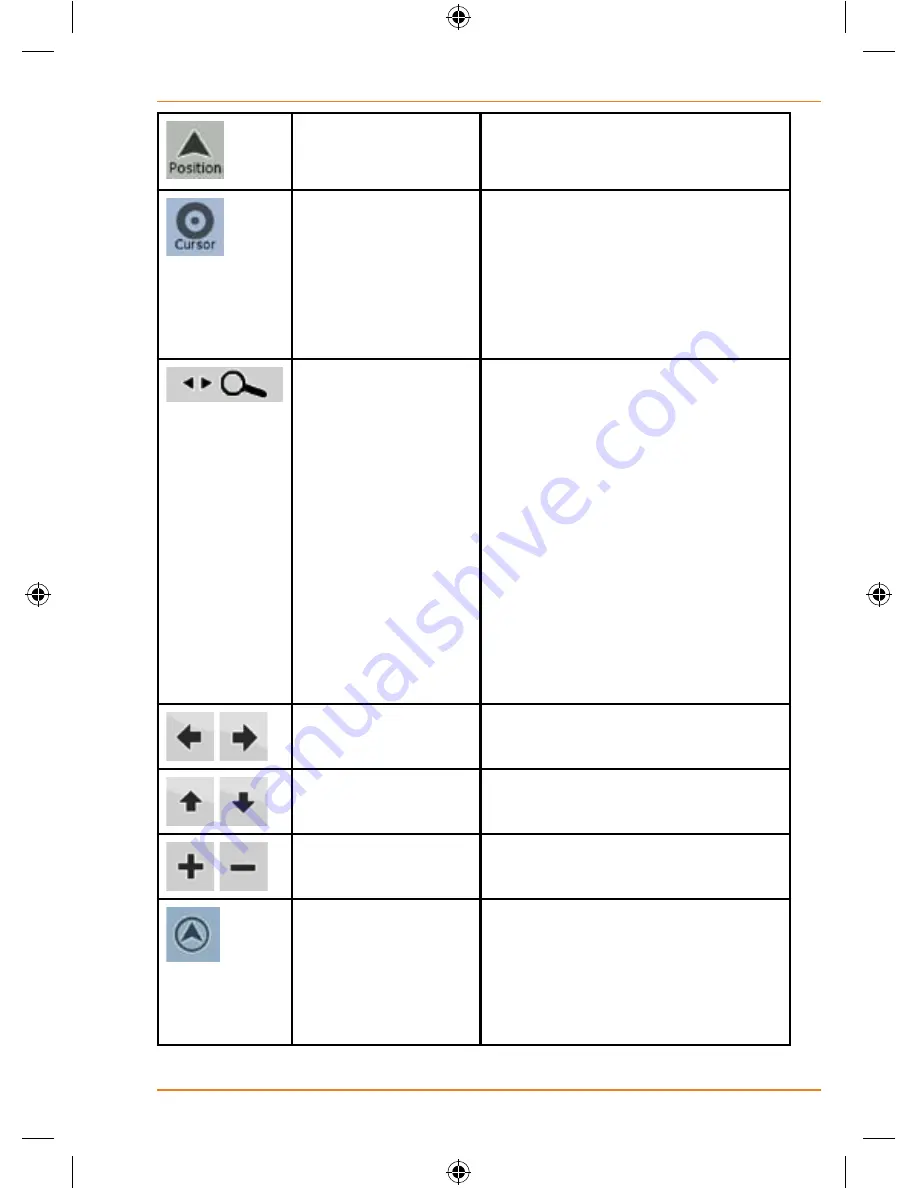
Page 71
How Do I Use It?
Position menu
(appears when
navigating a route)
Opens the Position menu
Cursor menu
(appears when
there is no GPS
position or the
Cursor is not at
the current GPS
position)
Opens the Cursor menu
Open/Close Map
control buttons
Tap this button to show or hide the
following map control buttons:
• Zoom in/out
• Rotate left/right (3D map only)
• Tilt up/down (3D map only)
• Zoom preset buttons (2D map
only)
• Tilt and zoom preset buttons (3D
map only)
• Return to GPS position button
• Smart Zoom button
,
Rotate left, rotate
right
Rotates the 3D map left or right
,
Tilt up, tilt down
Tilts the 3D map
,
Zoom in, zoom out
Scales the map
Return to GPS
position (appears
when GPS position
is available and you
have moved the
map)
Tap this button to move the map
back to the current GPS position.
If the map has been rotated in 3D
mode, automatic map rotation is
also re-enabled.






























