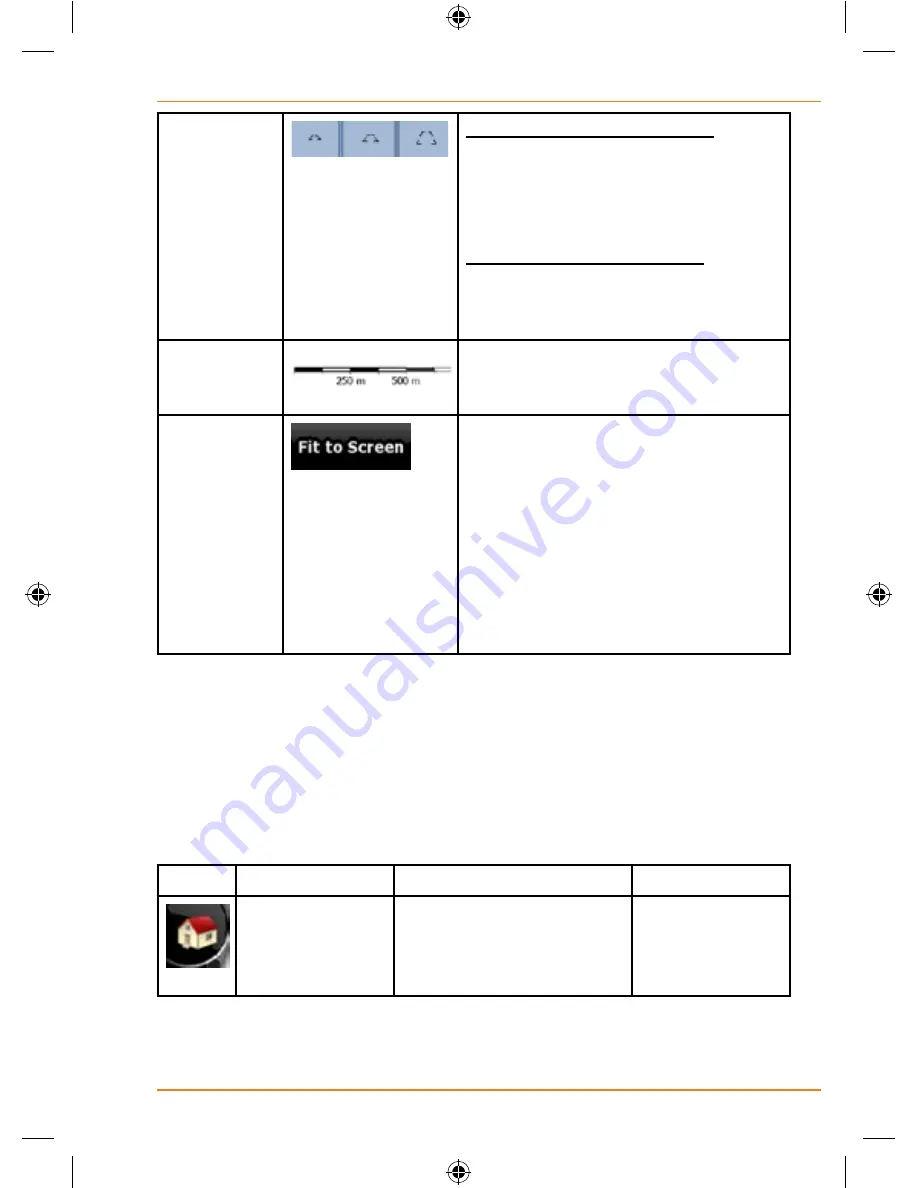
Page 27
How Do I Use It?
Tilt and
zoom preset
buttons
(available in
Advanced
mode only)
Tap one of the preset buttons to
set the tilt and zoom levels to fix,
predefined values. Smart Zoom
is disabled. These buttons are
available in 3D mode.
Tap&hold any of the buttons to set
its value to the current tilt and zoom
levels, or to reset it to its original
value.
Map scale
TRAX350 shows the scale of the
map in 2D mode.
Fit-to-screen
This button does not appear on the
Map screen. It is available on the
following screens:
Plan on Map screen: When you have
an active route, you can display it in
its full length on the map.
Track Information screen: A track log
can be displayed in its full length on
the map.
Status information and hidden
controls on the map
The following information appears in the rounded field in the top left
corner, the Turn Preview field. When tapping this area, the result depends
on the information currently shown.
Icon
Information
Details
Action
There is no
active route in
Simple mode
If there is no route to
be navigated in Simple
mode, this icon appears
in the Turn Preview field.
Tap this area
to open Find
Address.
















































