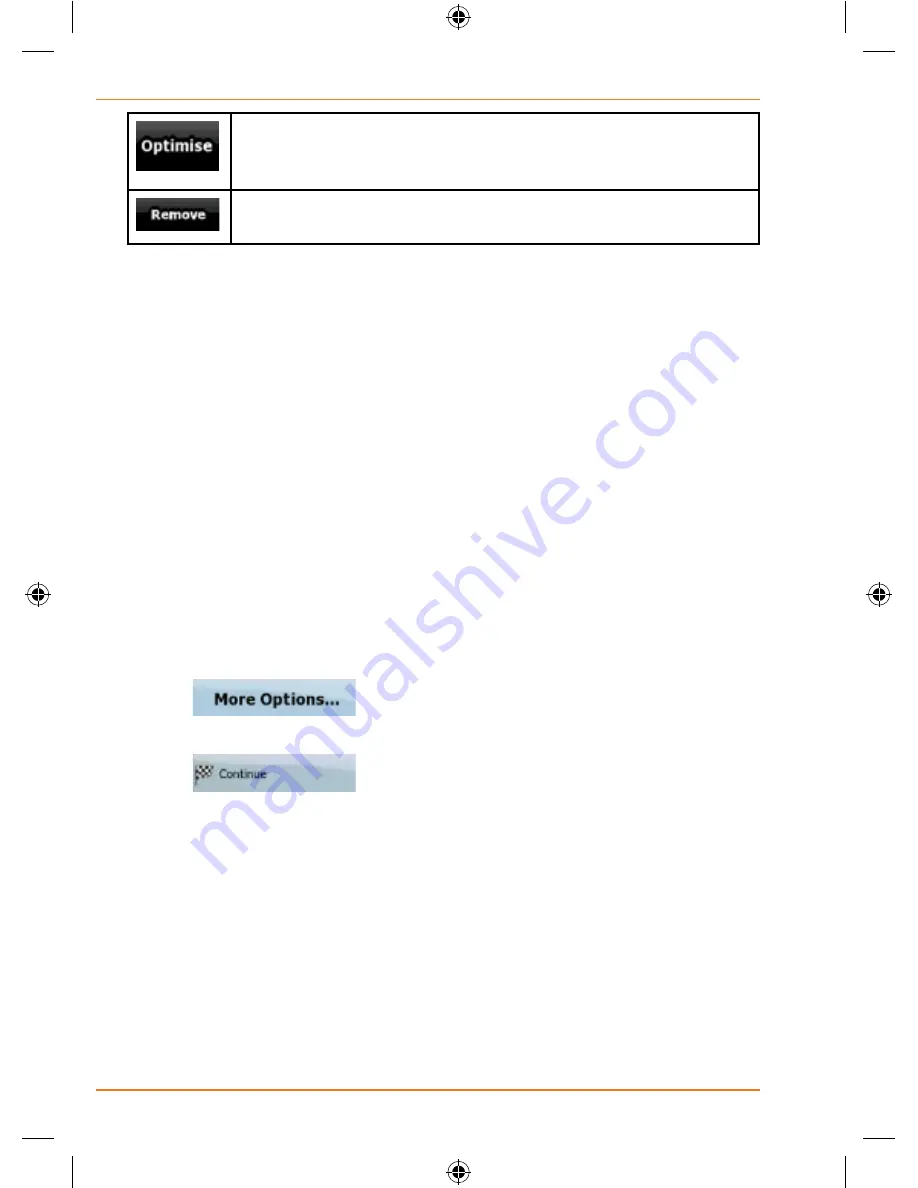
Page 62
How Do I Use It?
The route is optimised. The start point and the destination
remain at their position, but the via points are reordered to
make the shortest possible route.
The selected point is removed from the route. The route
remains as it was before adding the new point.
Every time a new point is added, the route is recalculated automatically,
and you can start navigating right away.
Creating a multi-point route (appending a new
destination)
Multi-point routes are created from simple routes, so a route must be
active first. One of the ways of expanding the route is to add a new
destination. The previous destination becomes the last via point of the
route.
This feature is available in Advanced mode only.
1. Select a new location as you did in the previous sections. This
will be the additional destination in the route.
2. The map appears with the selected point in the middle, and the
Cursor menu opens automatically.
3. Tap
to open the full Cursor menu with the
additional functions.
4. Tap
to add the point as a new final destination
demoting the previous one to the last intermediate destination.
5. [optional] To add more points to the route, repeat the above
steps as many times as you like.
Every time a new point is added, the route is recalculated automatically,
and you can start navigating right away.
Editing the route
This feature is available in Advanced mode only.
















































