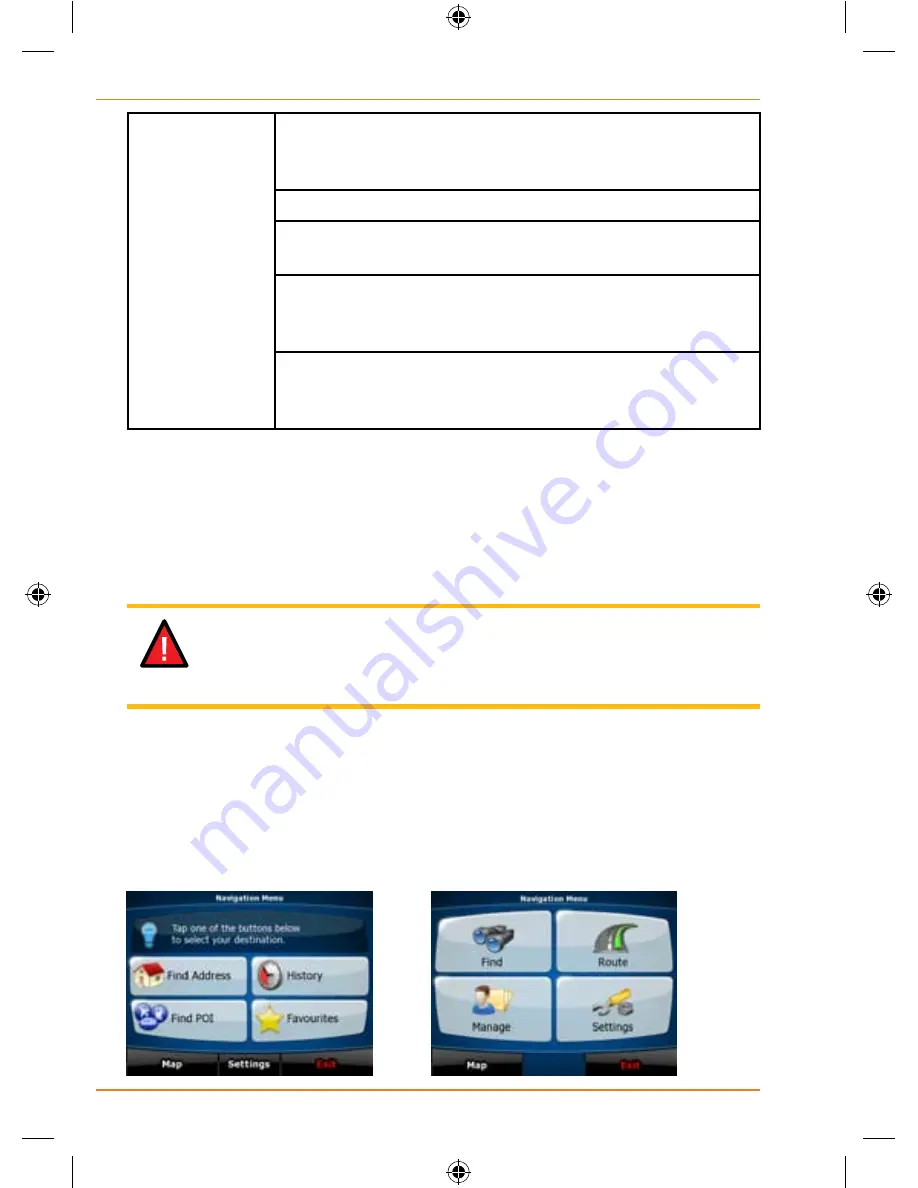
Page 16
How Do I Use It?
Gestures
(drag&drop)
You do not need gestures to access the basic
navigation features. You need to drag and drop the
screen only in cases like:
Moving the handle on a slider.
Moving the map: grab the map, and move it in the
desired direction.
Shortcut to open the Map screen: slide your finger
from the bottom right corner to the bottom left corner
on any screen.
Shortcut to open the Navigation menu: slide your
finger from the top left corner to the bottom left corner
on any screen.
Start using TRAX350
When TRAX350 is started the first time, you need to do the following:
1. Select the written language of the application.
2. Select the language and speaker used for voice guidance
messages.
IMPORTANT!
- To use the Spoken Street Names feature you
must choose a guidance language which is enabled for Text To
Speech. These are indicated with (TTS).
3. Select whether to start the program in Simple mode or in
Advanced mode. Later you can change the language or switch
between the two operating modes in Settings (page 101).
After this, the Navigation menu appears and you can start using TRAX350.
The Navigation menu in
The Navigation menu in
Simple mode:
Advanced mode:
NOTE
















































