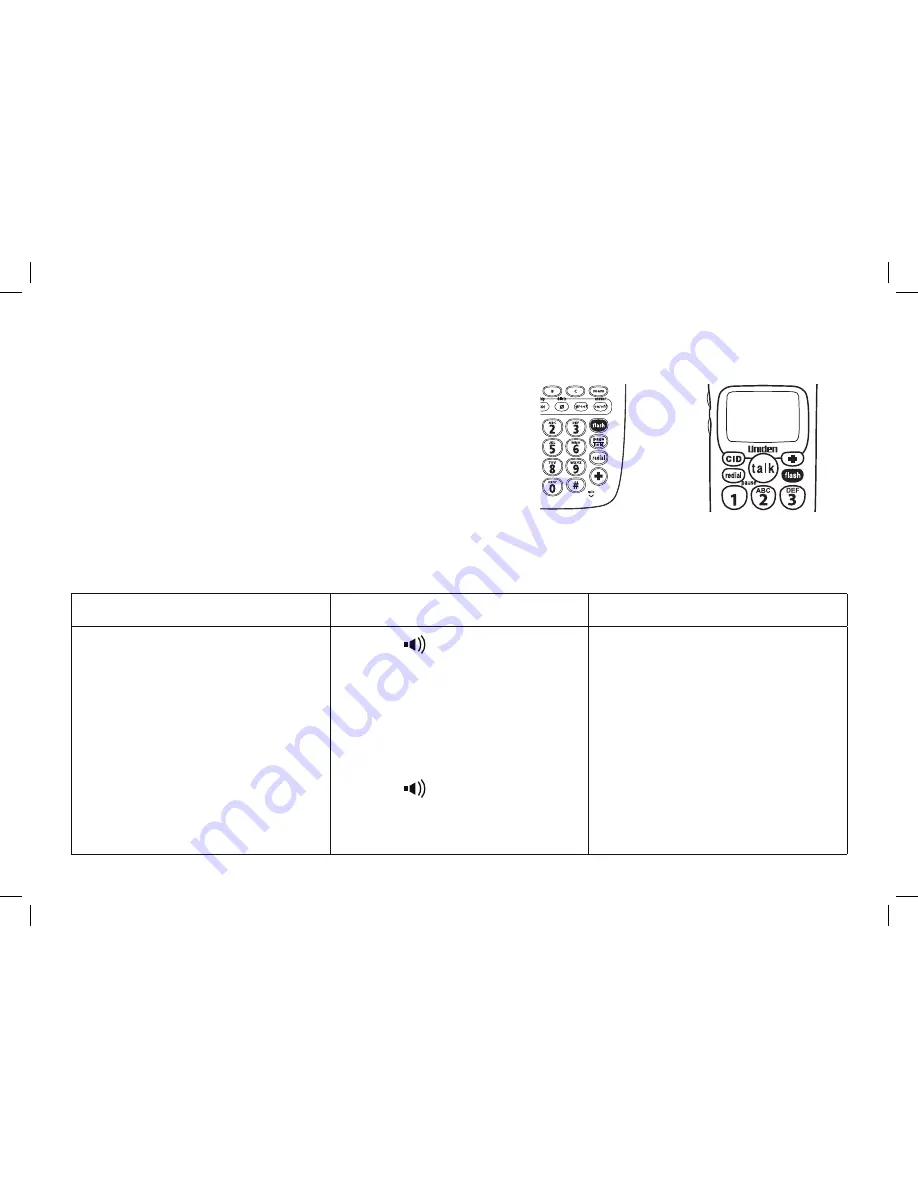
[32]
1) If a call comes in while you are on the phone, you will hear a call waiting tone. If you have CIDCW
activated, you will see the name and number of the incoming caller.
For Australian model: Press
[
fl
ash]
and then
[2]
on the base or
cordless handset to switch between callers.
For New Zealand model: Press
[
fl
ash]
on the base or cordless
handset to switch between callers.
Tip: You must subscribe through your local telephone company
to receive Call Waiting service.
Redialing the Last Number Dialed
From the cordless handset
From the base speakerphone
From the base corded handset
1) Pick up the handset from the
cradle.
2) Press
[talk]
.
3) Listen for the dial tone.
4) Press
[redial/pause]
.
OR
1) Pick up the handset from the
cradle.
2) Press
[redial/pause]
.
3) Press
[talk]
.
1) Press
[
]
.
2) Listen for the dial tone.
3) Press
[redial/pause]
.
OR
1) Press
[redial/pause]
.
2) Press
[
]
.
1) Pick up the corded handset.
2) Listen for the dial tone.
3) Press
[redial/pause]
.
OR
1) Press
[redial/pause]
.
2) Pick up the corded handset.
USING YOUR
PHONE
SSE17+1 OM.indb 32
SSE17+1 OM.indb 32
15/7/08 12:08:38 PM
15/7/08 12:08:38 PM
















































