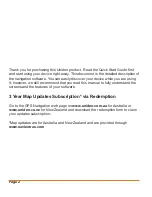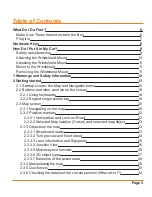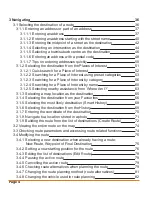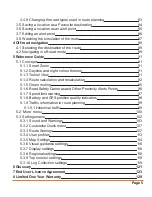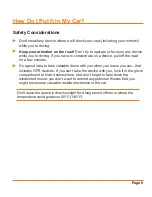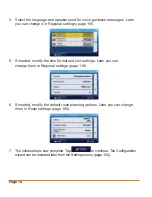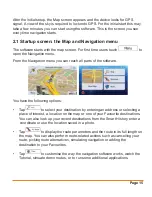Page 4
3 Navigating
36
3.1 Selecting the destination of a route
36
3.1.1 Entering an address or part of an address
37
3.1.1.1 Entering an address
37
3.1.1.2 Entering an address starting with the street name
40
3.1.1.3 Entering the midpoint of a street as the destination
42
3.1.1.4 Selecting an intersection as the destination
44
3.1.1.5 Selecting a town/suburb centre as the destination
46
3.1.1.6 Entering an address with a postal code
48
3.1.1.7 Tips on entering addresses quickly
50
3.1.2 Selecting the destination from the Places of Interest
51
3.1.2.1 Quick search for a Place of Interest
52
3.1.2.2 Searching for a Place of Interest using preset categories
53
3.1.2.3 Searching for a Place of Interest by category
56
3.1.2.4 Searching for a Place of Interest by name
60
3.1.2.5 Selecting nearby assistance from ‘Where Am I?’
63
3.1.3 Selecting a map location as the destination
65
3.1.4 Selecting the destination from your Favourites
66
3.1.5 Selecting the most likely destination (Smart History)
68
3.1.6 Selecting the destination from the History
69
3.1.7 Entering the coordinate of the destination
70
3.1.8 Navigate to a location stored in a photo
71
3.1.9 Building the route from the list of destinations (Create Route)
72
3.2 Viewing the entire route on the map
74
3.3 Checking route parameters and accessing route related functions
74
3.4 Modifying the route
75
3.4.1 Selecting a new destination when already having a route:
New Route, Waypoint of Final Destination
75
3.4.2 Setting a new starting position for the route
76
3.4.3 Editing the list of destinations (Edit Route)
78
3.4.4 Pausing the active route
79
3.4.5 Cancelling the active route
79
3.4.6 Checking route alternatives when planning the route
79
3.4.7 Changing the route planning method (route alternatives)
81
3.4.8 Changing the vehicle used in route planning
82
Summary of Contents for IGO430
Page 131: ...Page 131 Notes...