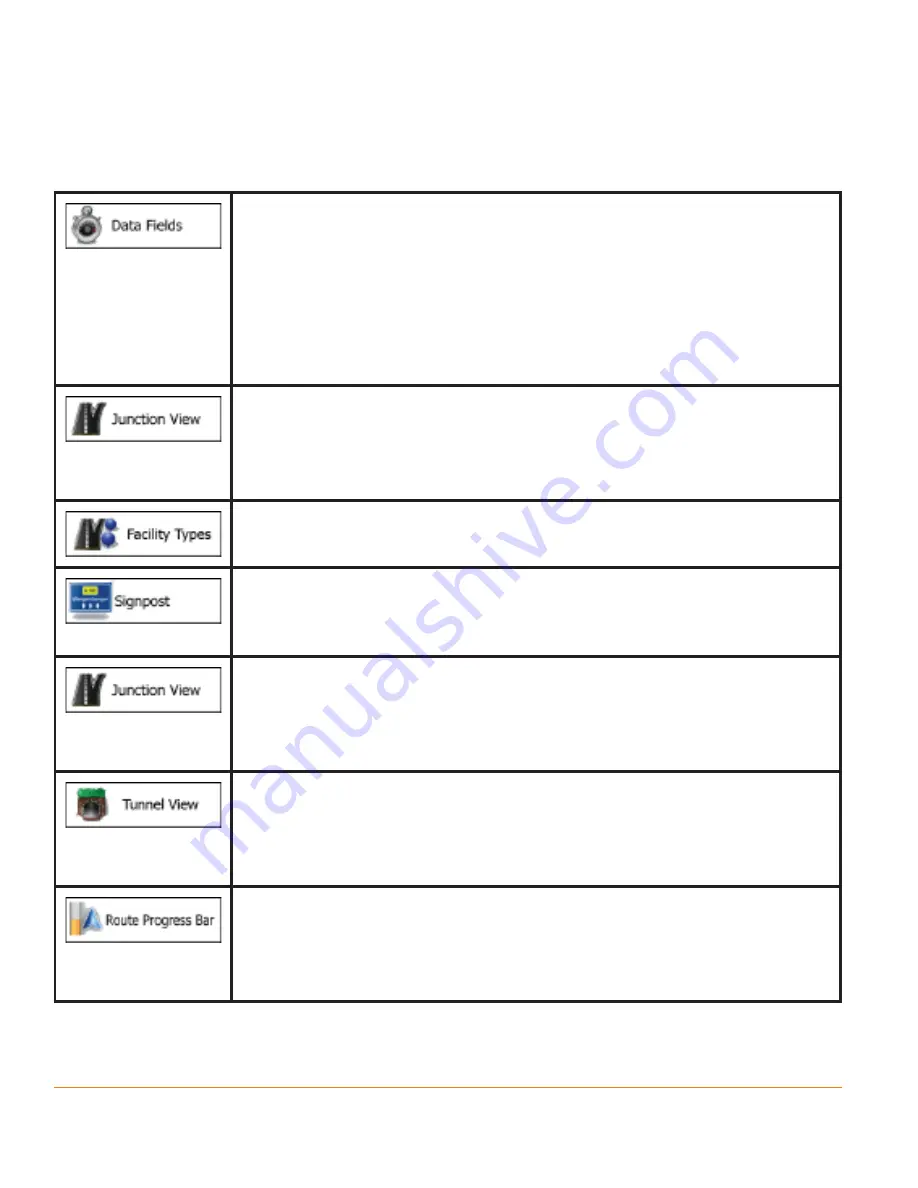
Page 116
5.3.6 Visual guidance settings
Settings related to guidance on the map screen can be adjusted here.
The data fields in the corner of the Map screen can be
customised. Tap this button and select the values you want to
see. The values can be different when you navigate a route
from when you are just cruising without a given destination.
You can select general trip data like your current speed or the
altitude, or route data related to your final destination or the
next waypoint on your route.
If you are approaching a motorway exit or a complex
intersection and the needed information exists, the map is
replaced with a 3D view of the junction. You can turn this
feature on or let the map be displayed for the whole route.
Select the service types displayed for the motorway exists.
Choose from the POI categories.
Whenever adequate information is available, lane information
similar to the real ones on road signs above the road is displayed
at the top of the map. You can turn this feature on or off.
If you are approaching a motorway exit or a complex
intersection and the needed information exists, the map is
replaced with a 3D view of the junction. You can turn this
feature on or let the map be displayed for the whole route.
When entering tunnels, the surface roads and buildings
can be disturbing. This feature shows a generic picture of a
tunnel instead of the map. A top-down overview of the tunnel
and remaining distance are also displayed.
Turn on the route progress bar to see your route as a straight
line on the left side of the map. The blue arrow represents
your current position and moves up as you travel. Waypoints
are also displayed on the line.
Summary of Contents for IGO430
Page 131: ...Page 131 Notes...
















































