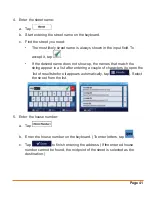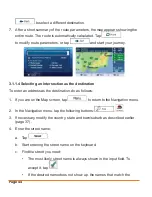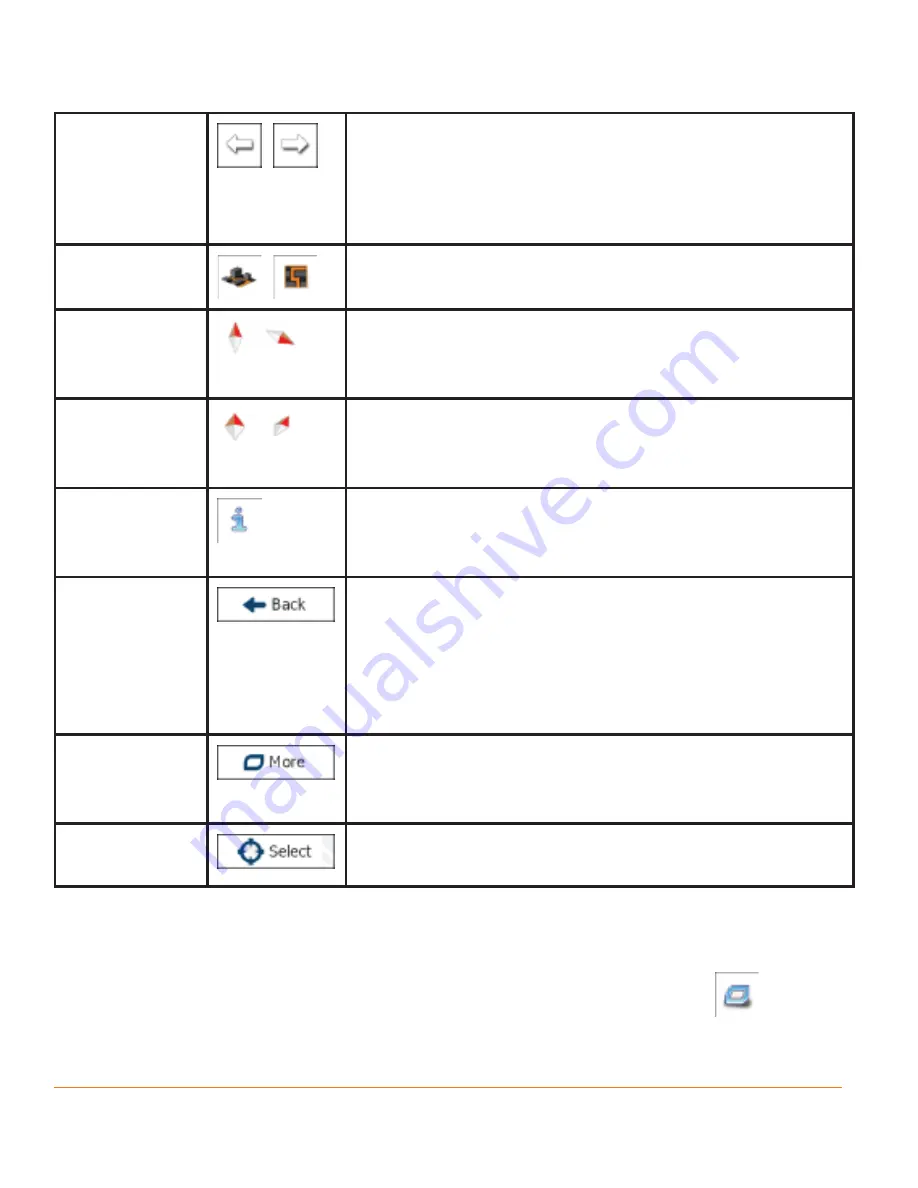
Page 30
Rotating left
and right
,
Changes the horizontal view angle of the map.
Tap the button once to modify the view in large
steps, or tap and hold the button to modify it
continuously and smoothly.
2D or 3D
view
,
Tap this button to switch between the 3D
perspective and 2D top-down map view modes.
Compass in
2D map view
mode
,
The direction of the compass shows North. Tap the
button to switch to North-up view, then tap again to
rotate the map in the previous direction.
Compass in
3D map view
mode
,
The direction of the compass shows North. Tap the
button to switch to North-up view, then tap again to
rotate the map in the previous direction.
Location
information
Tap this button to open a new screen with
information about the selected map point, the
Cursor.
Return to
normal
navigation
Tap this button to move the map back to follow the
current GPS position. Automatic map rotation is
also re-enabled.
The map manipulation buttons disappear and
navigation continues.
Additional
options
Tap this button to open a list of additional features
like saving the Cursor as a Favourite destination,
or searching for Places around the Cursor.
Select
destination
Tap this button to select the Cursor as a new
destination. The route is automatically calculated.
2.3.5 Quick menu
The Quick menu is a selection of controls that are frequently needed during
navigation. It can be opened directly from the Map screen by tapping
.
Summary of Contents for IGO430
Page 131: ...Page 131 Notes...