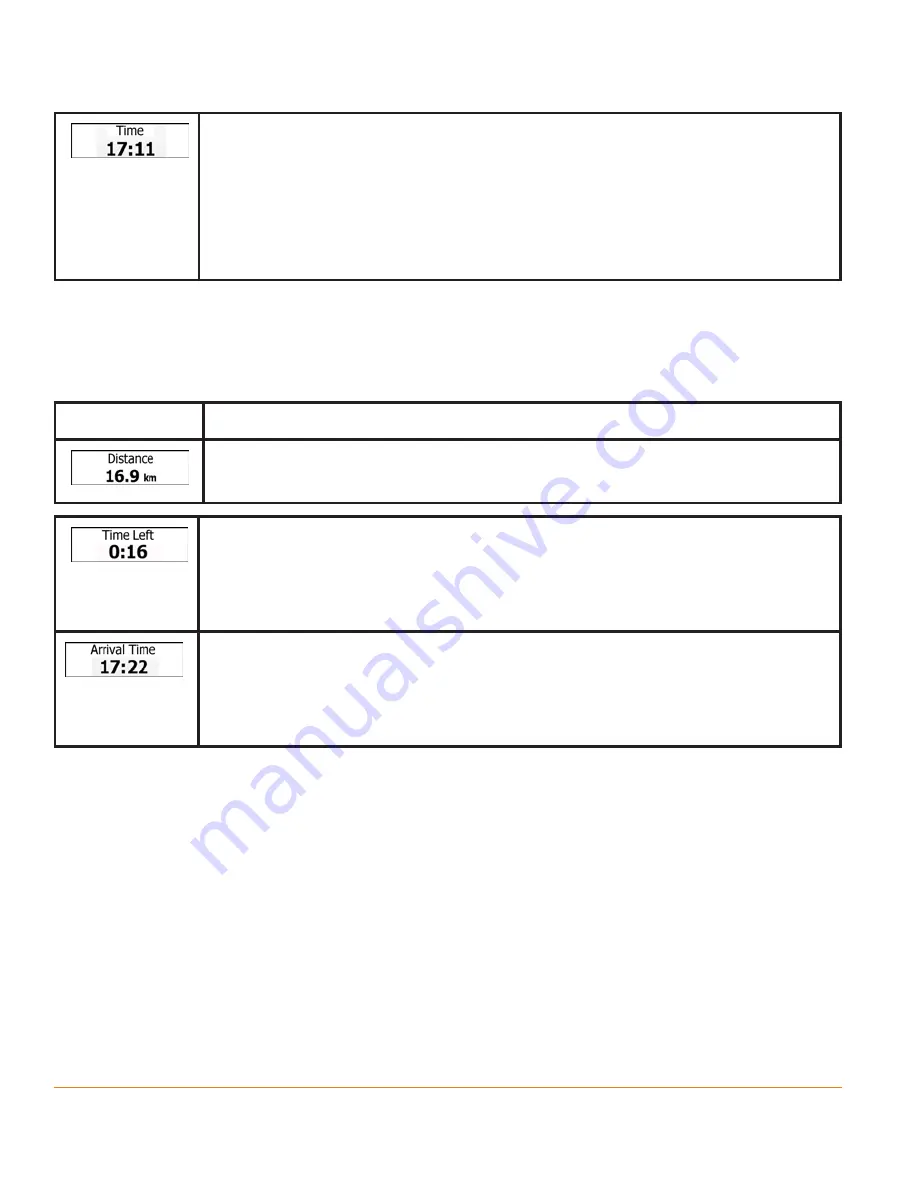
Page 22
Shows the current time corrected with time zone offset. The
accurate time comes from the GPS satellites, and the time zone
information comes from the map or it can be set manually in
Regional settings.
(The current time is always displayed in the top left corner of the
high level menu screens.)
Default data fields when navigating a route (tap and hold any of the fields to
change its value):
Field
Description
Shows the distance you need to travel on the route before
reaching your final destination.
Shows the time needed to reach the final destination of the route
based on information available for the remaining segments of the
route. Historical traffic data or traffic patterns are also taken into
account whenever such information exists.
Shows the estimated arrival time at the final destination of the
route based on information available for the remaining segments
of the route. Historical traffic data or traffic patterns are also
taken into account whenever such information exists.
2.3.2 Position markers
2.3.2.1 Vehimarker and Lock-on-Road
When your GPS position is available, the software marks your current position
with the Vehimarker. By default, this marker is a blue arrow, but you can change
this icon in Settings.
The exact location of the Vehimarker depends on the vehicle type used for route
calculation. The vehicle type can be selected in Route settings (page 106).
Summary of Contents for iGO35
Page 127: ...Page 127 Notes...
















































