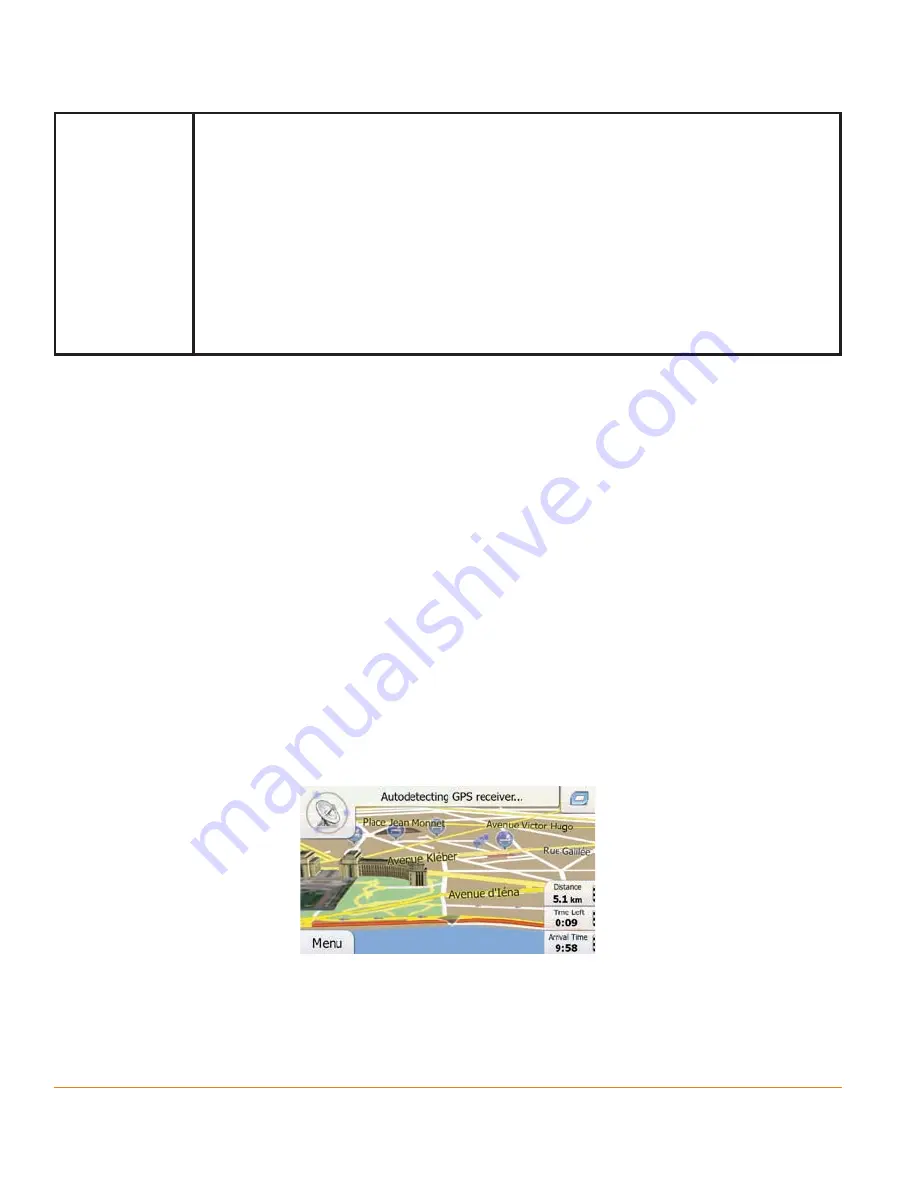
Page 20
Gestures
(drag&drop)
You need to drag and drop the screen only in cases like:
• Moving the handle on a slider.
• Scrolling the list: grab the list anywhere and slide your finger up
or down. Depending on the speed of the sliding, the list will scroll
fast or slow, only a bit or till the end.
• Moving the map in map browsing mode: grab the map, and
move it in the desired direction.
2.3 Map screen
2.3.1 Navigating on the map
The Map screen is the most frequently used screen of the software.
The map is displayed in black and white when there is no GPS position:
This map shows the current position (the Vehimarker, a blue arrow by default), the
recommended route (an orange line), and the surrounding map area.
When there is no GPS position, the Vehimarker is transparent. It shows your last
known position.
You see coloured dots circling around a satellite symbol in the top left corner. The
more green dots you see, the closer you are to get the valid GPS position.
When GPS position is available, the Vehimarker is displayed in full colour, now
showing your current position.
Summary of Contents for iGO35
Page 127: ...Page 127 Notes...
















































