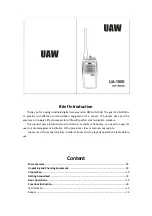12
Change
Location
There
are
five
ways
to
change
your
location
from
the
Menu
screen:
Enter
Zip
Code.
Tap
Enter
Zip
Code
and
follow
the
prompts
to
enter
a
different
zip
code.
Enter
City.
Tap
Enter
City
and
follow
the
prompts
to
specify
a
city
to
use
as
your
location.
AutoLocate.
HomePatrol
‐
II
searches
frequency
bands
for
a
known
radio
system.
When
it
finds
one,
you
have
the
option
of
accepting
that
location
or
retrying
for
another
one.
Manual
Location
Input.
If
you
know
your
exact
coordinates,
enter
them
here.
Set
Up
GPS.
Tapping
this
selection
displays
the
Set
Up
GPS
screen,
where
you
can
see
the
status
of
a
connected
GPS
receiver
or
change
GPS
input
settings.
Select
Service
Types
Service
types
are
categories
of
transmissions
that
have
similar
content.
Service
type
examples
include
(but
are
not
limited
to)
Aircraft,
Emergency
Ops,
Fire
‐
Talk,
and
Law
Dispatch.
Select
service
types
through
the
Select
Service
Types
menu
on
the
Menu
screen.
Appendix
C
provides
a
list
of
service
types
and
their
definitions.
By
default,
only
public
safety
(Law,
Fire,
EMS,
and
Multi)
dispatch
channels
and
Custom
1
are
selected.
How
to
Select
Service
Types
1.
Tap
the
following:
Menu
Select
Service
Types
2.
The
Select
Service
Types
menu
displays.
Scroll
through
the
entries,
tapping
UP
or
DOWN
arrows
to
change
pages.
Tap
on
the
service
types
you
want
to
listen
to.
That
entry
turns
orange.
Tap
it
again
to
deslect
it.
3.
When
you
have
tapped
on
the
service
types
you
want,
tap
Accept
.
4.
HomePatrol
‐
II
selects
channels
based
on
your
service
type
requirements
and
then
begins
monitoring
them.
Set
Range
Range
lets
you
set
how
far
out
from
your
set
location
HomePatrol
‐
II
will
search
for
channels
to
select.
Tapping
Range
from
the
Radio
Control
bar
or
selecting
Set
Range
from
the
Set
Your
Location
menu
displays
an
indicator
bar.
Each
of
the
15
bars
equals
2
miles
for
a
total
of
a
30
mile
range.
Tap
+
or
–
(or
press
and
release
the
volume
key)
to
increase
or
decrease
the
range
in
.5
mile
increments
or
tap
and
hold
+
or
–
(or
press
hold
the
volume
key)
to
increase
or
decrease
the
range
in
1
mile
increments.
Select
Favorites
Lists
to
Monitor
Selecting
one
or
more
Favorites
Lists
to
monitor
tells
HomePatrol
‐
II
that
you
want
to
listen
to
the
transmissions
that
have
been
saved
to
that
list.
You
can
use
Favorites
Lists
and
the
full
database
at
the
same
time,
or
select
a
combination
of
Favorites
lists
to
monitor.
Select
the
Favorites
List
you
want
to
monitor
through
the
Main
Menu/Manage
Favorites
Lists
screens.
(Refer
to
BUILDING
FAVORITES
LISTS
later
in
this
manual
for
detailed
information.)
Summary of Contents for HomePatrol - II
Page 1: ......