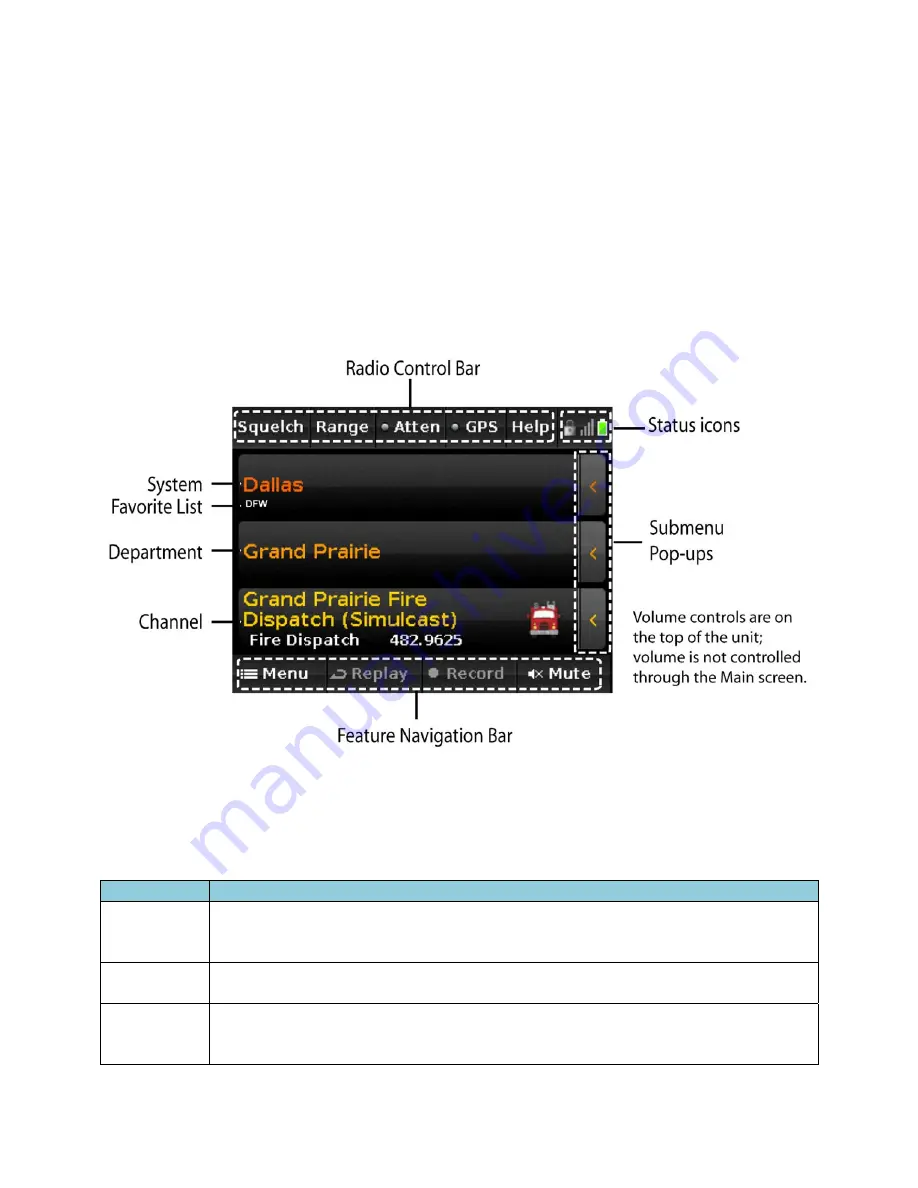
8
Software
Main
Screen
The
HomePatrol
‐
II
Main
screen
is
the
screen
you
will
see
when
monitoring.
From
that
screen,
you
can
also
access
other
screens
that
let
you
adjust
various
settings
and
manage
HomePatrol
‐
II
features.
Main
Screen
Overview
The
Main
screen
is
the
primary
screen
for
HomePatrol
‐
II.
It
displays
the
names
of
the
transmission
you
are
listening
to
and
gives
you
access
to
other
features.
The
following
sections
provide
a
general
overview
of
this
screen.
System,
Department,
and
Channel
Transmission
The
three
center
rows
of
the
Main
screen
display
the
system,
department,
and
channel
associated
with
the
transmission.
If
you
want
to
hold
on
any
of
these,
tap
on
it.
HomePatrol
‐
II
will
hold
and
monitor
that
specific
level
until
you
tap
it
again.
A
lock
icon
on
that
row
displays
to
indicate
the
hold.
Level
Name
Description
System
The
overall
system
being
monitored.
(Example:
Dallas)
The
small
text
below
the
system
name
indicates
which
Favorite
List
is
being
used
(or
“Full
Database”
for
the
main
database).
(Example:
DFW)
Department
The
name
of
the
department
being
monitored.
This
department
is
part
of
the
system
described
previously.
(Example:
Grand
Prairie)
Channel
The
name
of
the
channel
being
monitored.
(Example:
Grand
Prairie
Fire
Dispatch).
Also
shows
the
service
type,
frequency
or
talk
group
ID
and
Unit
ID
(if
enabled)
for
the
channel.
Summary of Contents for HomePatrol - II
Page 1: ......














































