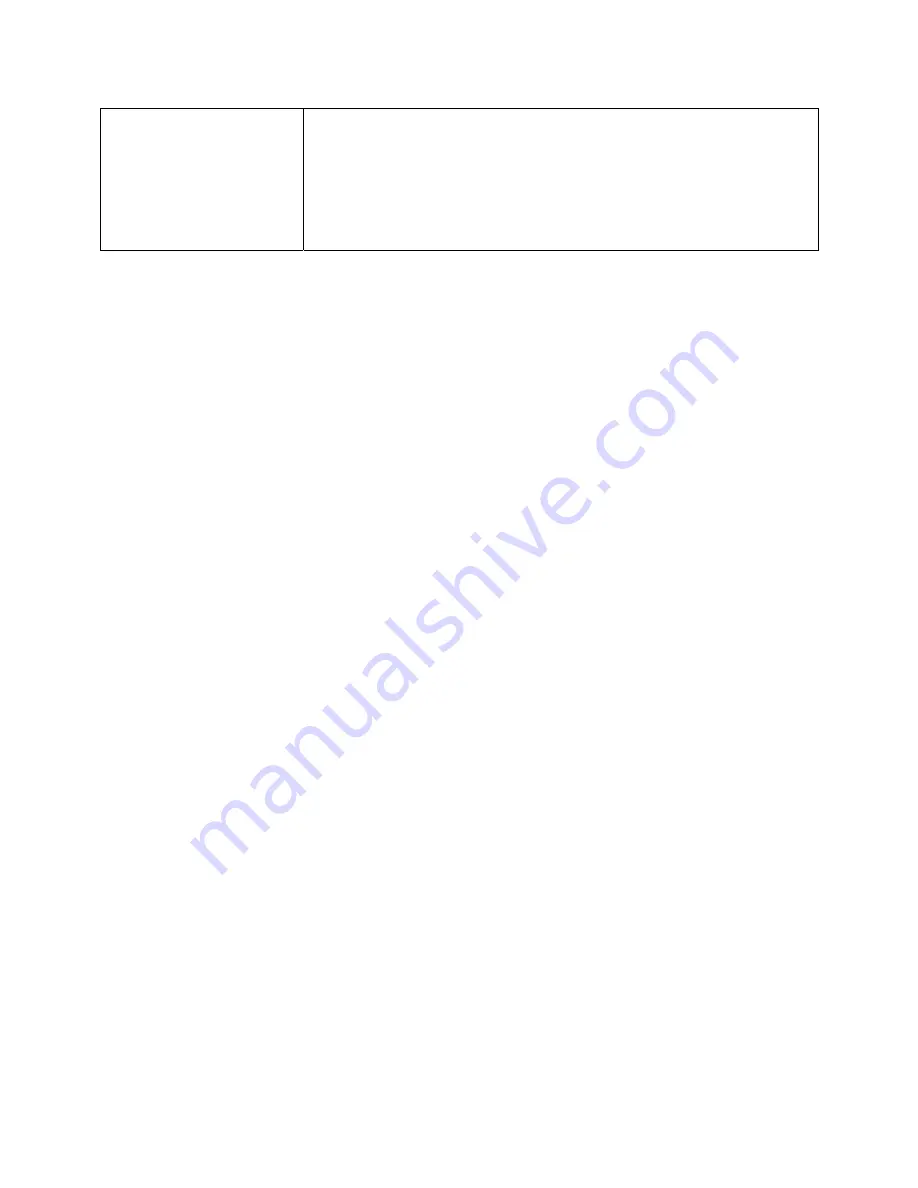
30
SmartPhone USB Adapter
(more than 1000 mA)
1. Plug the miniUSB end of the cable into the HomePatrol-II and the
USB end of the cable to a USB to DC Power Adapter (not
included). HomePatrol-II displays the
Select USB Mode
screen.
2. Tap
DC Supply
.
3. Plug the DC Adapter into your tablet or smartphone.
NOTE: HomePatrol-II WILL charge if it is left on.
NOTE:
HomePatrol
‐
II
retains
your
selection
for
1
hour
after
you
disconnect
external
power.
If
you
reconnect
within
that
hour,
it
will
automatically
resume
charging
according
to
your
last
selection.
The
Charging
LED
on
the
front
of
the
unit
turns
red
while
the
HomePatrol
‐
II
is
charging.
When
charging
is
complete,
the
Charging
LED
turns
green.
Summary of Contents for HomePatrol - II
Page 1: ......






















