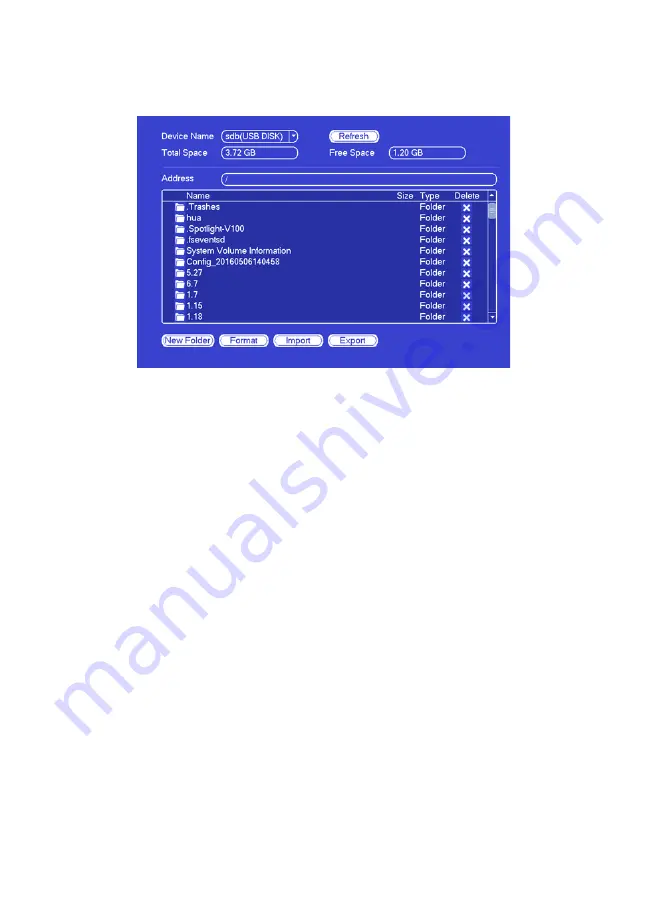
126
Config Backup
The configuration file backup interface is shown as below.
This function allows you to import/export system configuration. You can use
this function when there are several devices need the same setup.
Export
: Please connect the peripheral device first and then go to the following
interface. Click Export button, you can see there is a corresponding “Config_
Time” folder. Double click the folder, you can view some backup files.
Import
: Here you can import the configuration files from the peripheral device
to current device. You need to select a folder first. You can see a dialogue
box asking you to select a folder if you are selecting a file. System pops
up a dialogue box if there is no configuration file under current folder. After
successfully import, system needs to reboot to activate new setup.
Format
: Click Format button, system pops up a dialogue box for you to
confirm current operation. System begins format process after you click the
OK button.
Note: System can not open config backup interface if there is backup operation in the
process. System refreshes device when you go to the config backup every time and
set current directory as the root directory of the peripheral device. If you go to the
configuration backup interface first and then insert the peripheral device, please click
Refresh button to view the newly added device.
















































