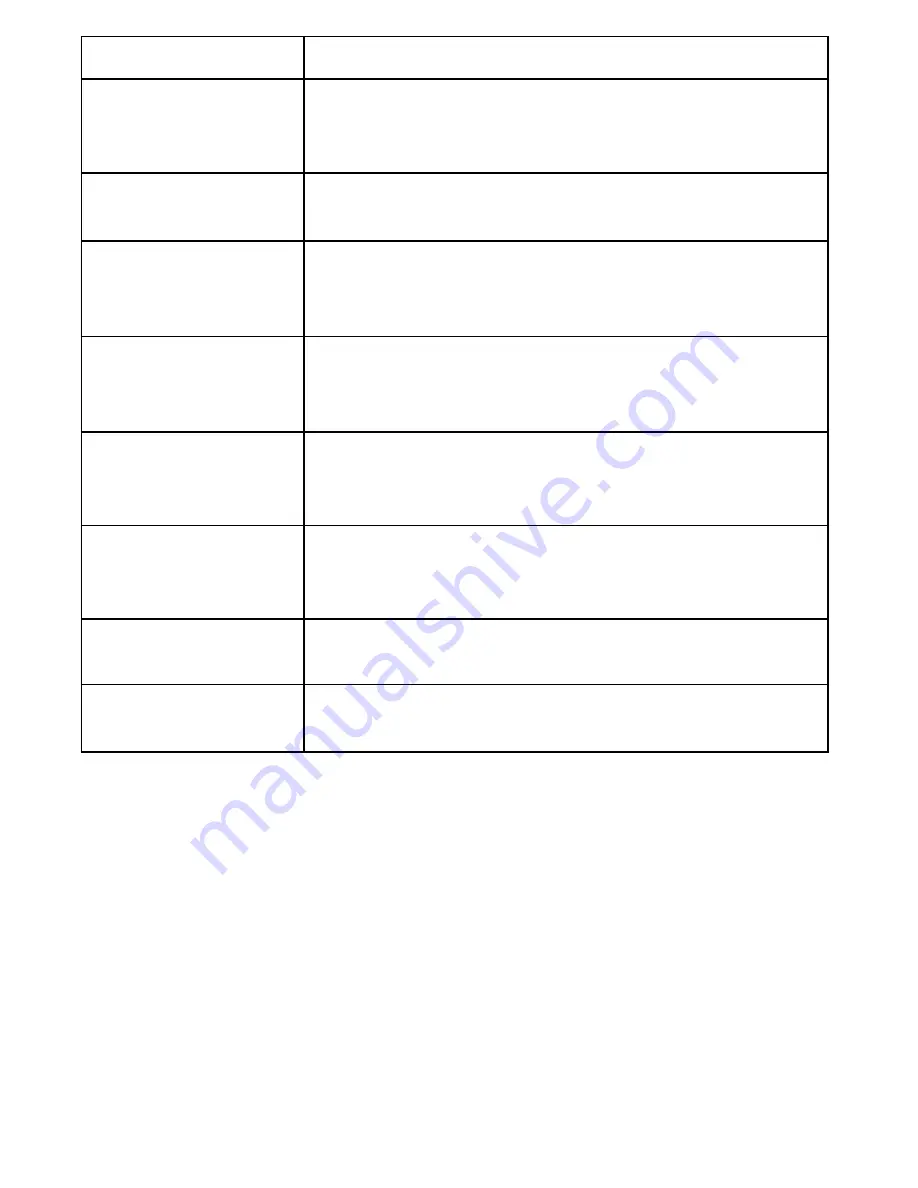
If…
Try…
A handset can't
access the answering
system.
Making sure no other handset is using the system.
Making sure the phone is in standby.
-
-
My outgoing
message is gone.
Seeing if there was a power failure. You may have
to re-record your personal outgoing message.
-
I can’t hear the base
speaker.
Making sure call screening is turned on
(see page
36).
Changing the base speaker volume.
-
-
Messages are
incomplete.
The incoming messages may be too long. Remind
callers to leave a brief message.
Deleting messages (the memory may be full).
-
-
The system keeps
recording if I answer
on an extension.
You may have to change the line mode. Contact
customer service for more information.
-
I can't register a
handset.
Seeing if there are 10 handsets registered to this
base.
Resetting the handset.
-
-
My alarm rings at the
wrong time.
Making sure the time is set correctly (see page 17).
-
My alarm won't ring
on the right day(s).
Making sure the days are selected (see page 32).
Making sure the date is set correctly (see page 17).
-
-
Weak or Hard To Hear Audio
If a caller’s voice sounds weak or soft, the signal might be blocked by
large metal objects or walls; you might also be too far from the base,
or the handset’s battery may be weak.
Try moving around while you’re on a call or moving closer to the
base to see if the sound gets louder.
Make sure the handset’s battery is fully charged.
Try adjusting the earpiece volume.









































