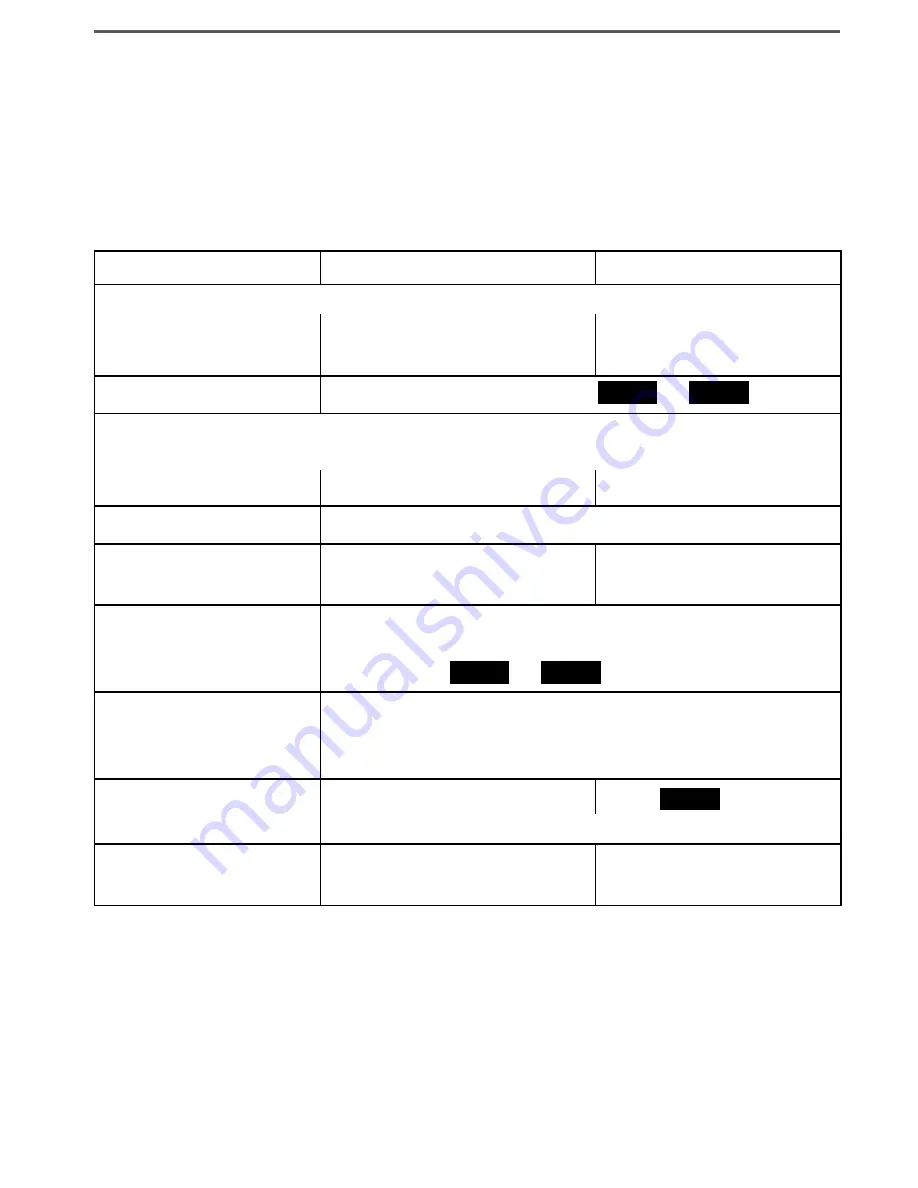
Using Your Phone
Working with Two lines
When performing common tasks, you can let the station use the
primary line, or you can manually choose a particular line for each
task. Using the primary line makes common tasks much simpler, but
you will need to assign a primary line to each station (see below).
If you want to...
From the base
From a cordless handset
make a call
with the primary line
-
Dial the number, then pick
up the corded handset.
Dial the number, then
press
TAlK/FlASH
.
by choosing a line
-
Dial the number, then press
lINE1
or
lINE2
.*
answer a call
When a call comes in, the soft keys blink to tell you which line is ringing.
with the primary line
-
Pick up the corded handset. Press
TAlK/FlASH
.
by choosing a line
-
Press the soft key for the line you want to answer.*
hang up
Return the handset to the
cradle.
Press
END
or return the
handset to the cradle.
put a call on hold
Press
INTErCom/HolD
; the soft key blinks to remind
you the line is on hold. To return to the call, press
the soft key (
lINE1
or
lINE2
) for the holding line.
switch lines during a
call (automatic hold)
Press the soft key for the other line; the current call
is automatically put on hold (see above). To return to
the call, press the soft key for the holding line.
mute the microphone
during a call
Press
mUTE/ExIT
.
Press
mUTE
.
Press again to turn the microphone back on.
mute the ringer for
this call only
While the phone is ringing,
press
mUTE/ExIT
.
While the phone is
ringing, press
END
.
* On the base, pick up the corded handset to switch from the speaker to the earpiece.
Assigning a primary line
You can assign a primary line to each station; the station connects
to its primary line whenever it goes off hook (that is, when you press
TaLk/FLasH
on a handset, pick up the corded handset from the base,
or press
speaker
). You can bypass the primary line assignment by
manually choosing line for your current task.
















































