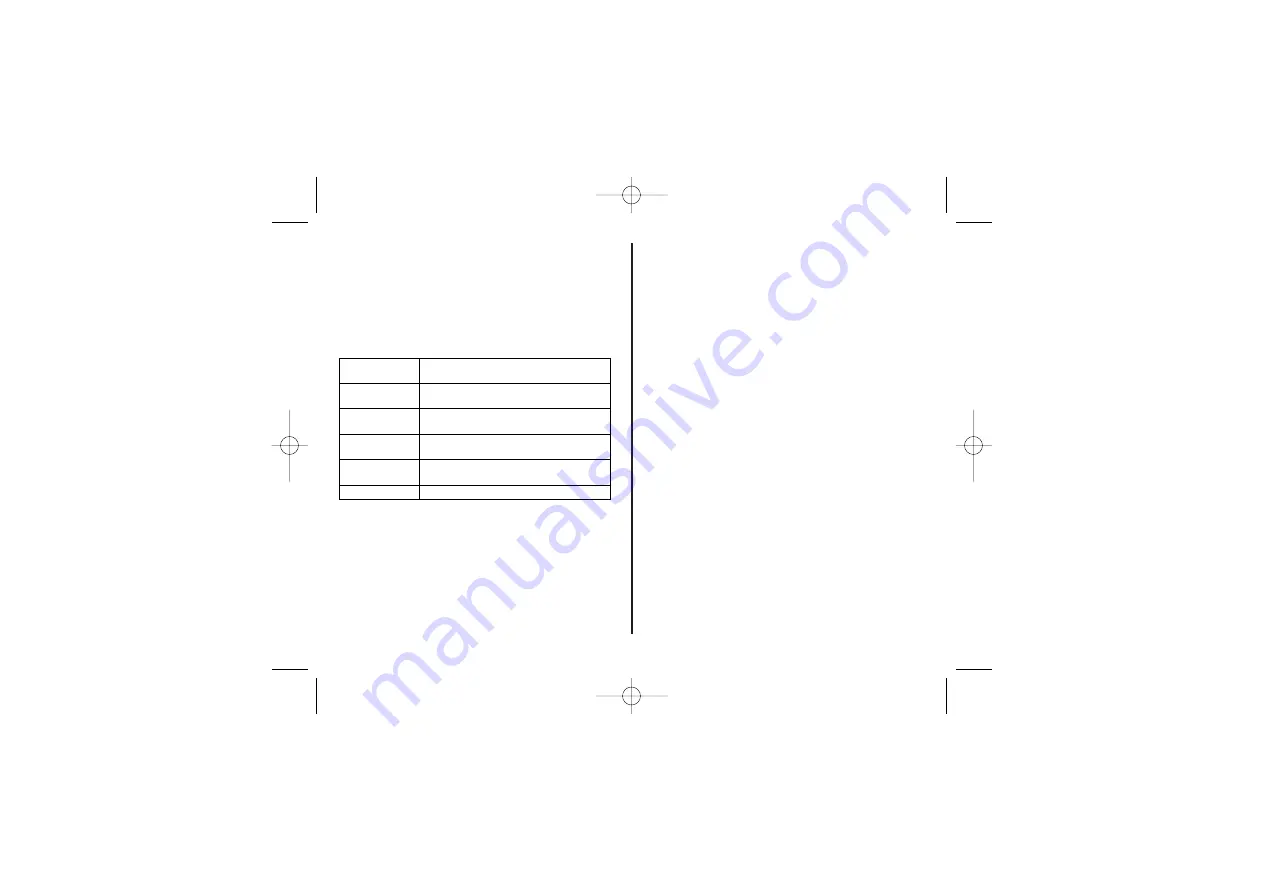
[45]
General information
This equipment is not designed for making
emergency telephone calls when the power fails.
Alternative arrangements should be made for
access to emergency services.
Specifications
Notes:
• Use only the supplied AD-1012 and AD-0005
AC adapters.
• Do not use any other AC adapter.
• Do not place the power cord where it creates a
trip hazard or where it could become chafed
and create a fire or electrical hazard.
• Do not place the base in direct sunlight or
subject it to high temperatures.
Maintenance
Cleaning your product:
Wipe the handset, base and charger with a damp
(not wet) cloth, or an anti-static wipe. Never use a
dry cloth as this may cause a static shock. Never
use household polish as this will damage the
product.
Replacing the handset batteries:
Over time, as the handset batteries wear out, the
talk and standby times after charging will reduce.
The batteries will eventually need replacing.
Inserting new batteries:
1 Remove the battery compartment cover and the
old batteries.
2 Insert the rechargeable batteries. Connect the
batteries with the correct polarity. Replace
the battery compartment cover.
Operating
32° F to 122° F
Temperature
(0° C to 50° C)
AC Adapter
Base: AD-1012
Part Number
Charging Cradle: AD-0005
Input Voltage
Base: 120V AC, 60 Hz
Charging Cradle: 120V AC, 60 Hz
Output
Base: 6V DC @ 400mA
Voltage
Charging Cradle: 9V DC @ 210mA
Battery Part
BT-1002
Number
Capacity
2.4V DC @ 800mAh
UC504DH(DECT160-2) OM 9/7/06 5:50 PM Page 45











































