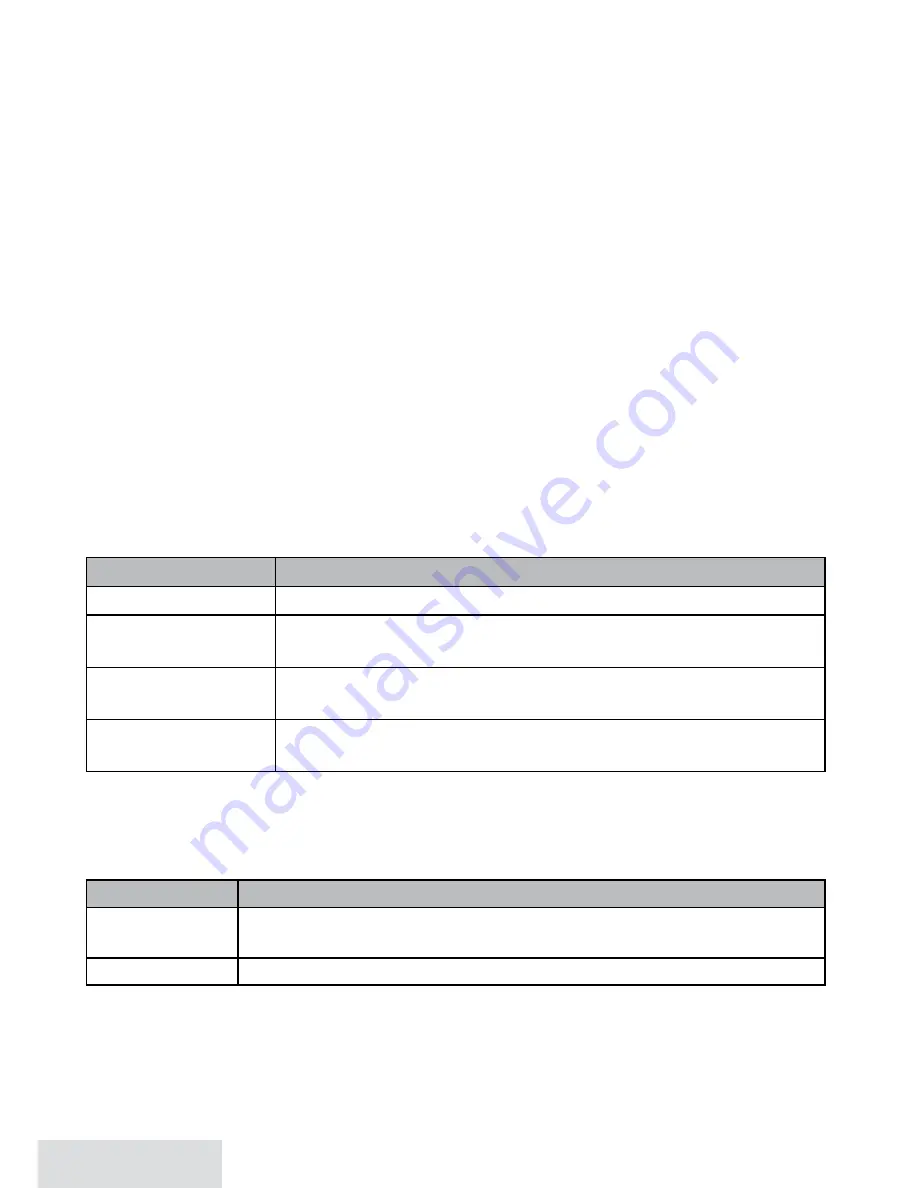
1 - English
After the selected number of hours, the phone automatically exits silent mode.
To exit silent mode manually, press and hold
silent
again.
If the phone is in silent mode and you turn off the answering system, the
phone exits silent mode.
Call Block
If you subscribe to Caller ID, you can save phone numbers to the call block list.
When a call comes in, the phone compares the received phone number to the
numbers on the call block list. If the phone number is on the list, the phone replaces
the caller's name with
Call Blocked
and blocks the call.
You can block an incoming call from CellLink directly; press
Delete
on the
base.
The call block list holds 20 entries, and all stations share the same list. You can add
entries by selecting
Add Call Block
in the CID menu that displays after you have
viewed the CID record or through the
Call Blocking
menu (see below). (Only one
station can edit the call block list at a time.)
Call Blocking Menu Options
With the phone in standby, open the menu and select
Call Blocking
. Choose one of
these options:
Menu Option
What it does
View Number
See the numbers on your call block list.
Create New
Add an entry to your call block list. The phone will prompt
you to enter a name & phone number.
Private Number
Block all calls from numbers reported by CID as "Private."
(This does not count as one of the 20 entries.)
Unknown Number
Block all calls from numbers reported by CID as
"Unknown." (This does not count as one of the 20 entries.)
Call Blocking Entry Options
With the phone in standby, open the call block list and find the entry you want.
Press
Menu
to open the individual entry menu. Choose one of these options:
Choose this... To...
Edit
Edit this entry. The phone will prompt you to edit the name &
phone number.
Delete
Erase this entry from the list & allow calls from this number.
Multistation Features
To use the features in this section, you need at least 1 cordless handset.
Your base supports a total of 12 accessory handsets. Your base also supports a
total of 2 DRX100 range extenders, including any that came with your phone.
3.
♦



























