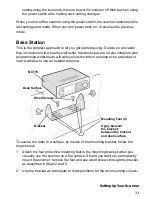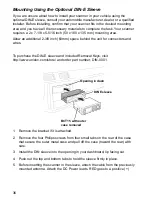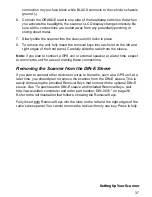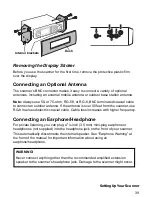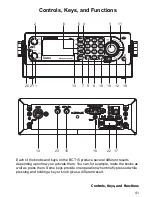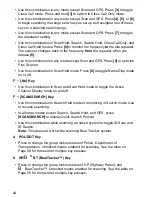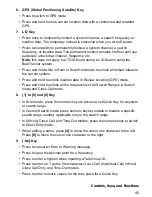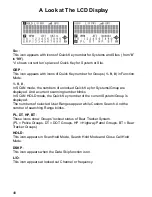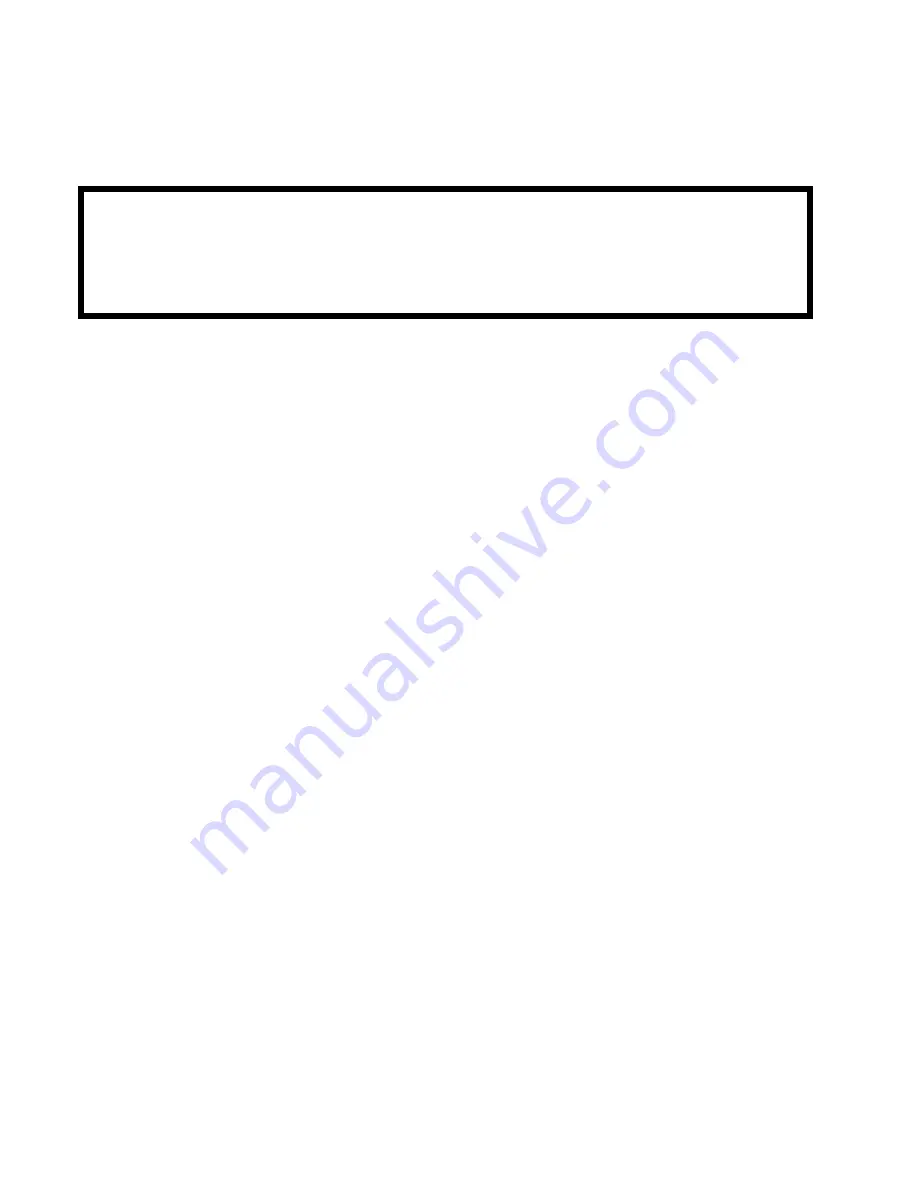
40
Connecting an Extension Speaker
In a noisy area, an optional amplified extension speaker, positioned in the right
place, might provide more comfortable listening. Plug the speaker cable’s
1
/
8
-inch
(3.5-mm) mini-plug into your scanner’s back-panel
Ext. Sp. Jack
.
WARNING!
Never connect any part of the headphone jack to the antenna jack or connect
the radio to an installation where the antenna and audio connection are
grounded. This might also damage the scanner.