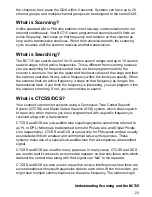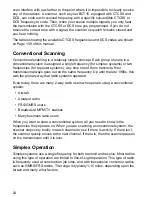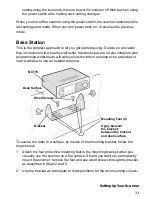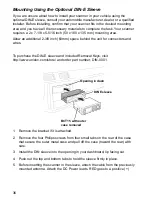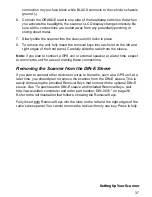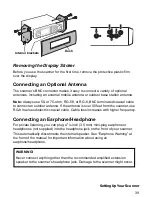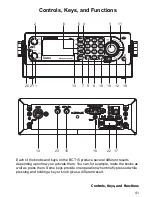26
Trunked Scanning
While conventional scanning worked great while there were only a few groups
wanting to use the frequencies, with the advent of smaller, lower-cost radios more
and more agencies and businesses wanted to take advantage of the utility of
2-way radio. As a result, the bands that were used most became full, so new users
were not able to take advantage of the technology as quickly as they wanted.
Trunking solved this frequency shortage by allowing multiple groups to use the
same set of frequencies in a very efficient way. While each type of trunking system
operates a little differently (see the next few sections), they all work on the same
basic premise: even in a system with a lot of users, only a few users are ever
transmitting at any one time.
Instead of being assigned a frequency, as with conventional systems, each group
is assigned a talk group ID. A central computer controls the frequency each group
operates on...and this frequency selection is made each time a user transmits. So,
while on a conventional system queries, replies, and follow-ups are all on a single
frequency, they could each be on completely different frequencies on a trunked
system. This semi-random frequency assignment made monitoring such a system
impossible prior to Uniden’s invention of the TrunkTracker scanner.
Startup Configuration
The Startup Configuration option lets you quickly and automatically lock and
unlock systems based on your desired configuration. Simply hold down a number
button while powering on the scanner. Systems assigned to that number are
automatically unlocked and systems assigned to other numbers are automatically
locked. Systems that are not assigned to any startup configuration are left
unchanged.
You could use this feature to give you quick, single-press Quick Key access to
your favorite systems even when you travel to other locations. For example, if you
program your scanner as follows:
When you are in the Fort Worth area, press
[1]
while turning on the scanner.
System Quick Keys
[1]
,
[2]
, and
[3]
then allow you to select between the local
systems. When you travel to the Phoenix area, hold
[2]
while turning on the
System/Site Quick Key
Configuration 1
Configuration 2
1
Fort Worth
Phoenix
2
Tarrant County
Mesa
3
Arlington
Mariposa County