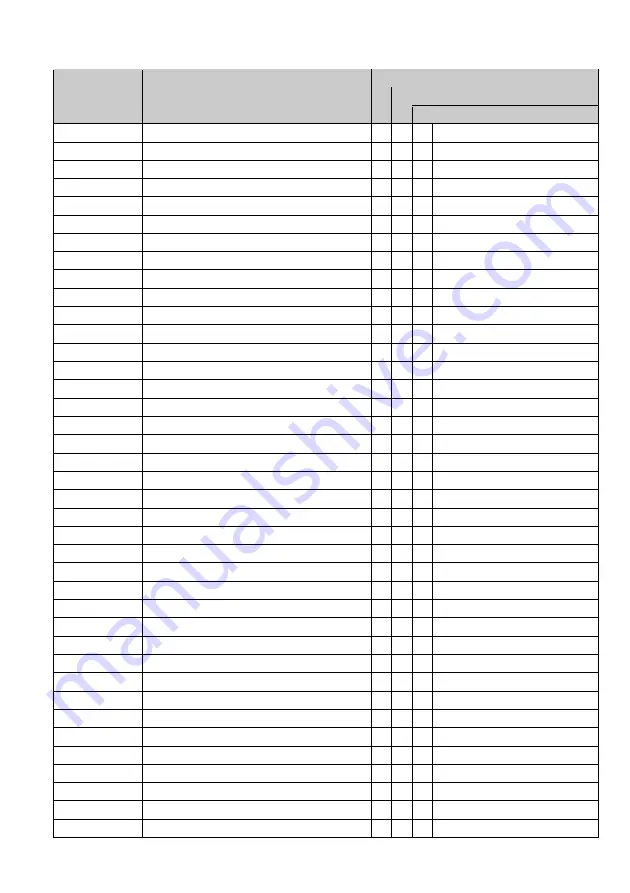
95
SAME Event Codes
Standard
Event Code
Warning
Watch
Advisory
ADR
Administrative Message
O Admin Message
AVA
Avalanche Watch
O Avalanche
AVW
Avalanche Warning
O
Avalanche
BHW
Biological Hazard Warning
O
Biological
BWW
Boil Water Warning
O
Boil Water
BZW
Blizzard Warning
O
Blizzard
CAE
Child Abduction Emergency
O Child Emergency
CDW
Civil Danger Warning
O
Civil Danger
CEM
Civil Emergency Message
O
Civil EMG
CFA
Coastal Flood Watch
O Coastal Flood
CFW
Coastal Flood Warning
O
Coastal Flood
CHW
Chemical Hazard Warning
O
Chemical
CWW
Contaminated Water Warning
O
Contam. Water
DBA
Dam Watch
O Dam Break
DBW
Dam Break Warning
O
Dam Break
DEW
Contagious Disease Warning
O
Contagious
DMO
Practice/Demo
O System Demo
DSW
Dust Storm Warning
O
Dust Storm
EAN
Emergency Action Notification
O
EMG Notify
EAT
Emergency Action Termination
O EMG Terminate
EQW
Earthquake Warning
O
Earthquake
EVA
Evacuation Watch
O Evacuate Note
EVI
Immediate Evacuation
O
Evacuate Note
FCW
Food Contamination Warning
O
Food
FFA
Flash Flood Watch
O Flash Flood
FFS
Flash Flood Statement
O Flash Flood
FFW
Flash Flood Warning
O
Flash Flood
FLA
Flood Watch
O Flood
FLS
Flood Statement
O Flood
FLW
Flood Warning
O
Flood
FRW
Fire Warning
O
Fire
FSW
Flash Freeze Warning
O
Flash Freeze
FZW
Freeze Warning
O
Freeze
HLS
Hurricane Statement
O Hurricane
HMW
Hazardous Material Warning
O
Hazardous
HUA
Hurricane Watch
O Hurricane
HUW
Hurricane Warning
O
Hurricane
HWA
High Wind Watch
O High Wind
HWW
High Wind Warning
O
High Wind
Summary of Contents for BCD436HP
Page 1: ...Front Cover...
Page 10: ...4 French...
Page 105: ...99 Specifications...
Page 106: ...100...
Page 112: ...Back Cover...












































