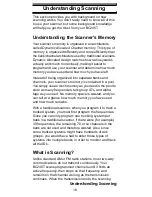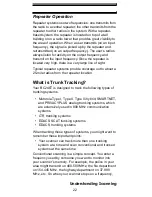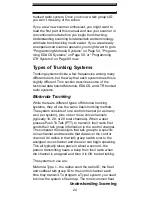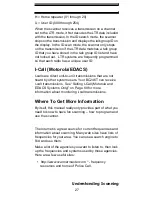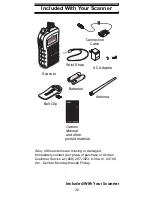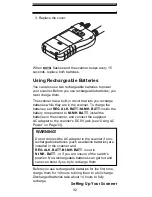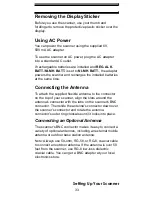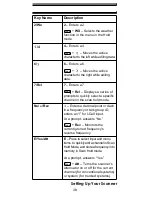23
Understanding Scanning
you usually know who it is, and more importantly, you can
stop on a channel and listen to an entire conversation.
This type of scanning is easy and fun.
However, as the demand for public communications has
increased, many public radio users do not have enough
frequencies to meet their needs, creating a serious
problem. Trunking radio systems help solve this problem.
Trunked Scanning
While conventional scanning worked great while there
were only a few groups wanting to use the frequencies,
with the advent of smaller, lower-cost radios more and
more agencies and businesses wanted to take advantage
of the utility of 2-way radio. As a result, the bands that
were used most became full, so new users were not able
to take advantage of the technology as quickly as they
wanted.
Trunking solved this frequency shortage by allowing
multiple groups to use the same set of frequencies in a
very efficient way. While each type of trunking system
operates a little differently (see the next few sections),
they all work on the same basic premise: even in a
system with a lot of users, only a few users are ever
transmitting at any one time.
Instead of being assigned a frequency, as with
conventional systems, each group is assigned a talk
group ID. A central computer controls the frequency each
group operates on...and this frequency selection is made
each time a user transmits. So, while on a conventional
system queries, replies, and follow-ups are all on a single
frequency, they could each be on completely different
frequencies on a trunked system. This semi-random
frequency assignment made monitoring such a system
impossible prior to Uniden’s invention of the
Trunktracking scanner.
Not only does your BC246T scan channels like a
conventional scanner, it actually follows the users of a