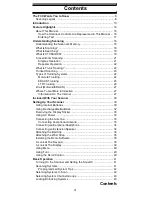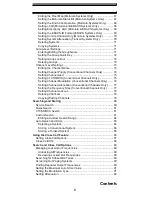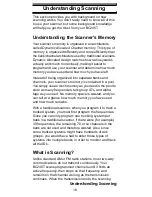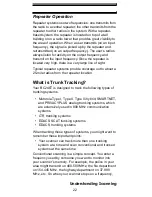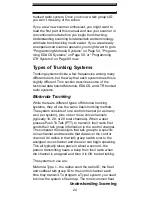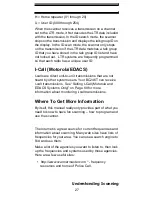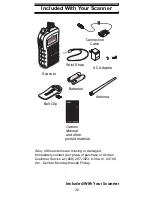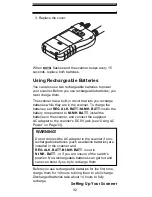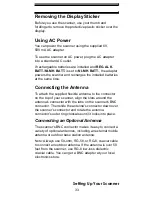18
Understanding Scanning
Understanding Scanning
This section provides you with background on how
scanning works. You don’t really need to know all of this
to use your scanner, but some background knowledge
will help you get the most from your BC246T.
Understanding the Scanner’s Memory
Your scanner’s memory is organized in an architecture
called
Dynamic Allocated Channel
memory. This type of
memory is organized differently and more efficiently than
the bank/channel architecture used by traditional scanners.
Dynamic Allocated design matches how radio systems
actually work much more closely, making it easier to
program and use your scanner and determine how much
memory you have used and how much you have left.
Instead of being organized into separate banks and
channels, your scanner’s memory is contained in a
pool
.
You simply use as much memory as you need in the pool to
store as many frequencies, talk group ID’s, and alpha
tags as you need. No memory space is wasted, and you
can tell at a glance how much memory you have used
and how much remains.
With a traditional scanner, when you program it to track a
trunked system, you must first program the frequencies.
Since you can only program one trunking system per
bank in a traditional scanner, if there were (for example)
30 frequencies, the remaining 70 or so channels in the
bank are not used and therefore wasted. Also, since
some trunked systems might have hundreds of talk
groups, you would have had to enter those types of
systems into multiple banks in order to monitor and track
all the ID’s.
What is Scanning?
Unlike standard AM or FM radio stations, most two-way
communications do not transmit continuously. Your
BC246T scans programmed channels until it finds an
active frequency, then stops on that frequency and
remains on that channel as long as the transmission
continues. When the transmission ends, the scanning
Understanding Scanning