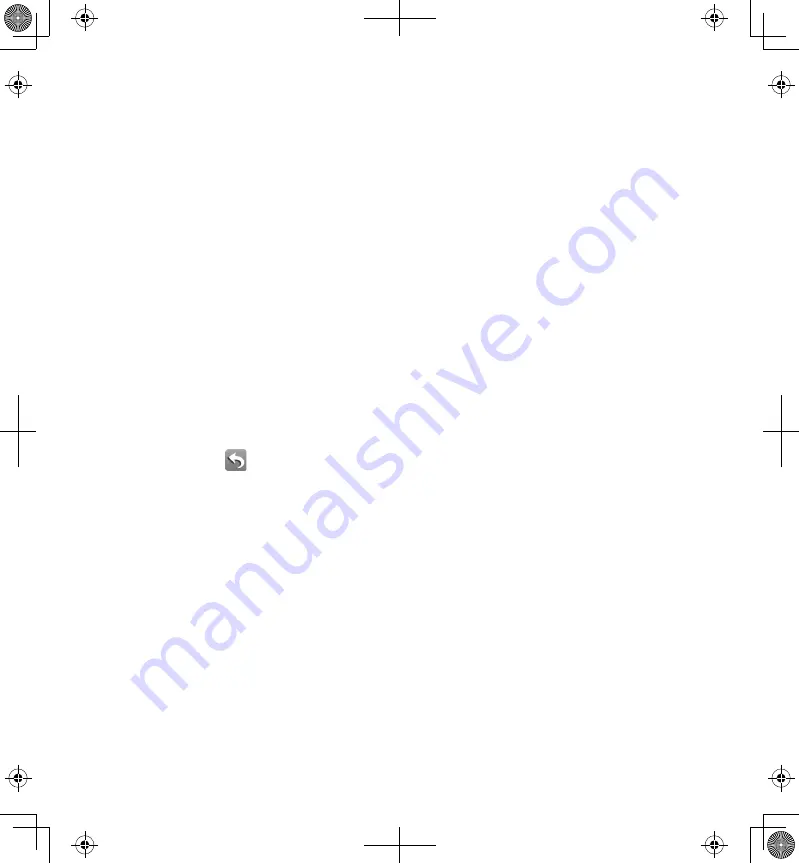
22
23
USING THE APP
After you’ve set up your system, use the Uniden AppCam app (“Uniden
AppCam”) to manage your AppCam operations and to take snapshots and
remotely view live or recorded video on your smart phone or tablet device.
You can have multiple independant AppCam cameras on the network. Please
follow these steps to use the app.
ACCESSING YOUR CAMERAS
1. Run the Uniden AppCam app (“Uniden AppCam”).
2. The
Globe
screen displays for each camera set up on the app. Review the
names for each camera and tap the globe for the camera you want to view.
3. The
Snapshot
screen displays for that camera. See page 23 for actions
available from the
Snapshot
screen. Tap the screen image.
4. Live video displays. See page 29 for actions available from the
Live Video
screen. Tap
to return to the
Snapshot
screen.
If only one camera is set up on your system, the app displays the Globe
screen momentarily and then displays the Snapshot screen for your
camera.
SNAPSHOT VS LIVE VIDEO SCREEN
The
Snapshot
and
Live Video
screens control operations. The
Snapshot
screen
lets you add more cameras, configure advanced settings, access and manage
recorded files, update the camera connection status and check app version.
The
Live Video
screen lets you take snapshots and begin recording live video.
You can also control the sound.
















































