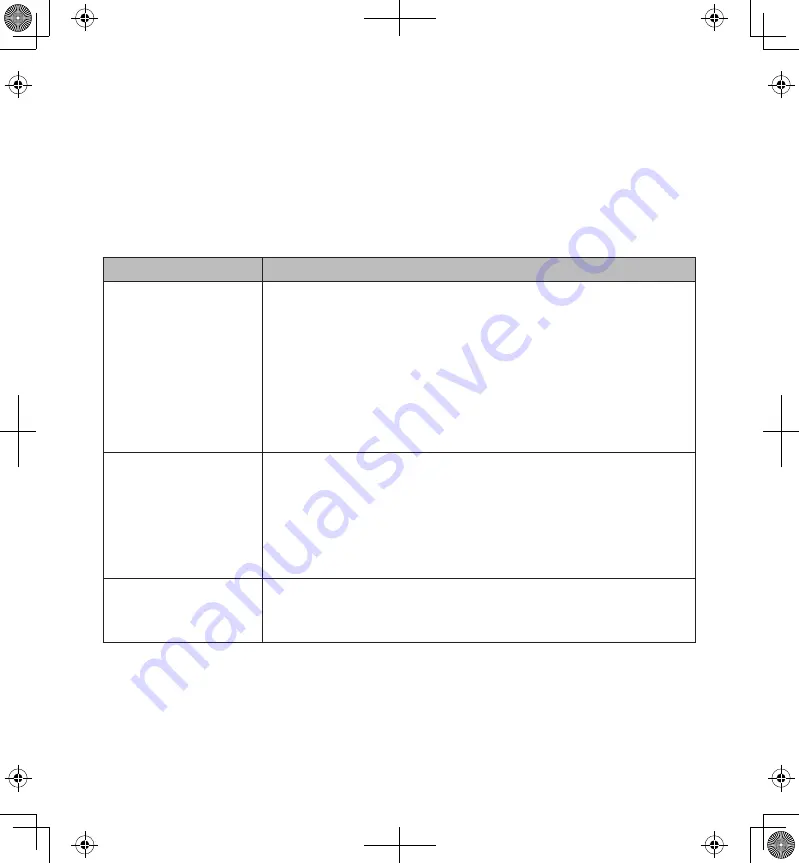
32
33
TROUBLESHOOTING
HOW TO IMPROVE THE WIRELESS SIGNAL QUALITY
If possible, remove obstacles in between camera and receiver that might reflect
the signal. These could include furniture, cabinets, and walls. If the wireless
signal is not improved, relocate the camera closer to the receiver.
If...
Try this...
The app cannot find
the camera
• Make sure your network supports DHCP protocol.
• Make sure that the DHCP option is turned on.
• Make sure the camera and your mobile device connect
to the same WiFi router.
• Make sure the WiFi router is activated.
• Make sure the camera is properly powered on.
• Use the “ADD CAMERA” function to manually add the
camera.
No image appears
• Make sure the power adaptor is not damaged or
defective and is plugged into an electrical outlet with
power.
• Relocate the camera to obtain the best reception of
wireless signals.
• Make sure the camera is properly configured in the app.
Poor image quality
• Clean the camera lens using a lens cleaning cloth.
Spots or dust on the lens can also cause image quality
problems.









































