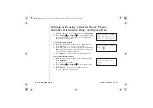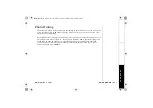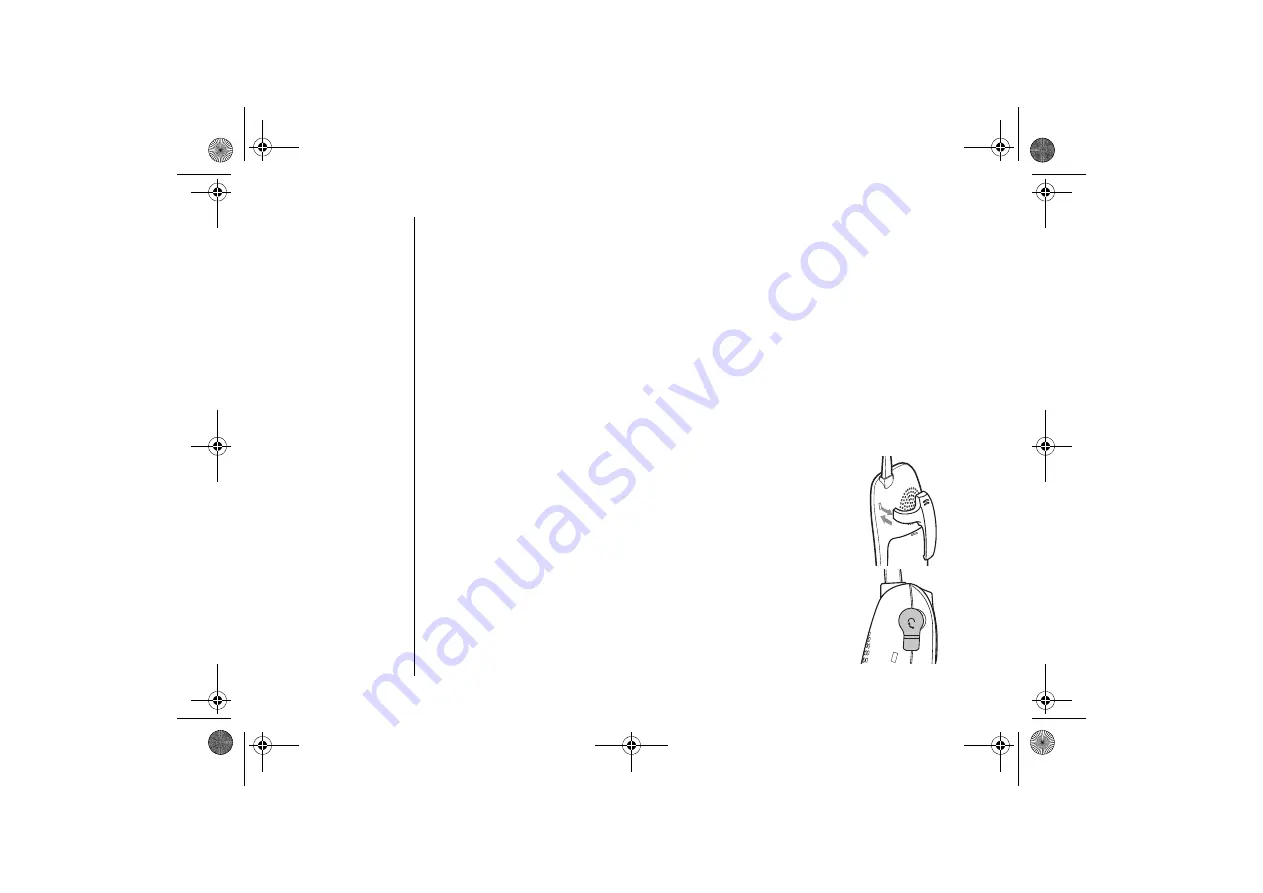
[ 5 4 ] A D D I T I O N A L I N F O R M A T I O N
w w w . u n i d e n . c o m
Changing the Digital Security Code
The digital security code is an identification code used to connect the handset and the base
unit. Normally, setting the code is not necessary. In the rare situation that you suspect
another cordless telephone is using the same security code, you can change the code.
To change the digital security code:
1. Perform the "System Reset" menu options ("De-register the Handset" and
"Replacing the Base Setting") for all the handsets you have (see page 27).
2. To register all the handsets do the following steps:
1) Place a handset, one at a time in the base.
2) Registration starts automatically.
While registering
Ha n ds e t R eg i st er i ng
appears in the display.
3) When the registration is complete,
R eg i st ra t io n C o mp l et e
appears in the display.
4) Repeat steps 1 - 3 for another handsets.
If the registration fails,
R e gi st r at i on Fa i le d
appears in the display. Try the steps
above again.
Installing the Beltclip
To attach the beltclip
Insert the beltclip into the holes on each side of the handset.
Press down until it clicks.
To remove the beltclip
Pull either side of the beltclip to release the tabs from the holes.
Headset Installation
Your phone may be used with an optional headset, the Uniden
HS910. To use this feature, insert the headset plug into the
headset jack. Your phone is ready for hands-free conversations
(headset may be purchased by calling the Uniden Parts Department
or visiting the web site. See page 1).
ADDI
T
I
ONAL
IN
F
O
R
M
A
T
IO
N
UP01317BA̲0.book 54 ページ 2003年10月30日 木曜日 午前10時45分