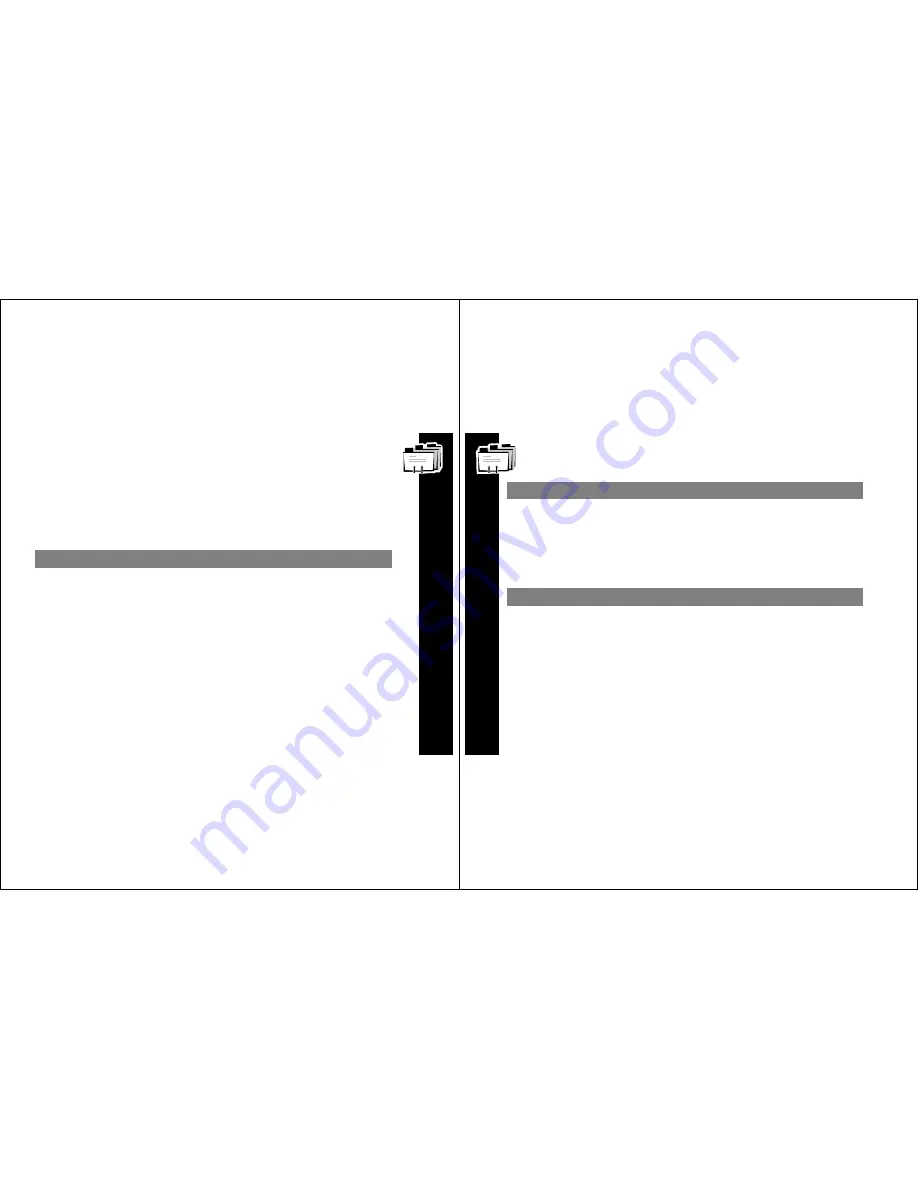
Ad
dresses
33
Addresses
Your Address Book can store data for up to 250 people. Each
entry can include a name; wireless and e-mail addresses; home,
work, pager, mobile phone, and fax/other numbers; and notes.
Creating an Address Book Entry
Note:
Text in an address book field remains even if the screen
times out, so you can return and complete the entry.
Press
To Display
Then Press
y
or
z
#
Address Book
{
y
or
z
6
New Entry
{
Keyboard
Name
{
y
or
z
Desired field
{
Keyboard
Address/number
{
Repeat
All desired fields
{
y
or
z
#
Save Entry
{
Ad
dresses
34
Searching the Address Book
You can use search instead of scrolling through the entries.
Deleting Addresses
Press
To Display
Then Press
y
or
z
#
Address Book
{
y
or
z
!
Search
{
Keyboard
First few characters until desired
entry is highlighted.
{
Press
To Display
Then Press
y
or
z
#
Address Book
{
y
or
z
Desired entry
{
U
Entry Options menu
y
or
z
J
Delete Entry
{
y
or
z
?
Yes
{
















































