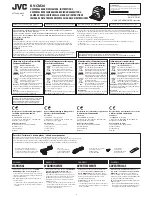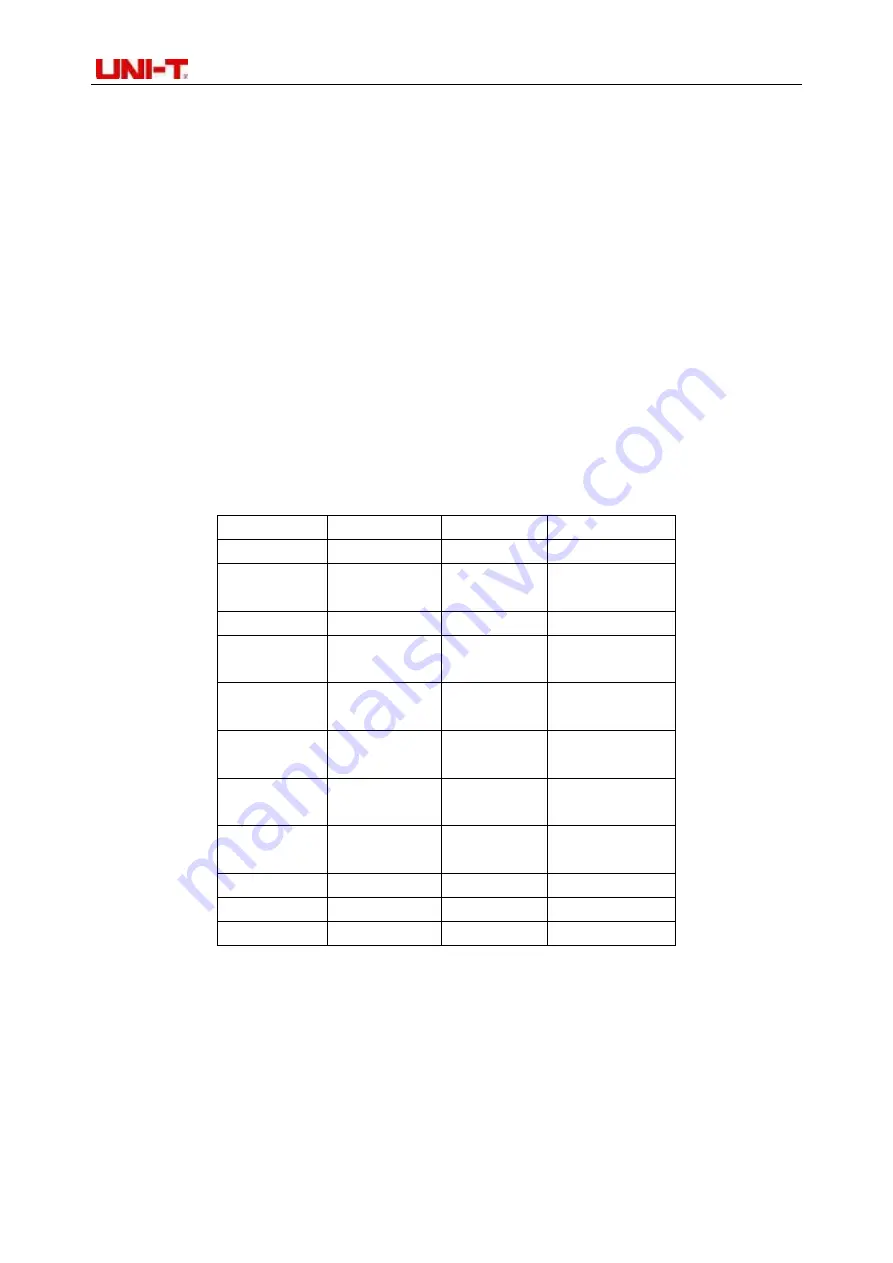
Professional Thermal Imager User Manual
19
Please be sure to use the product according to the instructions, otherwise the product will not be free
of warranty after damage. Do not use the instrument in inflammable, explosive, humid or corrosive
environment. Do not continue to use the instrument when it is damaged, broken or corrected, which
will cause wrong test results. Obtain the actual temperature by referring to the radiation coefficient
information; otherwise, the measured temperature may be inaccurate.
Do not aim the lens at the hot light source, like the sun, so as to avoid damage to the lens or
thermal imaging detector. Do not use the product in an extremely hot, cold, dusty, or high-humidity
environment. For specific requirements on temperature and humidity, please see the product
parameter table.
The system supports USB cable to charge the device, but in order to improve charging efficiency,
it is recommended to remove the battery pack and charge the battery pack separately.
17. FCC Compliance statement
This device complies with Part 15 of the FCC Rules. Operation is subject to the following two conditions:
(1) this device may not cause harmful interference, and (2) this device must accept any interference
received, including interference that may cause undesired operation.
18. Common emissivity table
Material
Emissivity
Material
Emissivity
Wood
0.85
Black paper
0.86
Water
0.96
Poly
carbonate
0.8
Brick
0.75
Concrete
0.97
Stainless
steel
0.14
Copper oxide
0.78
Adhesive
tape
0.96
Cast iron
0.81
Aluminium
plate
0.09
Rust
0.8
Copper plate
0.06
Gypsum
0.75
Black
aluminium
0.95
Oil paint
0.9
Human skin
0.98
Rubber
0.95
Asphalt
0.96
Soil
0.93
PVC plastics
0.93