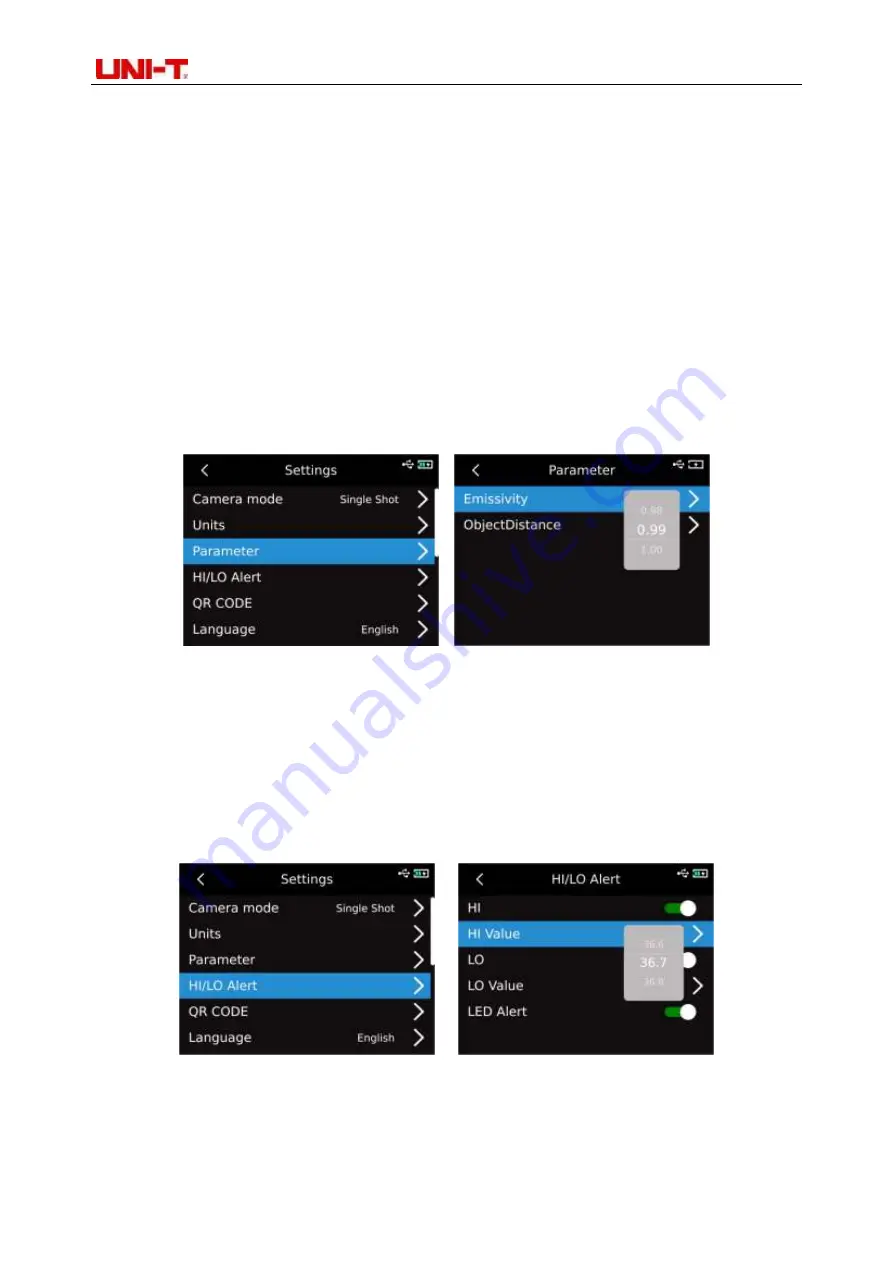
Professional Thermal Imager User Manual
14
1. Please refer to 18 Emissivity table;
2. If you cannot determine which value to use, it is recommended to use the following default values:
Emissivity 0.95
Ambient temperature 25
℃
Reflected temperature 25
℃
Relative humidity 55%RH
Object distance 0.25m
Note: Emissivity and reflected temperature are the two most important parameters that need to
be set correctly. If you are in doubt, please use the default values.
UTi730E
:
After entering the first-level menu of the Settings page, select "Parameter"option and press "SET
key" to enter the sub-menu of "Parameter". Select emissivity/object distance through "Up/Down key"
and press "SET key" to select parameters to be changed. Press"Up/Down key" to select the value for
the parameter. When setting the object distance parameter, press "SET key" to enter the sub-menu of
"Object distance", and then use the "SET key" and the "Up/Down key" to modify the parameters.
13.4 Alarm
After entering the first-level menu on the Setting page, select "Alarm" option, press"SET key" to
enter the sub-menu of "Alarm", and select the high temperature alarm/low temperature alarm /LED
alarm by using the "Up/Down key". When selecting high temperature alarm/low temperature alarm,
select high/low temperature alarm value by using"Up/Down key", press "SET key" to select, and set
the required value by using"Up/Down key" (UTi720E: -20
℃
-550
℃
optional, and UTi730E: -40
℃
~400
℃
optional).
When the temperature of the measured object exceeds the high temperature alarm temperature
value, the red positive triangle will pop up. When the temperature of the measured object is lower than
the low temperature alarm temperature value, the green inverted triangle will pop up.



















