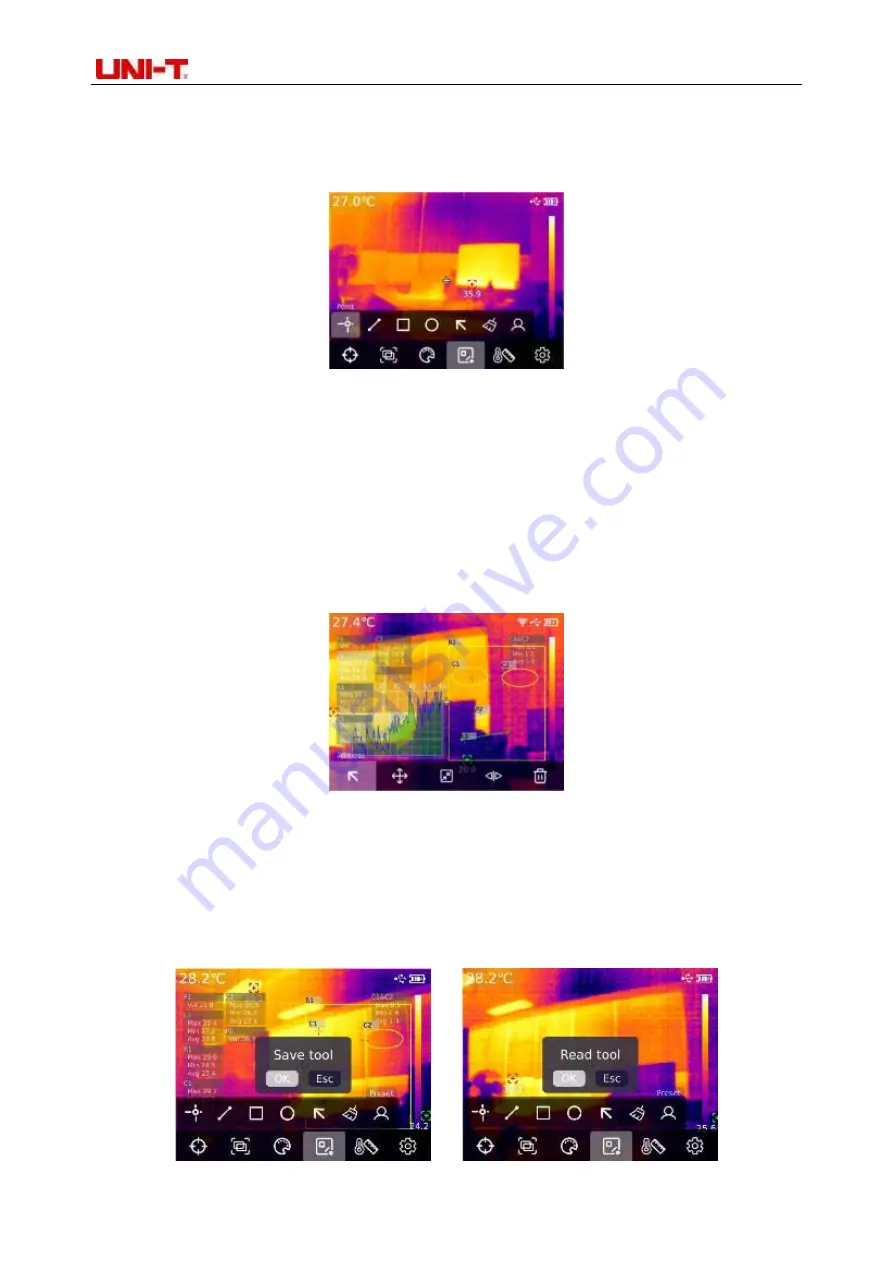
Professional Thermal Imager User Manual
10
using "Left/right key". By using "Left/right key",select the analysis object type (including point
temperature measurement, line temperature measurement, rectangle, and circle) and select the target
(this function can be used only when the analysis object is added on the home page). Clear all and
preset tools.
Press"SET key" to add point, line, rectangle and circle temperature measurement analysis objects,
and the sub-menu bar of "Select thetarget" will pop up automatically. Select the required functions by
using "Left/right key", including following functions: select, move, stretch (for the point temperature
measurement analysis object, it cannot be stretched), comparing (for the point temperature
measurement analysis object, it can only be compared with point temperature measurement analysis
object, and corresponding comparison information will be displayed on the right after comparison), and
delete (only the currently selected temperature measurement analysis object can be deleted). After
adding the temperature measurement analysis object, the corresponding temperature information will
be displayed on the left side. When select the line temperature measurement analysis object, the
temperature curve of the line area will be displayed in the lower left corner.
After pressing"SET key" to clear all functions, all temperature measurement analysis objects on
the current page will be cleared. If there is the temperature measurement analysis object on the home
page, press "SET key" to select the preset tool, and the "Save Tool" prompt box will pop up. If you
select OK, the current analysis object will be saved and the preset tool can be used next time. If there
is no temperature analysis object on the home page, press"SET key" to select the preset tool, and the
Read Tool dialog box will be displayed. If you select OK, the preset tool saved last time will be added
to the home page.



















