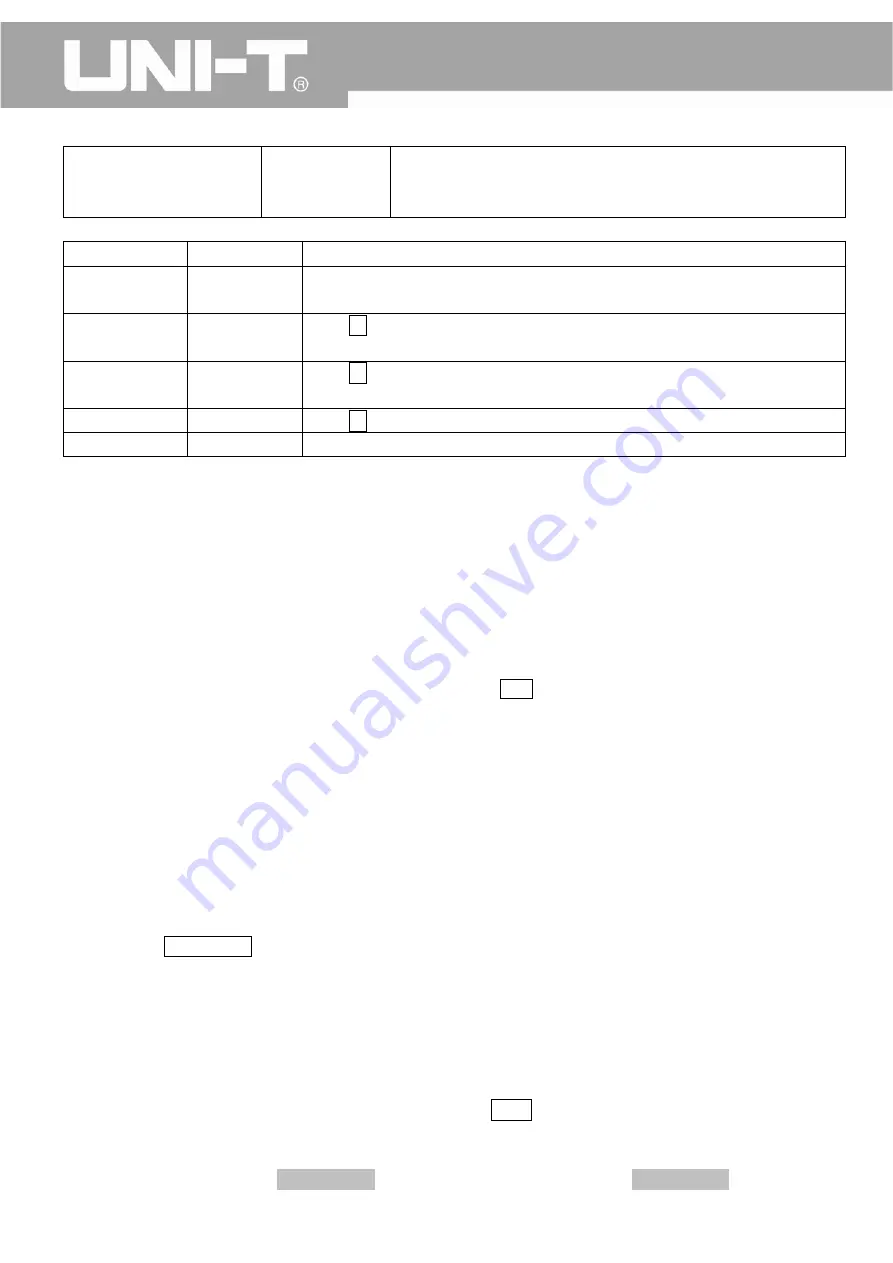
UTD2000M
User
Manual
recorded
data
will
be
lost
when
the
unit
is
turned
off.
This
function
is
disabled
while
the
unit
is
in
“SCAN”
or
“AVERAGE”
state.
Time
2
‐
34
Time
Settings
Menu
Setting
Description
Time
Display
Close,
Open
Open
the
time
display,
which
may
fail
to
display
if
the
frequency
meter
is
opened.
Minute
&
Hour
——
Press
F2
to
choose
to
set
minute
or
hour,
and
then
use
“MULTIPURPOSE”
knob
to
adjust;
Day
&
Month
——
Press
F3
to
choose
to
set
day
or
month,
and
then
use
“MULTIPURPOSE”
knob
to
adjust;
Year
——
Press
F4
to
select,
and
then
use
“MULTIPURPOSE”
knob
to
adjust;
Confirmation
——
Confirm
the
setting
and
return
to
auxiliary
menus.
2.10.2
The
Use
of
key
lock
In
some
circumstance,
a
careless
misoperation
may
well
cause
the
whole
measurement
to
start
all
over
again.
UTD2000CM
series
instruments
can
help
you
prevent
the
occurrence
of
such
accidents
by
locking
some
keys
or
knobs
that
may
not
be
used
conveniently,
which
is
extremely
important
for
beginners.
Detailed
Operation
Steps:
1
、
Press
“SELECT”
key
for
two
consecutive
times,
and
press
HELP
key
immediately
to
enter
into
key
lock
log
in
screen;
2
、
Once
the
log
in
screen
appears,
enter
password
in
the
“password
entry
field”
(the
F1
‐
F5
keys
shown
to
the
right
corresponds
to
“1
‐
5”)
and
then
select
the
“log
‐
in
button”
by
turning
“MULTIPURPOSE”
knob,
finally,
press
“SELECT”
key
to
confirm
the
log
‐
in.
The
preset
password
can
be
changed
to
a
new
one
by
selecting
“change
password
button”.
Remark:
The
initial
password
of
this
unit
is
“12345”;
The
universal
password
of
this
unit
is
“35142”
3
、
Once
log
in
the
key
lock,
turn
“MULTIPURPOSE”
knob
to
select
the
keys
that
need
to
be
disabled.
Press
“SELECT”
key
to
disable
or
enable
those
selected
keys.
4
、
Press
MemuOn/Off
to
return.
Notes:
key
lock
function
is
not
available
for
UTD2202HM&CM.
2.11
Auto
Settings
2.11.1
Auto
Settings
Auto
settings
can
be
used
to
simply
operation.
By
pressing
AUTO
key,
this
instrument
can
adjust
vertical
scale
coefficient
and
horizontal
time
base
based
on
the
amplitude
and
frequency
of
a
waveform,
and
display
that
waveform
steadily
on
the
screen.
When
performing
auto
settings,
the
system
will
perform
auto
adjustment
in
accordance
with
the
settings
of
AUTO
strategy.
The
system
is
set
as
followings
when
AUTO
strategy
is
opened.
Table
2
‐
35
Auto
Settings
59






























