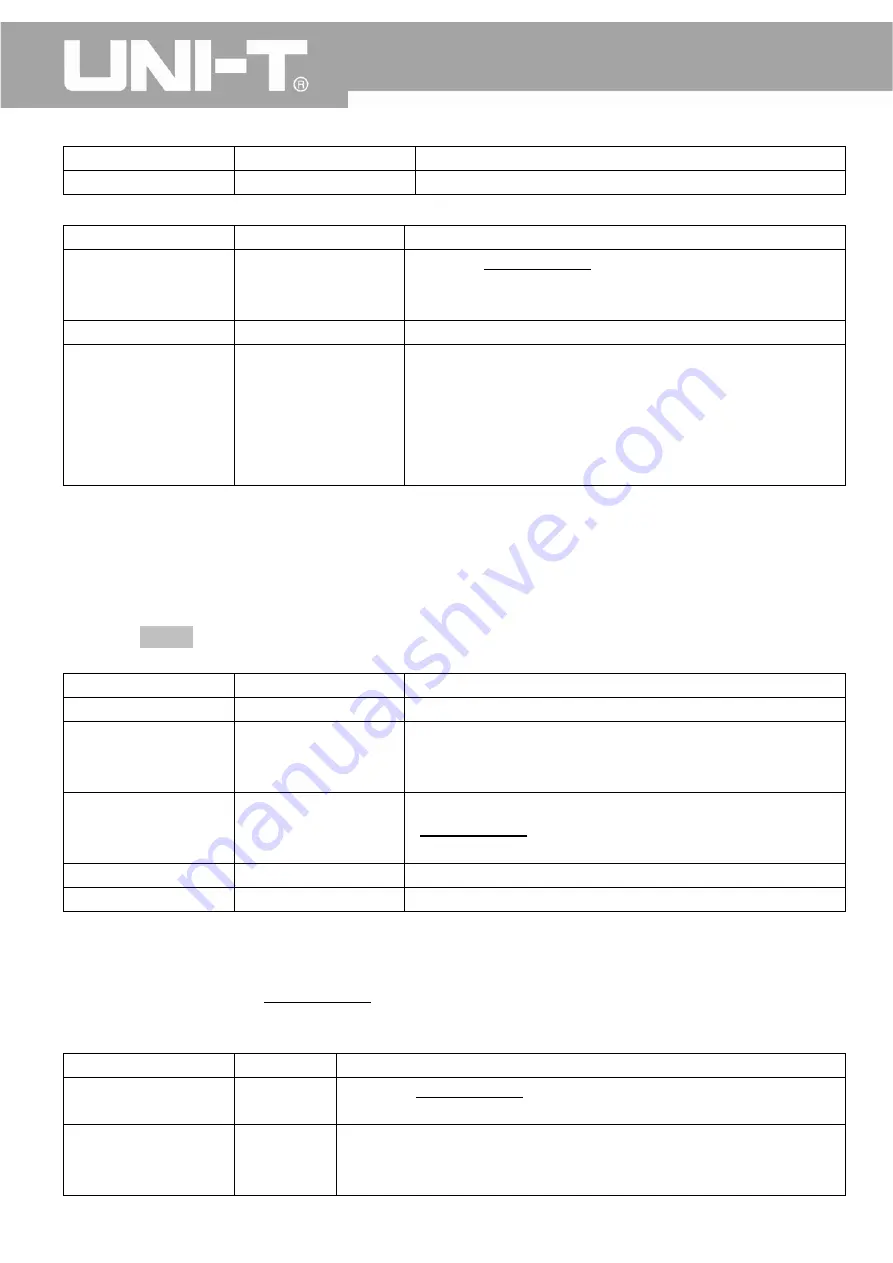
UTD2000M
User
Manual
and
press
down
the
same
to
confirm.
Export
See
Table
2
‐
17
Enter
into
USB
Menu
Table
2
‐
17
Exportation
of
Reference
Waveform
–
USB
Menu
Menu
Setting
Description
File
Name
——
Use
both
“MULTIPURPOSE”
knob
and
“F1”
key
to
set
the
name
of
the
reference
waveform
file,
which
is
to
be
exported
into
U
‐
disk.
File
Format
CSV,
Internal
See
“Remark”
Confirmation
——
Once
confirmed,
return
to
the
“Reference
Waveform
Storage
Menu”.
If
there
is
a
connected
U
‐
disk,
export
the
same
to
U
‐
disk,
otherwise,
a
prompt
message,
“function
is
not
available,
please
insert
U
‐
disk”
will
appear
at
the
lower
left
corner
of
the
screen.
Remark:
On
“internal”
and
“CSV”
format:
When
the
“reference
waveform
is
to
be
exported
to
U
‐
disk,
users
can
choose
between
“internal”
and
“CSV”
format.
A
file
in
“internal”
format
can
be
imported
into
an
oscilloscope
to
display
from
“REF”
menu,
but
can
not
be
displayed
on
any
other
medium,
while
a
file
in
“CSV”
format
can
be
opened
by
a
computer
in
the
format
of
EXCEL,
which
is
a
group
of
two
dimensional
data
on
relation
between
voltage
and
time.
2
、
Select
“Settings”
to
enter
into
“Settings
Storage
Menu”,
See
Table
2
‐
18.
Table
2
‐
18
Settings
Storage
Menu
Menu
Setting
Description
Type
Settings
Save
current
panel
settings
Save
1
~
10
Save
settings
into
internal
storage.
Select
storage
location
using
“MULTIPURPOSE”
knob
and
press
down
the
same
to
confirm.
Load
1
~
10
Load
10
storage
positions
from
the
instrument.
Use
“MULTIPURPOSE”
knob
to
choose
one
from
them
and
press
down
the
same
to
confirm.
Import
——
List
of
Setting
Files
pops
up
once
U
‐
disk
is
connected
Export
See
Table
2
‐
19
Enter
into
USB
menu
Remark:
After
U
‐
disk
is
connected
to
the
oscilloscope,
choose
“import”.
If
there
are
corresponding
saved
setting
files
in
the
root
directory
of
U
‐
disk,
the
oscilloscope
will
pop
up
relevant
dialog
box,
listing
all
saved
setting
files
in
the
root
directory
of
U
‐
disk.
Use
“MULTIPURPOSE”
knob
to
choose
one
saved
settings
and
press
down
the
same
to
confirm.
In
case
no
U
‐
disk
has
been
inserted,
it
will
prompt
“no
valid
data”.
Table
2
‐
19
Settings
Exportation
–
USB
Menu
Menu
Setting
Description
File
Name
——
Use
both
“MULTIPURPOSE”
knob
and
“F1”
key
to
set
the
name
of
the
“setting
file”,
which
is
to
be
exported
into
U
‐
disk.
Confirmation
——
Once
confirmed,
return
to
the
“Settings
Storage
Menu”.
If
there
is
a
connected
U
‐
disk,
export
the
same
to
U
‐
disk,
otherwise,
a
prompt
message,
“function
is
not
available,
please
insert
U
‐
disk”
will
appear.
49






























