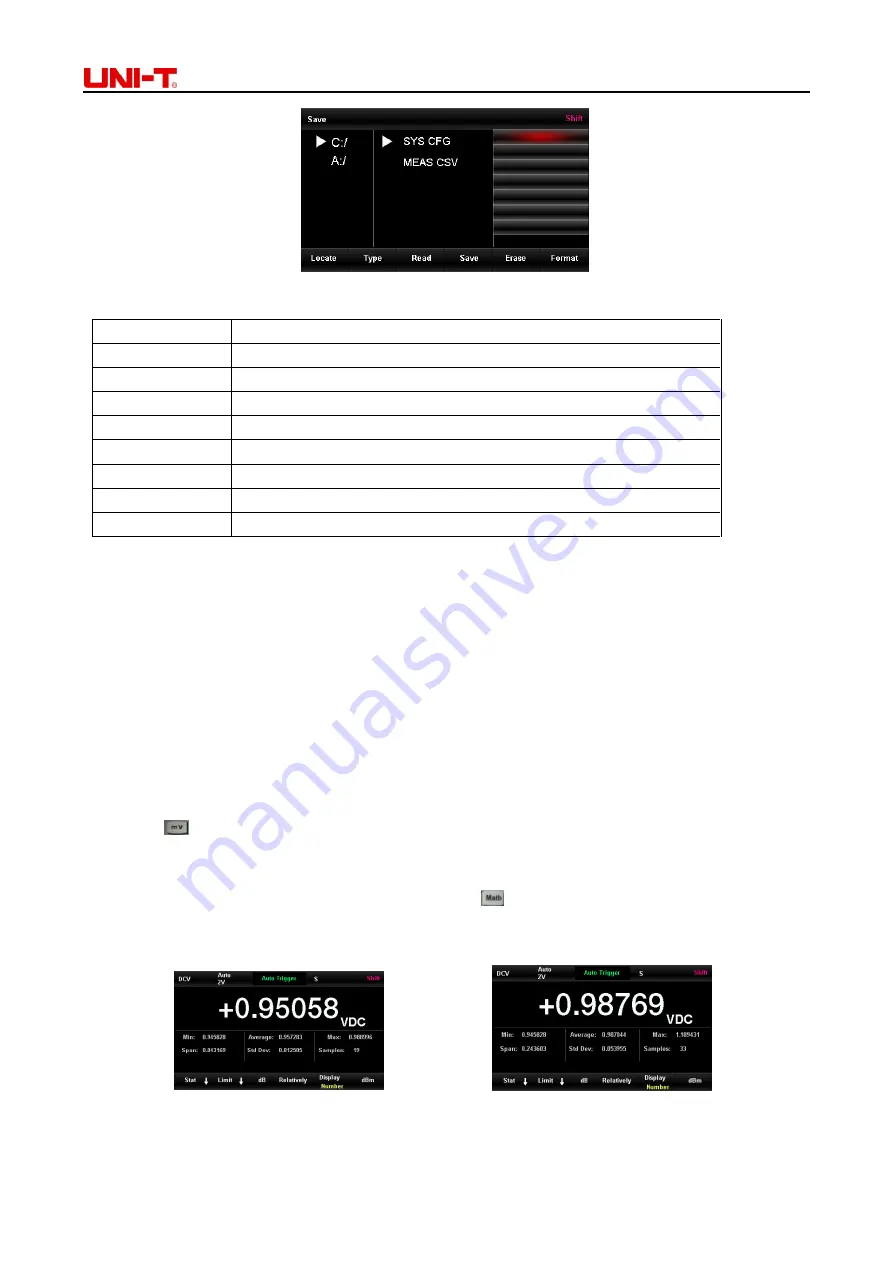
UT8805E Benchtop Digital Multimeter
44
Figure 2-54 Menu of storage management
Menu of storage management
Function menu
Description
Locate
Select the storage location by direction buttons
Type
Select the type of file, .CFG is configuration file, and .CSV is data file
Read
Read .CFG file to configure UT8805E
Save
Save in selected type and input the names of file by direction buttons
Erase
Delete selected file
Format
Formatting built-in Nand Flash memory
Copy to U disk
Copy the selected file to U disk
All copy to U disk Copy all files to U disk
Chapter 3 Practical Cases
3.1 Readings Statistics
The value of readings statistics is refreshing when multi-readings are continuously measuring as Figure
3-1 and 3-2.
Steps:
1)
Press
button to enable DC voltage measurement and select proper voltage range.
2)
Connect the ends of test leads with the multimeter. Connect the red test lead to terminal Input-HI
and the black one to terminal Input-LO.
3)
Set the parameters of statistics operation. Press
and select [Stat], which can turn on the
statistics operation to analyze the maximum and minimum value in measurement.
4)
Connect the test leads with the circuit to measure.
Figure 3-1 DCV readings statistics interface 1 Figure 3-2 DCV readings statistics interface 2























