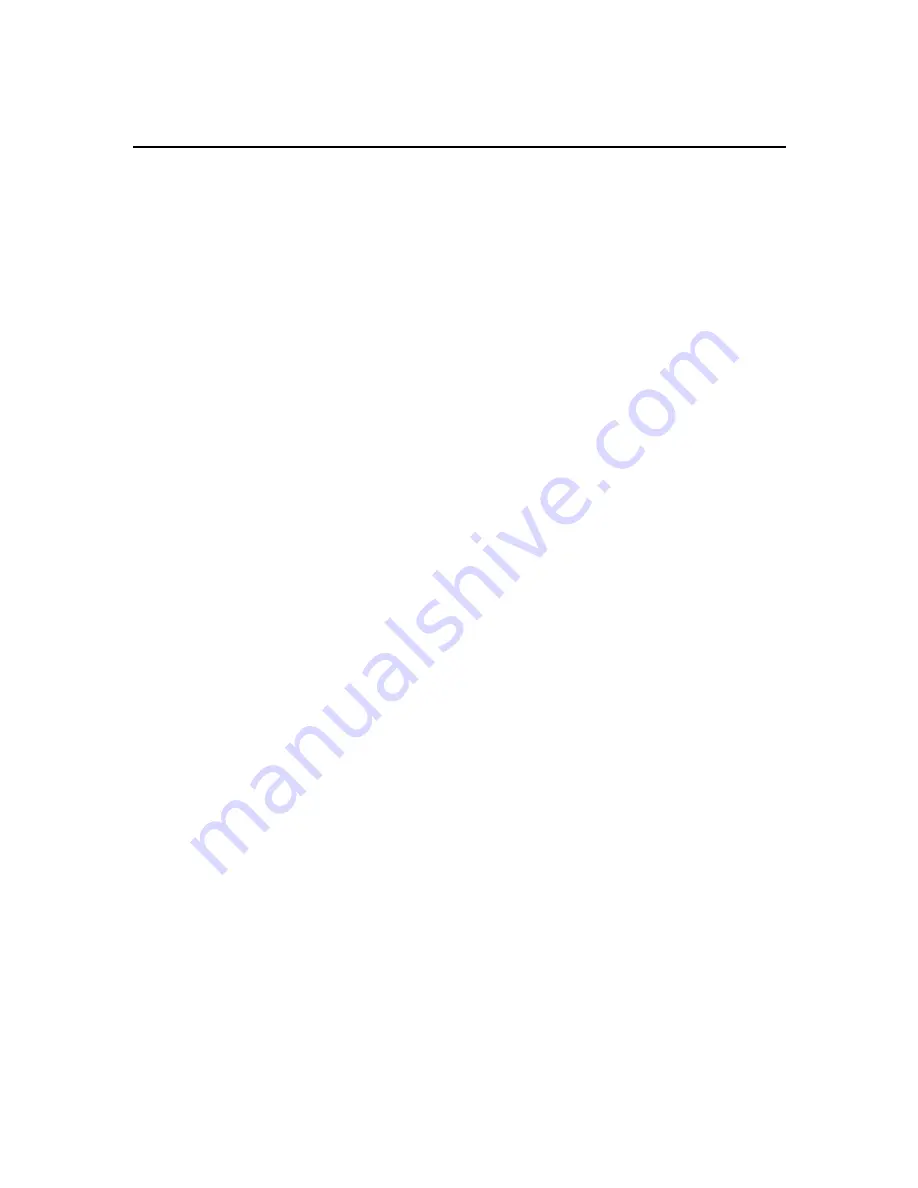
Contents
Chapter 1-Introduction
1
Over view of the DSL/Cable Gateway
DSL/Cable Gateway Applications
Accessing the Internet
Accessing Servers From Public Network
A
Physical
Look
at
the
DSL/Cable
Gateway
The Reset Button
Chapter
2-Installing
the
DSL/Cable
Gateway
3
Installing
the
DSL/Cable
Gateway
Setting Up a Windows PC for Configuring the DSL/Cable Gateway
Connecting
more
Devices
to
the
DSL/Cable
Gateway
Chapter
3-Configuring
the
DSL/Cable
Gateway
7
Internet Access in Five Minutes
Using Setup Wizard
Navigating the User Interface
Time Zone
WAN Type
Cable Modem
Fixed IP xDSL
Dial-Up
xDSL
(PPPoE)
PPTP
DNS
Chapter 4-Advanced Configuration
13
System Time
Administrator Settings
Firmware Update
Configuration Tools
Status
Security Log
Reset System
LAN Settings
DHCP Client List
Special Application
Virtual Server
Firewall Setting
Block WAN Ping
Client Filtering
MAC Control
DMZ
(Demilitarized
Zone)
Static Routing
Dynamic Routing
Routing Table List
Appendix A
Troubleshooting
23
Appendix B
Specifications
24





































