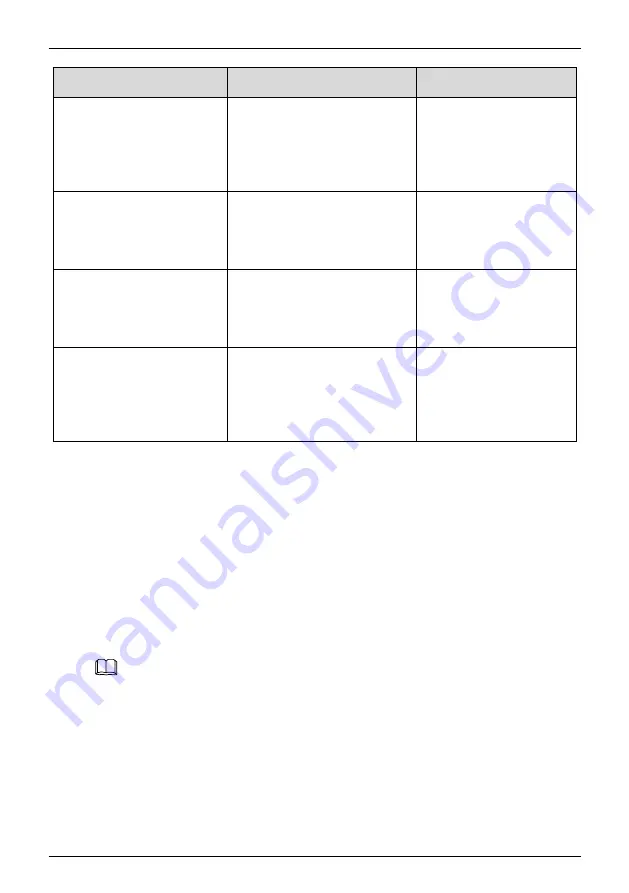
Bi-spectrum network camera
Intelligent Analysis
User Manual
74
Issue V1.0
(
2021-10-25
)
Parameter
Description
Setting
Alarm Record
If you install SD card, enable
this function, the device will
record the alarm video.
[How to set]
Click to enable Alarm
Record.
[Default value]
OFF
SMTP
Enable the button to enable
SMTP sever.
[How to set]
Click to enable SMTP.
[Default value]
OFF
FTP Upload
Enable the button to enable File
Transfer Protocol.
[How to set]
Click to enable FTP.
[Default value]
OFF
Video Stream Draw Line
Enable the button, the draw line
will show at live video when
the stream is stream 2.
[How to set]
Click to enable Video
Stream Draw Line.
[Default value]
OFF
Step 3
Set a deployment area:
Draw a line:
move the cursor to the drawing interface, hold down the left mouse button,
and move the cursor to draw a line. When you release the left mouse button, a single
virtual fence is generated.
Setting a single virtual fence:
Click a line (and the trip line turns red) to select the single
virtual fence and set its direction as Positive, Reverse or Bidirectional, or delete the
selected line. You can also press and hold left mouse button at the endpoint of a single
virtual fence and move the mouse to modify the position and length of this single virtual
fence. You can right-click to delete the single virtual fence.
NOTE
⚫
A single virtual fence is not within any deployment area, therefore, when an alarm is
generated, the trace always exists. Only when the target object moves out of the field of
view, the trace disappears.
⚫
Try to draw the single virtual fence in the middle, because the recognition of a target
takes time after target appearance on the screen and an alarm is generated only when the
object is recognized to have crossed the single virtual fence.
⚫
The single virtual fence which detects person foot as the recognition target cannot be too
short, because a short single virtual fence tends to miss targets.
----End
















































