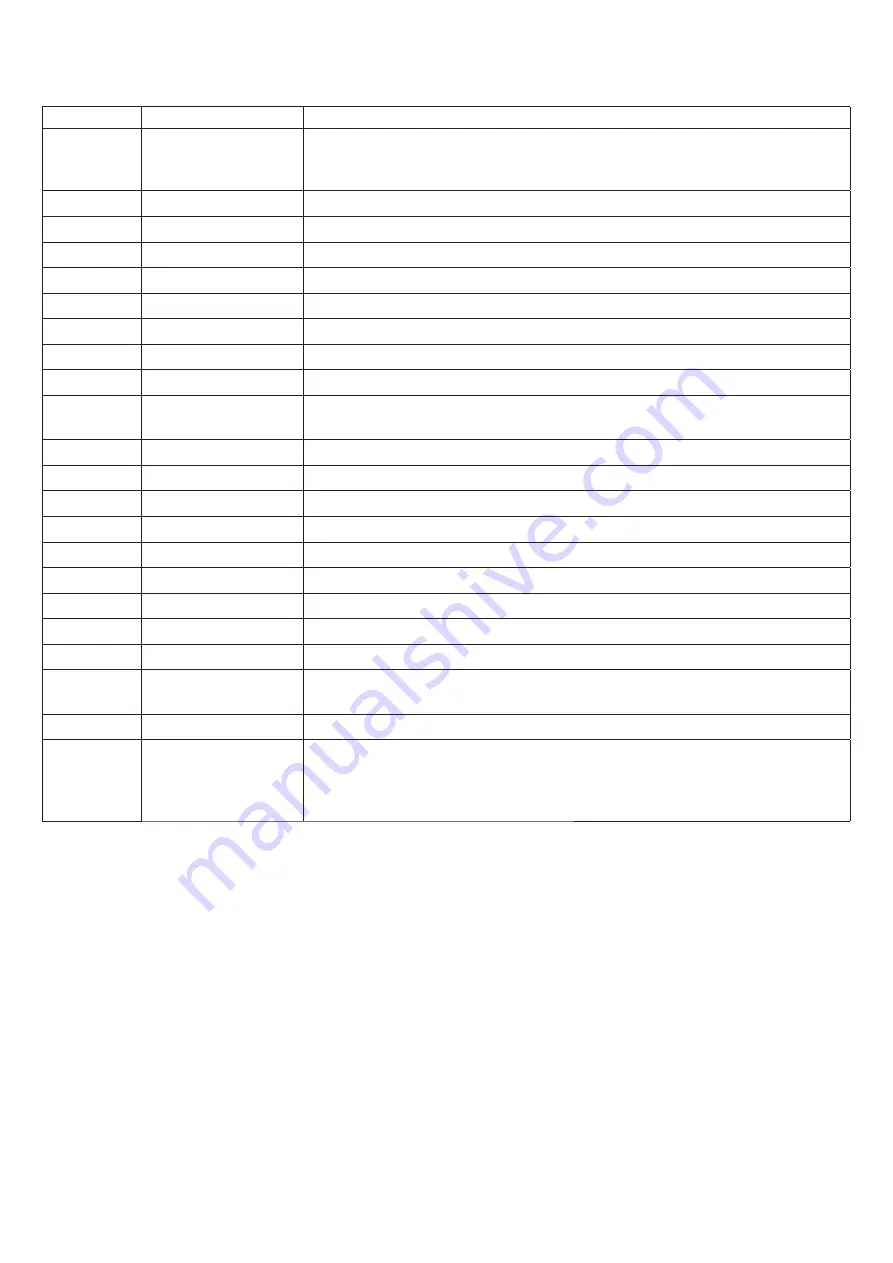
26
14) CP.DIVA CONTROL UNIT
14.1) WIRE DIAGRAM
The following table shows the electrical connections in Fig. 14:
Terminals
Function
Description
115/230Vac
Power Supply Selection
Terminal for mains power supply selection.
Bridge for 115Vac power supply
Do not bridge for 230Vac power supply
L/N/GND
Mains power supply
Mains power supply input, before powering check terminal board M2
BATT +/-
Emergency battery
Input for emergency battery 24V. Use two batteries DA.BT2.
AUX 1
AUX 1 auxiliary output
Output with N.O. output (clean contact free of voltage) configurable with AUX 1 operating logic
24V
24 Vdc
Power supply output accessories 24Vdc/500 mA max.
U-V-W
Motor 24V
Connection to 24V Brushless motor
J2
Motor Encoder
Quick coupling Motor Encoder connection.
S.I.S.
Synchronism
Quick coupling for SIS card for opposing barrier synchronisation
BAR
Not Used
Not Used
BLINK
LED LIGHTS
24Vdc output to connect to the LED light of the LED Cover (Black+/Red-).
Configurable via MBLK logic
AUX 2
AUX 2 auxiliary output
Output with N.O. output (24Vdc 800mA max) configurable by AUX2 operating logic
COM
Common Inputs
Common for the limit switch and all the control inputs.
SWO
Not Used
Not Used
SWC
Not Used
Not Used
STOP
STOP
STOP button input (N.C. contact)
PHOT
Photocell
Photocell input enabled in opening and closure (contact N.C.).
OPEN
Opens
Open button input (N.O. contact), you can connect a timer for time slot openings.
CLOSE
Closes
Close button input (N.O. contact). .
P.P.
Step-by-Step
Step-by-Step button input (N.O. contact) .
ANT-SHIELD
Antenna
Integrated radio receiver card antenna connection (ANT-signal/SHIELD-screen).
If the external receiver antenna is used, remove the pre-wired cable in the ANT terminal board.
M8
Position Encoder
Position Encoder Connection.
EXP
Expansion Connector
Quick coupling for connection of the following accessories:
DIVA.LED, control card of the LED lights of the cover and the shaft.
X.BE, connection board to the KNX network
PRO.UP: connection board
14.2) PROGRAMMING
The programming of the various functions of the control unit is carried out using the LCD display on the control unit and setting the desired values in
the programming menus described below.
The parameters menu allows you to assign a numerical value to a function, in the same way as a regulating trimmer.
The logic menu allows you to activate or deactivate a function, in the same way as setting a dip-switch.
14.2.1) TO ACCESS PROGRAMMING
1 -Press the <PG> button to enter the first Installation menu “INST”.
2 -Choose with <+> or <-> button the menu you want to select (see menu at page 10-11)
3 - Press the button <PG>, the display shows the first function available on the menu.
4 - With the <+> or <-> button, select the function you want.
5 - Press the button <PG>, the display shows the value currently set for the function selected.
6 - With the <+> or <-> button, select the value you intend to assign to the function.
7 - Press the button <PG>, the display shows the signal “PRG” which indicates that programming has been completed.
14.2.2) PROGRAMMING NOTES
Simultaneously pressing <+> and <-> from inside a function menu allows you to return to the previous menu without making any changes. Hold down
the <+> key or the <-> key to accelerate the increase/decrease of the values.
Hold down the <+> key or the <-> key to accelerate the increase/decrease of the values.After waiting 120s the control unit quits programming mode and
switches off the display. When the board is switched on, the software version is displayed for around 5 sec
The pre-set logic functions and parameters are made taking account of a typical installation.






























