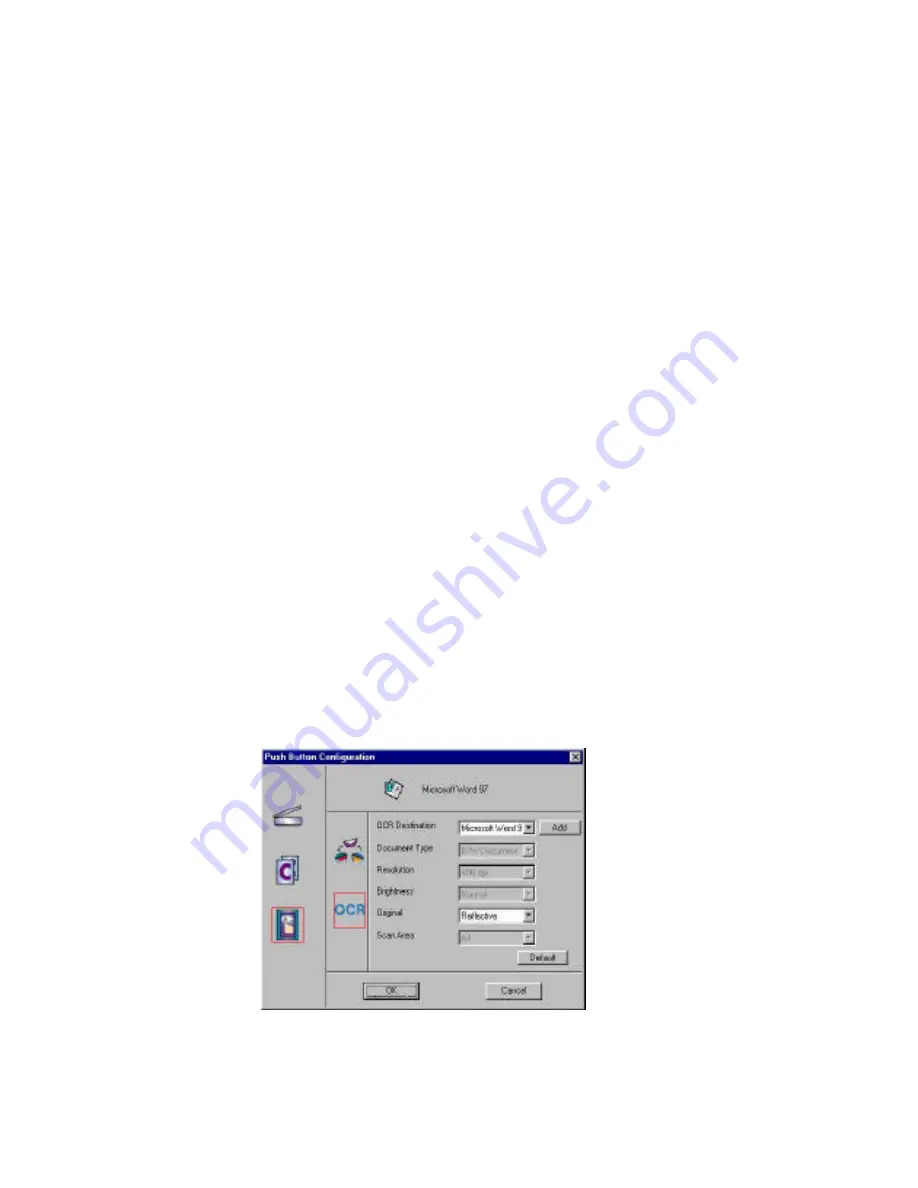
42
4.
Select the desired resolution by clicking on the arrow to the right of the
Resolution field and choosing one of resolution presets from the pull-
down menu.
5.
Select a scanning intensity level (brightness) by clicking on the arrow to
the right of the Brightness field and choosing the desired brightness level
from the pull-down menu.
6.
Original indicates the type of material the original image is printed on.
Select either Reflective or Transmissive by clicking the arrow to the right
of the Original field.
7.
Select the file size for the scanned image by clicking on the arrow to the
right of the Scan Area field and choosing the desired dimensions from the
pop-up menu.
8.
Click on the
OK
button to save the Copy push button configuration
settings. These settings will be used whenever you press the Copy button
on the front of the scanner.
Note:
You can also click on the Default button to return the values in each
field to the default settings. Then click
OK
save these values for the copy
button.
Configuring the Custom Button Values
These settings will be used whenever you press the
Custom
button on the
front of the scanner.
Click on the
Custom
icon to open Custom settings.






























