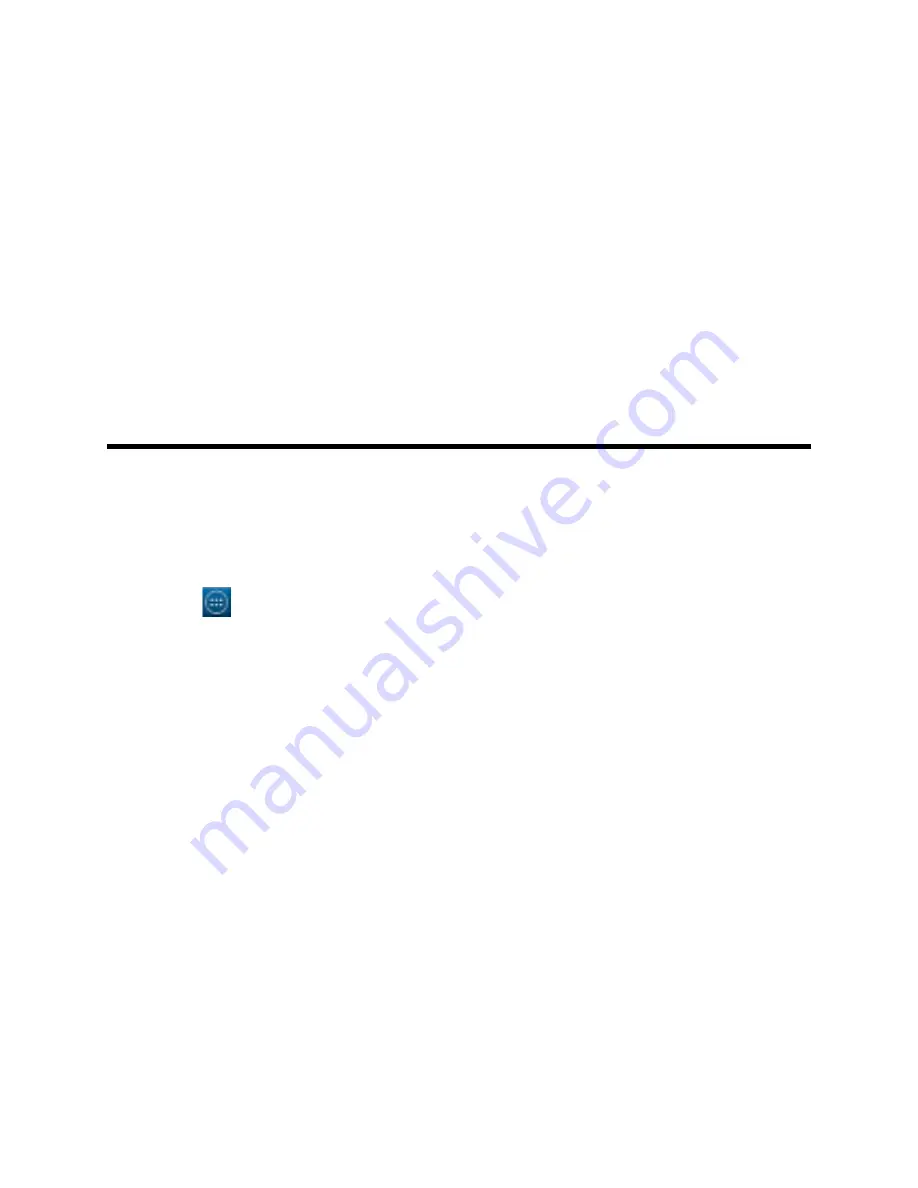
Tap to open the applications list used recently.
Apps and widgets
Apps
: Software that allows you to perform a specific task. Your
tablet is preloaded with a variety of applications, and additional
applications can be downloaded from the Play Store.
Widgets
: A small application which resides on the home screen
and provides quick and easy access to information.
Connecting to the Internet using WLAN
NOTE: The range and quality of the WLAN signal is affected by the distance
between the tablet and the wireless router, the number of connected
devices, infrastructure, and objects through which the signal is
transmitted.
1.
Tap
→
Settings
→
WIRELESS & NETWORKS
→
WLAN.
2.
Enable WLAN by moving the slider to On position. The tablet scans
for WLAN networks in range.
3.
Tap the network you want to connect to.
4.
Type a password (if connecting to a secure network) and tap Connect
to connect to the selected WLAN network.





























