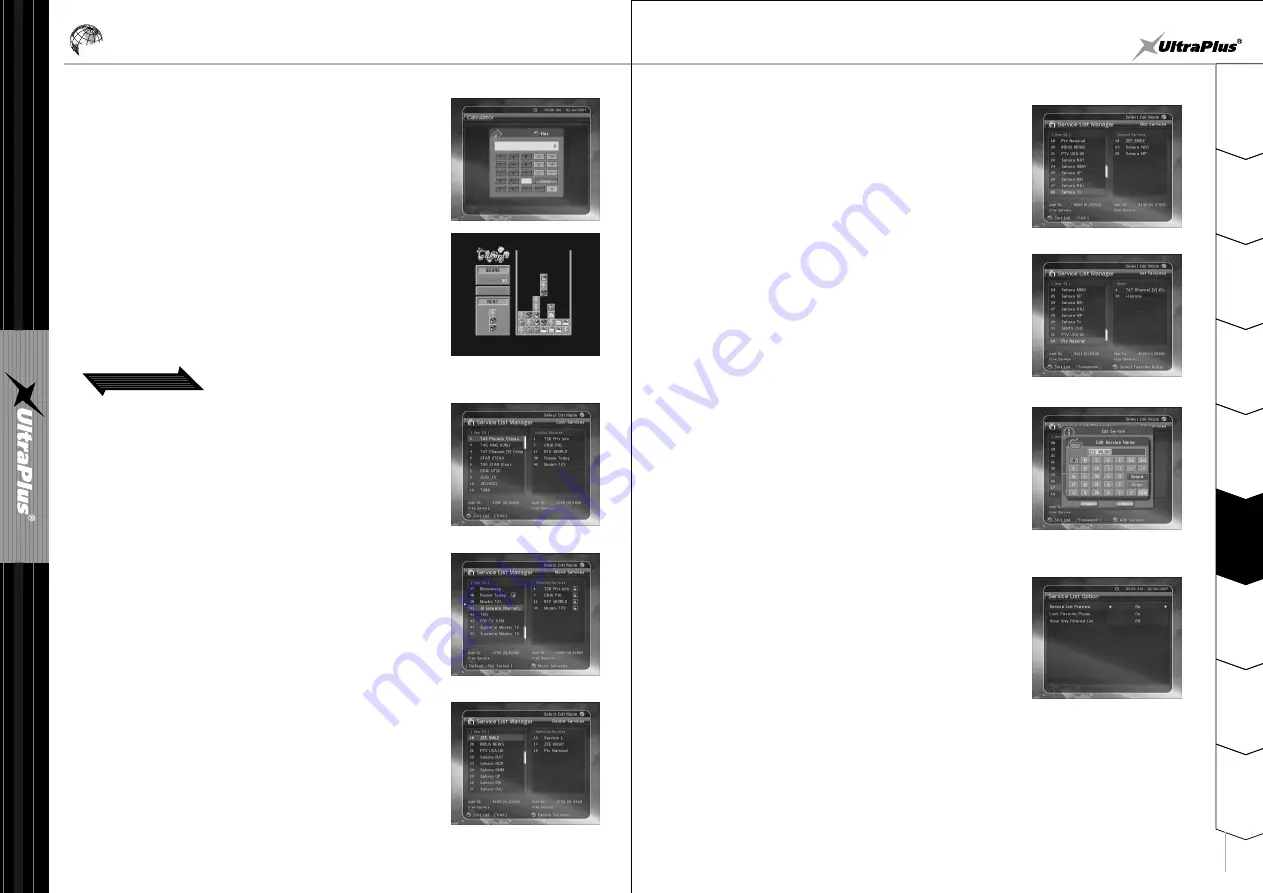
- 28 -
2
1
3
4
5
6
7
8
9
S
a
fe
ty
P
re
c
a
u
tio
n
s
B
e
fo
re
Y
o
u
B
e
g
in
T
ro
u
b
le
s
h
o
o
tin
g
S
p
e
c
ifi
c
a
tio
n
s
M
u
lt
i-
B
ra
n
d
IR
R
e
m
o
te
C
o
n
tr
o
lle
r
H
a
rd
w
a
re
D
e
s
c
ri
p
tio
n
s
C
o
n
n
e
c
tio
n
s
G
u
id
e
o
f
F
u
n
c
tio
n
s
6
G
u
id
e
o
f
M
a
in
M
e
n
u
- 29 -
Guide of Main Menu
4. Service List
4.1 Service List Manager
q
Lock Services :
All service lists will be shown on left side of window, right side will show
make service to be lock. By using ARROW and OK button you may
move the chosen service to right side window to lock service.
Service List Manager menu will be appeared when press OK button.
You can select Edit Mode by press YELLOW button.
e
Delete Services :
All service lists will be shown on left side of window. By using ARROW
and OK button you may select services to be delete. And press GREEN
button to delete the selected services.
r
Skip Services :
All service lists will be shown on left side of window, right side will show
make service to be skip. By using ARROW and OK button you may move
the chosen service to right side window to skip service.
t
Set Favorites : Press FAV button to mark the favorite group list. Once,
favorite group is chosen, left side window will show all service list marked
and right side window will show only the marked service list.
Using ARROW and OK buttons you may add any service to the favorite
group or delete any service from the favorite group.
w
Move Services :
All Service Lists will be shown on left window, Service Lists for moving
will be shown on right Window. Move the Service to Right window by
using ARROW and OK button, then right window services will be moved
to related location when select desired location from the left window.
y
Edit Service Name :
All service lists will be shown on left side of window.
Move the highlighted bar to the service what you want to edit its name
and press OK button. Then you can see the virtual keyboard.
Using ARROW and OK buttons, you can edit the service name.
4.2 Service List Option
q
Service List Preview
Setting 'ON' :
If you change service using ARROW buttons and press OK in
the Service List, service will be played which you want.
But Service List still remains. To remove Service List on screen,
press OK one more time.
w
Lock Favorite Popup
Setting 'OFF' :
If you change service and press OK in the Service List, service will be played. And Service List disappear
at the same time.
Setting 'ON' :
If you press GREEN button to open Set Favorite menu
,
you must enter PIN code.
Setting 'OFF' :
PIN code is not required
.
3.5 Games
To enjoy Game, press OK button.
And you can play the Game
(CAKEPIA)
.
3.4 Calculator
To use a calculator, press OK button.






















