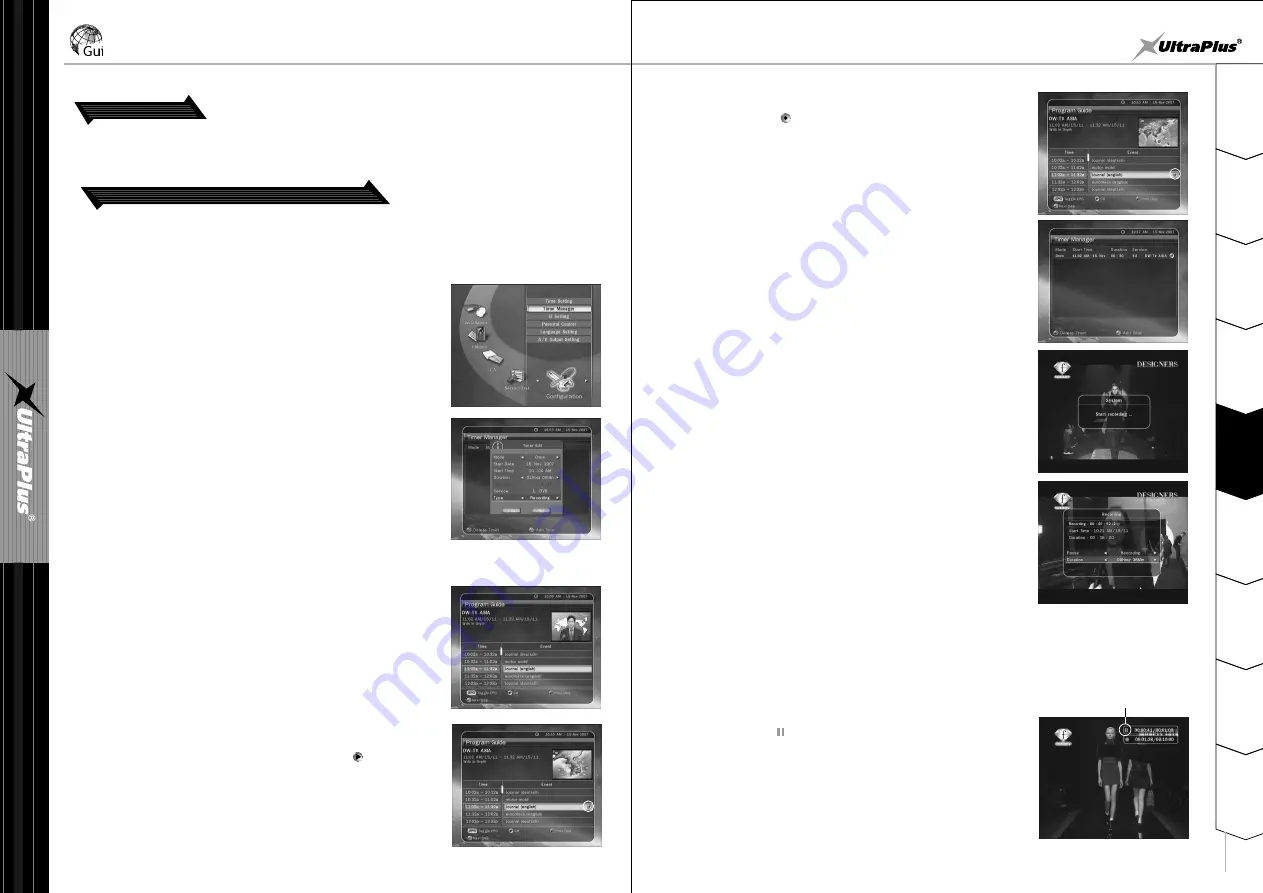
2
1
3
4
5
6
7
8
9
S
a
fe
ty
P
re
c
a
u
tio
n
s
B
e
fo
re
Y
o
u
B
e
g
in
G
u
id
e
o
f
M
a
in
M
e
n
u
T
ro
u
b
le
s
h
o
o
tin
g
S
p
e
c
ifi
c
a
tio
n
s
M
u
lt
i-
B
ra
n
d
IR
R
e
m
o
te
C
o
n
tr
o
lle
r
H
a
rd
w
a
re
D
e
s
c
ri
p
tio
n
s
C
o
n
n
e
c
tio
n
s
5
G
u
id
e
o
f
F
u
n
c
ti
o
n
s
Guide of Functions
- 16 -
- 17 -
10. Audio Track
You can select the audio language list by pressing the AUDIO button. Use the ARROW buttons to choose
the audio track from the list than press OK to change.
11. Time shifting, Recording and Playback
11.1 Recording
q
Recoding Method: There are two types of recording method
.
(Time Reserved Recording / Event Reserved Recording).
a) Time Reserved Recording:
In Timer Manager you may set your time/program during this process.
-
Main Menu - Configuration - Timer Manager.
- Timer Edit screen you may choose start time, end date/time, mode, type (Recording/Play) and simply
press
'Yes'
button to reserve you recording schedule. Also, you must set you start time and end time
to minimum of 5 minutes; start time must be present time.
- Press GREEN button to activate the new timer edit screen
b) Event Reserved Recording:
EPG screen choose the event you wish to reserve or record.
- During LIVE TV press EPG button to access EPG screen.
- Go to the event which you wish to view and then press OK.
The event will be reserved with BLUE play icon.
This BLUE play icon means that you want to just watch the event
at the reserved time.
- Press the OK one more time then the event will be reserved with
RED dot icon. This RED dot icon means that you want to record
the event at the reserved time.
- When you set an event for recording in EPG. It automatically set in
the Timer Event in
Main Menu - Configuration - Timer Manager.
w
Instant Recording:
At anytime, you may press RECORD button to start you recoding instantly.
e
Recording Edit:
During recording, you may press RECORD button to edit recording
duration time. As it defaulted to 2 hours but you may increase or
decrease as you desire.
r
Long Time recording:
During long time recording process 4GB or more, additional files may be created every 4GB.
(For example; aaa.ts, aaa.ts1, aaa.ts2… and so on) You must remember not to erase any of duplicated file.
These files are only able to view with your PC not with receiver.
t
Pause during recording
a) Press PAUSE ( ) button to pause the live TV but will continue to
record to you external HDD.
PAUSE
icon























