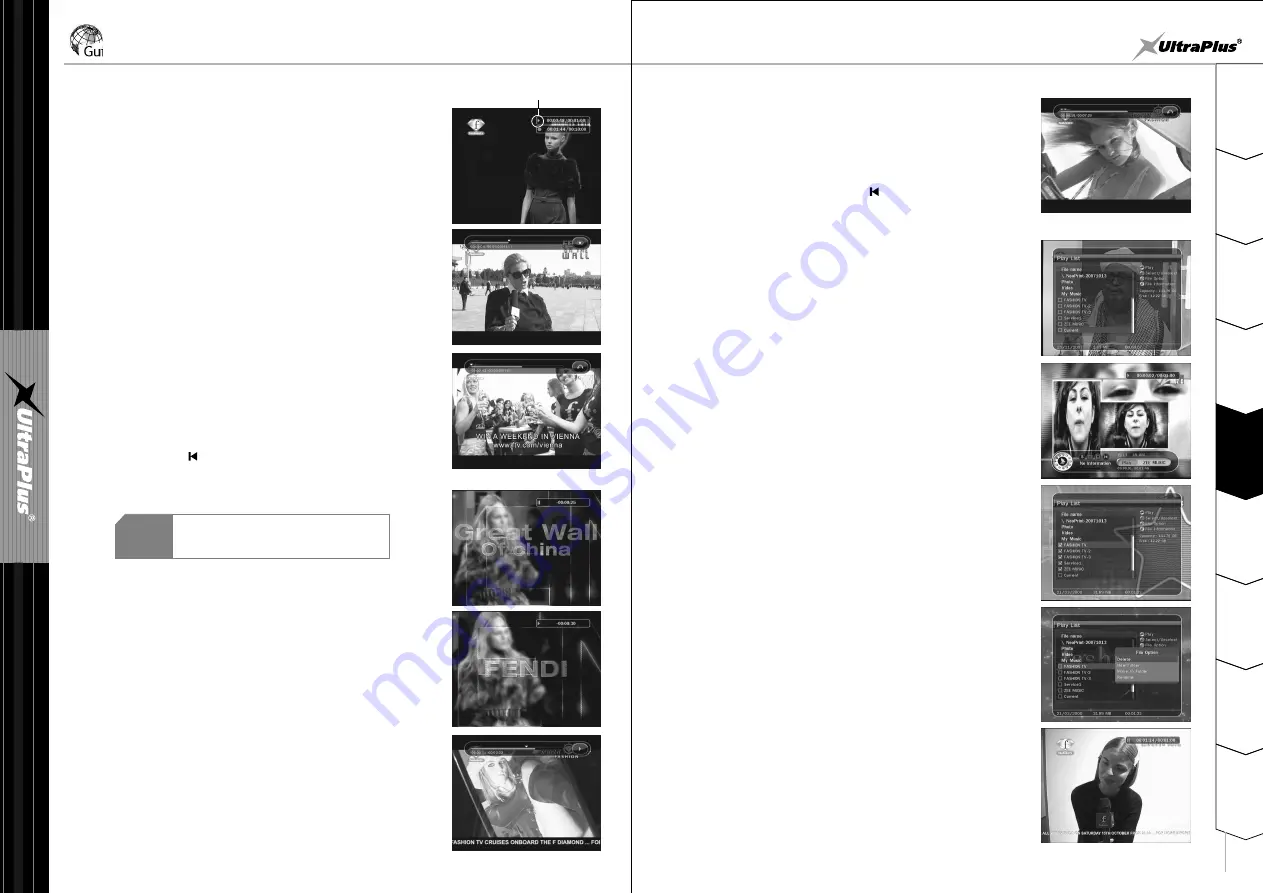
2
1
3
4
5
6
7
8
9
S
a
fe
ty
P
re
c
a
u
tio
n
s
B
e
fo
re
Y
o
u
B
e
g
in
G
u
id
e
o
f
M
a
in
M
e
n
u
T
ro
u
b
le
s
h
o
o
tin
g
S
p
e
c
ifi
c
a
tio
n
s
M
u
lt
i-
B
ra
n
d
IR
R
e
m
o
te
C
o
n
tr
o
lle
r
H
a
rd
w
a
re
D
e
s
c
ri
p
tio
n
s
C
o
n
n
e
c
tio
n
s
5
G
u
id
e
o
f
F
u
n
c
ti
o
n
s
Guide of Functions
- 18 -
- 19 -
b) Press PAUSE button once again and event will resume
from the pause time.
c) During recording press PLAY button to show Play bar screen.
d) Play bar screen you may use the RIGHT/LEFT button to move
freely in recorded time.
e) If you press STOP button it will stop recording and you may press
PREV FILE ( ) button to view recorded file from the beginning
.
11.2 Time shift
q
Press PAUSE button to pause the live TV but will continue to record
to external memory.
Play
icon
w
Press PAUSE button once again and event will resume
from the pause time.
e
During watching live TV press PLAY/TIMESHIFT button
to show play bar screen.
t
If you press STOP button during timeshift, screen will be changed
to live TV. You may press PREV FILE( ) button to move to start
location in recorded time.
11.3 Playback
q
Press the PLAY LIST button to activate the Play List screen.
w
In Play List you may choose any of pre-recorded event(s) and
play it by pressing OK button.
e
In Play List screen, you may press RED button to choose
the event you wish to view in order listed in Play List.
r
During play bar screen you may use the
◀
/
▶
ARROW buttons
to move freely in recorded time.
NOTE
Time shift works when you set time shift 'On'
in the option of main menu-Configuration-
UI Setting-Time Shift(USB).
t
You may press PAUSE button at any time to pause
a pre-recorded event.
r
In Play List screen, GREEN button to delete or rename already
recorded event.























