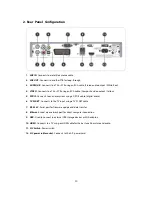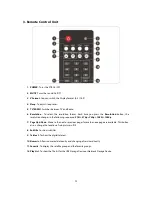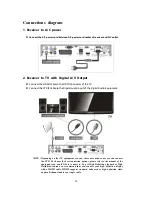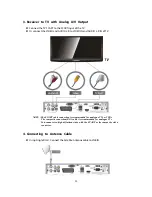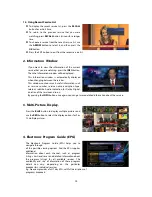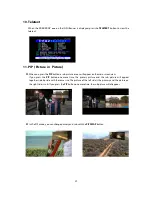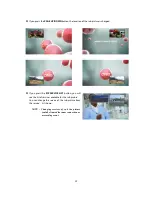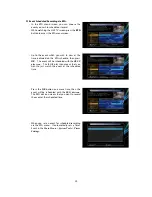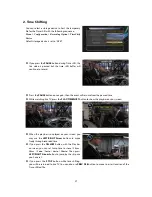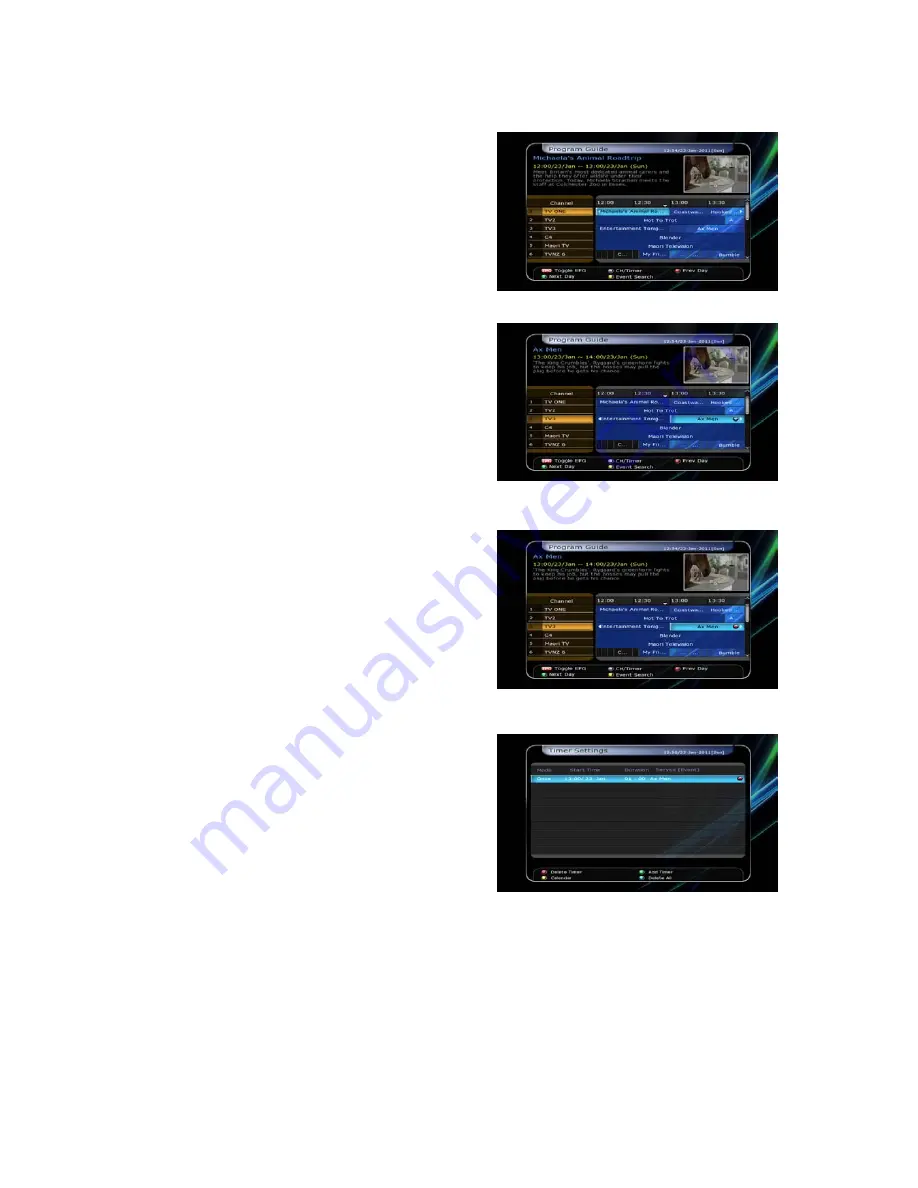
24
Event Scheduled Recording via EPG :
-
In the EPG menu screen, you can choose the
event you wish to schedule or record.
-
While watching the LIVE TV screen, press the
EPG
button to access the EPG menu screen.
-
Go to the event which you wish to view at the
time indicated on the EPG schedule, then press
OK
. The event will be scheduled with the
BLUE
play icon
.
This BLUE play icon means that you
want to just watch the event at the scheduled
time.
-
Press the
OK
button one more time, then the
event will be scheduled with the
RED dot icon
.
This RED dot icon means that you want to record
the event at the scheduled time.
-
When you set an event for scheduled recording
via the EPG menu. It automatically sets a Timer
Event in the
Main Menu > System Tools > Timer
Settings.