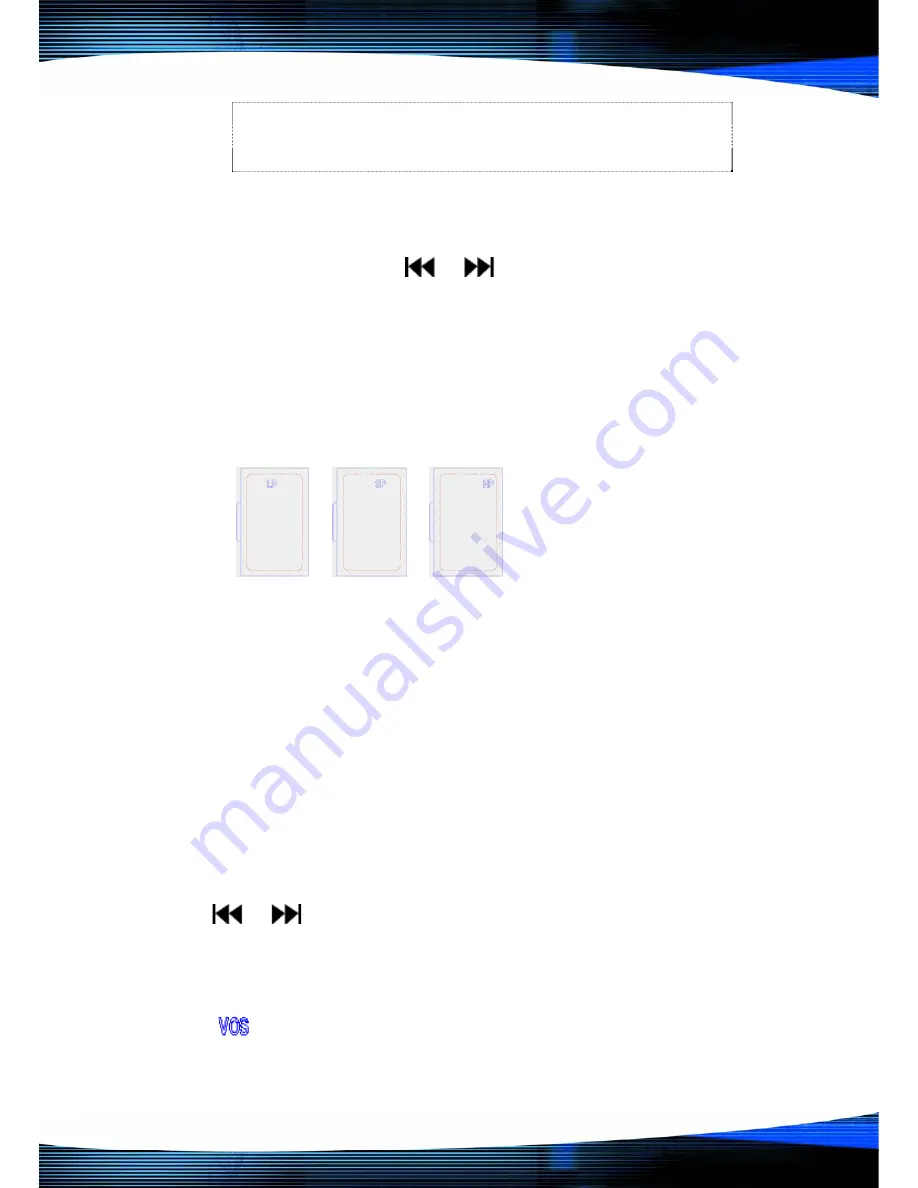
P a g e
| 6 Copyright UltraDisk™ 2009 All rights reserved
SP recording mode is the defaulted recording mode in
the recorder. And it is also defaulted as Voice Activated
Recording.
Setting the recording mode
Setting recording mode: Press “Menu” button to enter into the
main menu. Press the
or
button to select the
recording modes.
Press “M” button to confirm the selection.
Following are the screens of recording modes: (the sign of
recording mode LP SP HP flash on the screen when different
modes are selected)
•
LP
:
Hold and recording, ACT format
•
SP
:
Good quality with Voice Activated recording
,
WAV
format
•
HP: High quality recording, MP3 format.
•
SP recording mode is defaulted as Voice Activated recording.
The VAR sensitivity can be adjusted according to the
environment.
Adjusting the sensitivity of VAR:
After entering the SP recording mode. Press the “REC” button
to record, re-press “REC” button to stop recording, then press
or
to select the levels of VAR according to your needs,
minimum is 0 and the maximum is 4. Repress the “REC” to
restart recording after finishing adjustment. The defaulted
VOR sensitivity level is “0”.
will flash when there’s no sound input after 3 seconds of
silence. The recording time pauses. The recording pauses. It

















