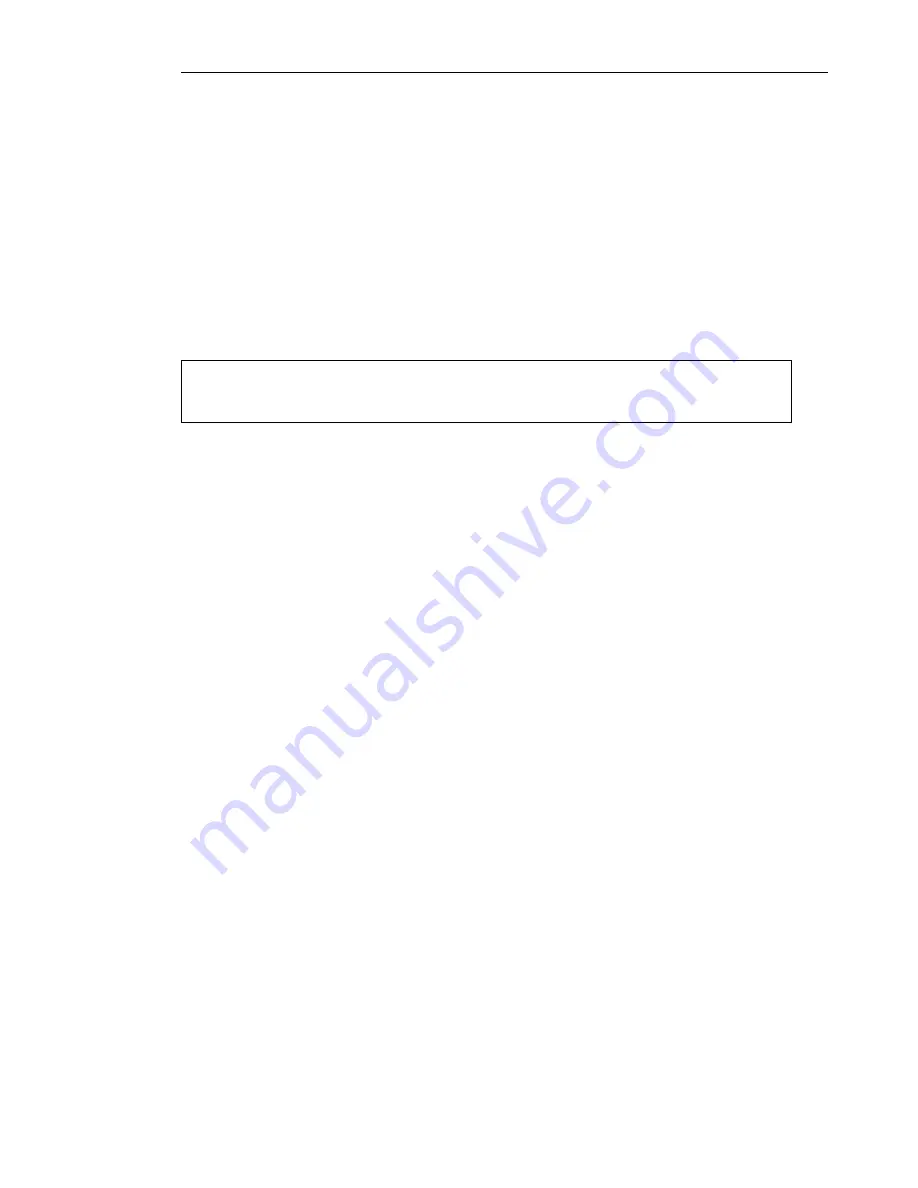
ULEAD VIDEO TOOLBOX 2 HOME EDITION USER GUIDE 5
Welcome to Ulead Video ToolBox
Ulead Video ToolBox allows you to capture and edit video and
output them to various formats so you can view the video on a
computer. Video ToolBox’s guided workflow lets you easily capture,
edit and export video. Capture video from various sources such as a
DV camcorder then edit it by selecting from various movie styles,
trimming, adding text, and more. After editing, save them to
formats such as MPEG-4, WMV, and more.
What’s new
•
Designed for Home
User-friendly design, so there are simple, task-
focused wizards for most common tasks.
•
Batch Conversion
Save time by converting a series of videos into any
supported format, without the need for a separate application.
•
Auto-Enhancement
Auto-adjust the hue, saturation, brightness, and
contrast of videos and photos.
System requirements
• Microsoft® Windows® 2000 and XP
• 128MB of RAM (256MB or more recommended)
• 200MB of available hard drive space for program installation
• 2GB+ hard drive space for video capture and editing
• Windows-compatible display with at least 1024x768 resolution
• CD-ROM, CD-R/RW, DVD-R/RW
• Windows compatible sound card
Supported file formats
Import
•
Video
: 3GPP, ASF, AVI, DVD (DVD-R/RW, DVD+R/RW, DVD-RAM),
MPEG-1, MPEG-2, MPEG-4, WMV
•
Audio
: AC-3, AIF, AIFC, AIFF, AU, MP3, WAV, MPA, MP4, WMA
•
Image
: BMP, CLP, CUR, DCS, EPS, FPX, GIF, ICO, IFF, IMG, JPG, PCD,
PCT, PCX, PIC, PNG, PSD, PXR, RAS, RLE, SCT, SHG, TGA, TIF, WMF
Note
: Different video formats are supported depending on region or
product version.




















